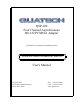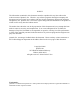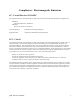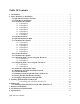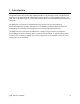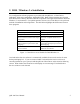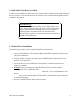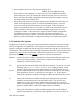QSP-100 Four Channel Asynchronous RS-232 PCMCIA Adapter for PCMCIA Card Standard compatible machines INTERFACE CARDS FOR IBM PC/AT AND PS/2 User's Manual QUATECH, INC. 5675 Hudson Industrial Parkway Hudson, Ohio 44236 TEL: (330) 655-9000 FAX: (330) 655-9010 www.quatech.
Warranty Information Quatech Inc. warrants the QSP-100 to be free of defects for five (5) years from the date of purchase. Quatech Inc. will repair or replace any adapter that fails to perform under normal operating conditions and in accordance with the procedures outlined in this document during the warranty period. Any damage that results from improper installation, operation, or general misuse voids all warranty rights.
NOTICE The information contained in this document cannot be reproduced in any form without the written consent of Quatech, Inc. Likewise, any software programs that might accompany this document can be used only in accordance with any license agreement(s) between the purchaser and Quatech, Inc. Quatech, Inc. reserves the right to change this documentation or the product to which it refers at any time and without notice.
Compliances - Electromagnetic Emissions EC - Council Directive 89/336/EEC This equipment has been tested and found to comply with the limits of the following standards for a digital device: EN50081-1 (EN55022, EN60555-2, EN60555-3) EN50082-1 (IEC 801-2, IEC 801-3, IEC 801-4) Type of Equipment: Information Technology Equipment Equipment Class: Commercial, Residential, & Light Industrial FCC - Class B This equipment has been tested and found to comply with the limits for a Class B digital device, pursuant
Table Of Contents 1. Introduction . . . . . . . . . . . . . . . . . . . . . . . . . . . . . . . . . . . . . . . . . . . . . . . . . . . . . . . . . . . . 2 2. DOS / Windows 3.x Installation . . . . . . . . . . . . . . . . . . . . . . . . . . . . . . . . . . . . . . . . . . . . . 3 2.1 QSP-100 Client Driver for DOS . . . . . . . . . . . . . . . . . . . . . . . . . . . . . . . . . . . . . . . . . 4 2.2 Client Driver Installation . . . . . . . . . . . . . . . . . . . . . . . . . . . . . . . . . . . . . . . . .
QSP-100 Users Manual 3
1. Introduction The Quatech QSP-100 provides four independent RS-232 asynchronous serial communications interfaces for systems equipped with PCMCIA Type II and/or Type III expansion sockets. The QSP-100 is a PCMCIA Type II (5 mm) card and is PCMCIA PC Card Standard Specification 2.1 compliant.
2. DOS / Windows 3.x Installation Two configuration software programs are provided with the QSP-100: a Client Driver, QSP100CL.SYS, and a card Enabler, QSP100EN.EXE. Both of these programs are executed from DOS (before entering Windows) and allow operation of the QSP-100 in both the DOS and Windows 3.x environments. For optimal operation, however, the Client Driver is the preferred method of installation and configuration. The table below highlights the differences between these programs.
2.1 QSP-100 Client Driver for DOS In order to use the QSP-100 Client Driver, the system must be configured with Card and Socket Services software. Card and Socket Services software is not provided with the QSP-100 but is available from Quatech. IMPORTANT: Some versions of Card and Socket Services dated before 1993 do not support general purpose I/O cards.
6. Insert the QSP-100 into one of the system's PCMCIA slots. NOTE: Since the QSP-100 Client Driver supports "Hot Swapping", it is not necessary to have the QSP-100 installed when booting the system. By inserting the card before booting, however, the Client Driver will report the adapter configuration during the boot process thereby verifying the changes made to the CONFIG.SYS. 7. Reboot the system and note the message displayed when the QSP-100 Client Driver is loaded.
application program checks the BIOS equipment list to determine the address of a COM port. If this option is omitted, the BIOS equipment list is not updated. 1.1.1.1Example 1 DEVICE = C:\QSP-100\QSP100CL.SYS In example 1, no command line arguments are specified. The Client Driver will configure a QSP-100 inserted into any socket with a base address and IRQ assigned by Card and Socket Services. The QSP-100's interrupt status register will be enabled and the BIOS equipment list will not be updated. 1.1.1.
1.1.1.3Example 3 DEVICE = C:\QSP-100\QSP100CL.SYS (s0,b300,i5) In example 3, a single command line argument is provided. The Client Driver will attempt to configure a QSP-100 inserted into socket 0 with a base address of 300H and IRQ 5. If address 300H or IRQ 5 is unavailable, the QSP-100 will not be configured. In addition, if a QSP-100 is inserted into any other socket, it will not be configured.
1.1.1.6Example 6 DEVICE = C:\QSP-100\QSP100CL.SYS (b300,i5) ( ) (i10) In example 6, the three command line arguments of example 5 have been re-arranged. The Client Driver will first attempt to configure a QSP-100 inserted into any socket with a base address of 300H and IRQ 5. If address 300H or IRQ 5 is unavailable, the Client Driver will proceed to the second command line argument and attempt to configure the card with a base address and IRQ assigned by Card and Socket Services.
2.5 Common Problems Generic Client Drivers: Many Card and Socket Services packages include a generic client driver (or SuperClient) which configures standard I/O devices. If one of these generic client drivers is installed, it may configure the QSP-100 causing the QSP-100 client driver to fail installation. In these cases, the user should do one of the following: 1. modify the operation of the generic client driver to disable the configuration of modem/serial port cards.
IMPORTANT: In order to use the QSP-100 Enabler for DOS, the system MUST NOT be configured with Card and Socket Services software. If a Card and Socket Services software is installed, the QSP-100 Enabler may interfere with its operation and with the device(s) it controls. The QSP-100 Enabler does not support automatic configuration of adapters upon insertion, more commonly referred to as "Hot Swapping". This means the adapter must be installed in one of the system's PCMCIA sockets before executing QSP100EN.
2.7 Command Line Options To configure a QSP-100 in the system, the Enabler requires one command line argument from the user to determine the configuration of the card. This argument must be enclosed in parenthesis and within the argument, any or all of the following parameters may be specified using a comma (no spaces) to separate each parameter: Ssocket specifies which PCMCIA socket the QSP-100 must be inserted into for this configuration argument to be used. socket must be in the range 0 - 15.
Before removing a QSP-100 from its PCMCIA socket, the Enabler should be executed to free the system resources allocated when the card was installed. For this operation the Enabler provides on additional command line option: R instructs the Client Driver to release the resources previously allocated to the QSP-100. When the 'R' option is used, any settings specified by the 'B', 'I', 'U', and 'E' options are ignored. This option must be omitted when installing a QSP-100 into the system. 1.1.1.
1.1.1.4Example 4 QSP100EN.EXE (s0,b300,i3,wd8) In example 4, the Enabler will configure the QSP-100 in socket 0 with a base address of 300H and IRQ 3 using a configuration memory window at segment D800. The QSP-100's interrupt status register will be enabled and the BIOS equipment list will not be updated. 1.1.1.5Example 5 QSP100EN.EXE (s0,b300,i5,r) In example 5, the Enabler will release the configuration used by the QSP-100 in socket 0 using a configuration memory window at segment D000.
2.8 Common Problems Memory Range Exclusion: The Enabler requires a region of high DOS memory when configuring a QSP-100. This region is 1000H bytes (4KB) long and by default begins at address D0000H (the default address may be changed using the "W" option). If a memory manager such as EMM386, QEMM, or 386Max is installed on the system, this region of DOS memory must be excluded from the memory manager's control.
3. OS/2 Installation In order to use the QSP-100 Client Driver for OS/2, the system must be configured as follows: 1. The system must be running OS/2 2.1 or later. 2. OS/2 PCMCIA Card and Socket Services support must be installed. If PCMCIA support was not selected when OS/2 was installed, it can be added using the Selective Install facility in the System Setup folder. On OS/2 2.1 and 2.11, Socket Services must be added separately.
3.1 Command Line Options The QSP-100 Client Driver for OS/2 supports two methods of configuration: using "system assigned" resources and using "user assigned" resources. Both options provide full PCMCIA compliance and functionality (including "Hot-swapping") but each has some advantages and disadvantages as discussed in the following sections. 3.
3.3 Configuring With "User Assigned" Resources As mentioned in the previous section, allowing the OS/2 Plug-and-Play system to assign the hardware resources to the QSP-100 is ideal for OS/2 programs but can be a problem if DOS and/or Windows applications will be accessing the serial ports. This is because most DOS applications write directly to the communications hardware and the Windows' Control Panel also wants to know the hardware configuration of the serial ports.
In example 2, the Client Driver will attempt to configure the QSP-100 as COM3 through COM6 using I/O address 300-31F hex and IRQ 4. If COM3, 4, 5, or 6 already exists, or if the I/O address or IRQ resources are already in use, the Client Driver will attempt to configure the QSP-100 as COM7 through COM10 using I/O address 120-13F hex and IRQ 15. If COM7, 8, 9, or 10 already exists or if the I/O address or IRQ resources are already in use, the QSP-100 will not be configured.
3.5 Monitoring The Status Of PCMCIA Cards OS/2 Warp provides a utility called "Plug and Play for PCMCIA" that can be used to monitor the status of each PCMCIA socket. In OS/2 2.1, this utility is called "Configuration Manager". When a QSP-100 is inserted, the Card Type for the appropriate socket will display "MultiFunction". If the card is successfully configured, the Card Status will display "Ready". If the card cannot be configured, the Card Status will be "Not Ready".
3.6 Common Problems Invalid I/O Address When Using OS/2 2.1: PCMCIA Card Services for OS/2 2.1 sometimes fails to supply a valid I/O address when using "system assigned" resources. Use the "Configuration Manager" program to examine the I/O address range assigned to the QSP-100. If this range does not begin on an even 32 byte (20H) boundary, the QSP-100 will have to be installed using "user assigned" resources to force a valid configuration. There have not been any reports of this problem with OS/2 Warp.
4. Windows 95 Installation Windows 95 maintains a registry of all known hardware installed within the computer. Inside this hardware registry Windows 95 keeps track of all the computer's resources, such as base I/O addresses, IRQ levels, and DMA channels. In the case of aPC Card (PCMCIA)type board, Windows 95 configures the new hardware using free resources it finds within the hardware registry, and updates the registry automatically. Windows 95 handles the QSP-100 as a "parent/child device".
5.
Windows 95 CD or installation diskettes. The QSP-100's child devices will require the file "SERIALUI.DLL". Insert the CD or diskette and click "OK". IMPORTANT NOTE: If the user already has these files installed on the computer, or if the installation disks are unavailable, it may not be necessary to supply the computer with the Windows 95 CD or installation diskettes. If prompted for the disks, click "OK". A dialog box with an option to skip will appear.
4.2Viewing the QSP-100 Resource Settings The following steps detail how to view the resource settings that Windows 95 has allocated for the QSP-100. 1. Double click on the My Computer icon located on the Windows 95 desktop. This opens a folder showing various drives, Control Panel, etc. 2. Double click on the Control Panel icon. This opens another folder with many different system utilities. 3. Double click on the System icon. This opens the "System Properties" window. 4. Click on the "Device Manager" tab.
6. Click on the QSP-100 item and then click on the button labeled "Properties". 7. Select the resource which requires a change (I/O range or IRQ) and select "Change Settings". Make the desired changes and then click on "OK". A shutdown of the system may be required to allow the settings to change. If prompted for a shutdown, select the option which restarts Windows 95. 8. The QSP-100 will be automatically re-configured to the desired settings. 9. The card is now ready for use.
5 Installing QSP-100 under Windows NT 5.1 Installing QSP-100 Under Windows NT To allow easy configuration of the QSP-100 the Quatech Device Manager for Windows NT has been written for the hardware. This configuration utility supports the QSP-100 only in block addressing mode. To begin the installation, open Windows Explorer and search for the ‘Setup.exe’ command to install the Quatech Device Manager. (D:\Serial Port Adapters\Drivers\Windows NT 4.
Device Manager Icon on Desktop 2. Click the ‘Add’ button at the bottom of the Quatech Device Manager Window. 3. Follow the steps for the ‘Add Quatech Hardware Wizard’.
4. Complete the final steps of the installation, insert the PCMCIA Card and re-boot the computer. v Additional help is availabe online The DSP-100 PC Card should now be configured. In the future, Windows NT will automatically recognize and configure the QSP-100. Note: Windows NT does not support ‘Plug and Play’ for PCMCIA cards. The PCMCIA Card must be inserted prior to starting Windows NT and can not be removed and reinserted while Windows NT is running.
6 Windows CE The Quatech PCMCIA Windows CD installation copies a multiple device-specific .cab files and the ini file to your desktop computer and launches the Application Manger (which resides on the user's desktop computer as a result of installing Active Sync) with the Application Manager .ini file as a parameter. This in turn will install the driver onto the Windows CE connected device or if not connected will install it on the next device connection to the desktop. 6.
3. The setup program will copy the files to predetermined location, which can be changed by the user. Click next to proceed.. Installation is now complete. In the event that installation process took place with out having the Windows CE device connected to the computer and the install program will prompt the user that on the next on the next connection the device will complete the installation. Choose ‘Yes’ on the following window and you installation is now complete.
7. Hardware Information The QSP-100's four asynchronous serial ports are implemented using 4 standard 16C550 UARTs. Each of these UARTs requires 8 bytes of I/O space and when enabled QSP-100 RS-232 channel Address assignment Channel A Base Address + 0 Channel B Base Address + 8 Channel C Base Address + 16 Channel D Base Address + 24 which requires the QSP-100 to be located on an even 32-byte (20H) boundary (e.g. 300H, 320H, 340H, etc.). Each 16C550 UART contains 8 I/O registers.
8. EXTERNAL CONNECTIONS An adapter cable is included with the QSP-100 to convert the PCMCIA output connector into 4 standard D-9 male RS-232 connectors as shown in the figure below. Port A Port B Port C Port D Figure 3. QSP-100 adapter cable to standard RS-232 connectors. Gnd 5 DTR 4 TxD 3 RxD 2 DCD 1 9 RI 8 CTS 7 RTS 6 DSR Figure 4. Standard D-9 male RS-232 connector signal assignment.
This Page Left Blank Intentionally QSP-100 Users Manual 35
9. Specifications Bus Interface PCMCIA PC Card Standard 2.1 compliant Physical Dimensions Type II PCMCIA card (5mm) Maximum Baud Rate 120K Power Requirements +5 volts 35.85 mA (typical) 45.
QSP-100 User's Manual Version 1.42 March 2004 Part No.