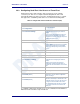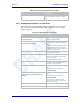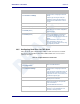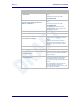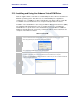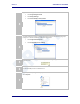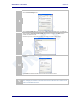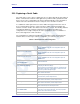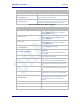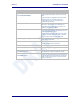User's Manual
AirborneDirect™ Users Guide Quatech, Inc.
100-8510-110 2/21/2011 75
21.0 Installing and Using the Airborne VirtualCOM Driver
Quatech supplies with its serial devices a virtual COM port device driver for the Microsoft
Windows operating system. This driver acts as a Virtual COM port for applications
requiring the use of a COM port for data communication. The driver redirects serial data
to a TCP/IP connection between the host computer and target Airborne™ device.
Installation of the VCOM driver is done using the Airborne Management Center™ (AMC).
The following Table 42 identifies the steps to complete the process of installing the
VCOM driver for a specific device. Once installed the host system will have additional
COM ports through which the system may communicate with the device attached to the
serial port on the Airborne™ device.
Table 42 - Install VCOM
1
Run the Airborne Management System application. This was installed during the CD installation and a
menu item will be found in the Airborne folder located in the programs directory of your system.
When the application opens the following dialog will be displayed:
Select Group Name: manuf and enter Group Password: dpac
2
The AMC will load and discover the attached devices. Managed devices will show up under the device
type heading they belong to. To install a VCOM driver the device MUST have a serial port.
The device must be managed to install the VCOM driver. If the device you wish to install the VCOM with
is already managed skip to step 4.