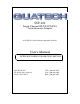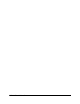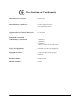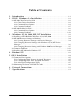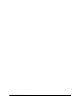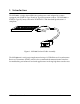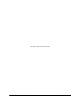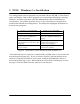SSP-100 Single Channel RS-232 PCMCIA Asynchronous Adapter for PCMCIA Card Standard compatible machines User's Manual INTERFACE CARDS FOR IBM PC/AT AND PS/2 QUATECH, INC.
SSP-100 User's Manual i
Warranty Information Quatech Inc. warrants the SSP-100 to be free of defects for five (5) years from the date of purchase. Quatech Inc. will repair or replace any adapter that fails to perform under normal operating conditions and in accordance with the procedures outlined in this document during the warranty period. Any damage that results from improper installation, operation, or general misuse voids all warranty rights.
Declaration of Conformity Manufacturer's Name: Quatech, Inc.
Table of Contents 1 . Introduction . . . . . . . . . . . . . . . . . . . . . . . . . . . . . . . . . . . . . . . . . . . . . . . . . . . . . . . 1-1 2 . DOS / Windows 3.x Installation . . . . . . . . . . . . . . . . . . . . . . . . . . . . . . . . 2-1 3 4 5 6 7 2.1 SSP-100 Client Driver for DOS . . . . . . . . . . . . . . . . . . . . . . . . . . . . . . . . . . . . . . . . . 2-2 2.1.1 Client Driver Installation . . . . . . . . . . . . . . . . . . . . . . . . . . . . . . . . . . . . . . . . . 2-2 2.1.
SSP-200/300 User's Manual 5
1. Introduction The SSP-100 is a single channel RS-232 asynchronous serial adapter for systems equipped with PCMCIA Type II and/or Type III expansion sockets. The SSP-100 is a PCMCIA Type II (5 mm) card and is PCMCIA PC Card Standard Specification 2.1 compliant. PCMCIA Card Cable Assembly Standard D-9 Male Figure 1.
(This page intentionally left blank.
2. DOS / Windows 3.x Installation Two configuration software programs are provided with the SSP-100: a Client Driver, and a card Enabler. Both of these programs are executed from DOS (before entering Windows) and allow operation of the SSP-100 in both the DOS and Windows 3.x environments. For optimal operation, however, the Client Driver is the preferred method of installation and configuration. The table below highlights the differences between these programs.
2.1 SSP-100 Client Driver for DOS In order to use the SSP-100 Client Driver, the system must be configured with Card and Socket Services software. Card and Socket Services software is not provided with the SSP-100 but is available from Quatech. IMPORTANT: Some versions of Card and Socket Services dated before 1993 do not support general purpose I/O cards.
version of Card and Socket Services must be installed on the system or the SSP-100 Enabler program must be used to configure the adapter. If the Client Driver reports the desired adapter configuration, the installation process is complete and the SSP-100 may be removed and/ or inserted from the system as desired. On each insertion into the PCMCIA socket, the SSP-100 will be automatically reconfigured according to the command line options. 2.1.
option. If no number is specified, the SSP-100 will be configured as the next available COM Port using the standard base address and IRQ settings for that COM port. If this option is omitted, the user must either specify a base address or IRQ setting for the SSP-100 or allow Card and Socket Services to select a base address and IRQ to configure the card. When the “A” command is used, the “B”, “I”, and “E” commands must not be used. 2.1.2.1 Example 1 DEVICE = C:\SSP-100\SSP100CL.
DEVICE = C:\SSP-100\SSP100CL.SYS (b300,i5) (i10) ( ) In example 5, three command line arguments are provided. The Client Driver will first attempt to configure a SSP-100 inserted into any socket with a base address of 300H and IRQ 5. The BIOS equipment list will not be updated. If address 300H or IRQ 5 is unavailable, the Client Driver will proceed to the second command line argument and attempt to configure the card with a base address assigned by Card and Socket Services and IRQ 10.
2.1.2.7 Example 7 DEVICE = C:\SSP-100\SSP100CL.SYS (s0,b300,i5) (s1,b340,i10) The type of configuration shown in example 7 may be desirable in systems where more than one SSP-100 is to be installed. In this example, the Client Driver will attempt to configure a SSP-100 inserted into socket 0 with a base address of 300H and IRQ 5. If the SSP-100 is inserted into socket 1, the Client Driver will attempt to configure it with base address 340H and IRQ 10.
2.1.3 Common Problems Generic Client Drivers: Many Card and Socket Services packages include a generic client driver (or SuperClient) which configures standard I/O devices. If one of these generic client drivers is installed, it may configure the SSP-100 causing the SSP-100 client driver to fail installation. In these cases, the user should do one of the following: 1. modify the operation of the generic client driver to disable the configuration of modem/serial port cards.
2.2 SSP-100 Enabler for DOS For systems that are not operating PCMCIA Card and Socket Services software, the SSP-100 DOS Enabler may be used to enable and configure the adapter. This Enabler, SSP100EN, will operate on any DOS system using an Intel 82365SL or PCIC compatible PCMCIA host adapter including the Cirrus Logic CL-PD6710 / 6720, the VLSI VL82C146, and the Vadem VG-365 among others.
2.2.1 Command Line Options To configure a SSP-100 in the system, the Enabler requires one command line argument from the user to determine the configuration of the card. This argument must be enclosed in parentheses and within the argument, any or all of the following parameters may be specified using a comma (no spaces) to separate each parameter: Ssocket specifies which PCMCIA socket the SSP-100 must be inserted into for this configuration argument to be used. socket must be in the range 0 - 15.
Before removing a SSP-100 from its PCMCIA socket, the Enabler should be executed to free the system resources allocated when the card was installed. For this operation the Enabler provides on additional command line option: R instructs the enabler to release the resources previously allocated to the SSP-100. When the 'R' option is used, any settings specified by the 'B', and 'I' options are ignored. The BIOS equipment list WILL NOT be cleared of the SSP-100 upon execution of the release command. 2.2.1.
2.2.1.4 Example 4 SSP100EN (s0,b300,i3,wd8) In example 4, the Enabler will configure the SSP-100 in socket 0 with a base address of 300H and IRQ 3 using a configuration memory window at segment D800. 2.2.1.5 Example 5 SSP100EN (i5,b340,s1) In example 2, the Enabler will configure the SSP-100 in socket 1 with a base address of 340H and IRQ 5 using a configuration memory window at segment D000. 2.2.1.
SSP100EN (s0,a3) In Example 9, the Client Driver will attempt to configure an SSP-100 into socket 0 with the COM 3 standard address of 3E8H and IRQ 4. The COM 3 spot of the BIOS equipment list will be updated automatically. If the requested socket is unavailable, or the COM 3 resource settings are unavailable, the SSP-100 will not be configured and no update of the BIOS equipment list will be made.
2.2.2 Common Problems Memory Range Exclusion: The Enabler requires a region of high DOS memory when configuring a SSP-100. This region is 1000H bytes (4KB) long and by default begins at address D0000H (the default address may be changed using the "W" option). If a memory manager such as EMM386, QEMM, or 386Max is installed on the system, this region of DOS memory must be excluded from the memory manager's control.
(This Page Left Intentionally Blank) SSP-100 User’s Manual 2-14
3. Windows 95, 98, 2000, ME, NT Installation To allow easy configuration of the SSP-100, a Windows "INF" configuration file has been written for the hardware. 3.1 Installing a SSP-100 Under Windows 95, 98, ME, 2000. 1. Insert the SSP-100 into any available PC Card socket. 2. The first time a new PC Card type is installed the New Hardware Found window opens. After this first installation Windows will automatically detect and configure the card.
4. The New Hardware Found window provides several options to configure the SSP-100 card. Insert the CD with the Windows Configuration file, select “CD-ROM drive” and path, and click "Next". Windows will browse the path for the necessary files.
Figure 5. Windows 95, 98, ME Add New Hardware Wizard 5. During the installation process, it may be required to supply the computer Figure 6.
with the Windows CD or installation diskettes. The SSP-100's serial devices will require the file "SERIALUI.DLL". Insert the CD or diskette and click "OK". IMPORTANT NOTE: If the user already has these files installed on the computer, or if the installation disks are unavailable, it may not be necessary to supply the computer with the Windows CD or installation diskettes. If prompted for the disks, click “OK”. A dialog box with an option to skip will appear.
4. Open the Properties dialog for the SSP-100 device, then click the Resources tab to view the Input/Output Range and Interrupt Request resource allocations. 5. Use the COM Port device names (COM2, COM4, etc.) to access any of the particular serial ports on the SSP-100. This name is required by a Windows application when accessing a particular port. Figure 7.
Figure 8. Windows 2000 Device Manager 3.2.2 Changing Resource Settings with Windows 95, 98, ME Device Manager 1. Start the Windows Device Manager. 2. Double click on the hardware class Ports (Com and LPT) to list hardware devices in the class. 3. The SSP-100 belongs to this hardware class. The device name for the SSP-100 is :Quatech SSP-100: RS-232 Serial Port. 4.
3.2.3 Changing Resource Setting with Window 2000 Device Manager 1. Start the Windows Device Manager. 2. Double click on the hardware class Ports (Com and LPT) to list hardware devices in the class. 3. The SSP-100 belongs to this hardware class. The device name for the SSP-100 is :Quatech PCMCIA Serial Port. 4. Open the Properties dialog for the SSP-100 device, then click the Resources tab to view the Input/Output Range and Interrupt Request resource allocations. (see Figure 10.
Figure 9.
Figure 10. Windows 2000 Resource Allocation 5. Several predefined Basic Configurations have been included for the SSP-100 . The SSP-100 can either be forced to use a “standard” base address for COM1 - COM4, or it may be configured to allow Windows to assign the base address. Standard base I/O addresses are defined only for the first four logic COM ports: 3F8 (COM1), 2F8 (COM2), 3E8 (COM3), 2E8 (COM4).
6. Select a Basic Configuration that displays "No conflicts" in the bottom display region titled Conflicting Device List from the drop down list. Some applications may not be able to access ports higher than COM4. To use the SSP-100 PCMCIA serial ports with these applications you might be forced to remove other serial communications devices from your system. 7.
3.3 Common Problems Basic Configuration List Not Available: A problem noted on some systems is after a basic configuration has been manually selected is the basic configurations list for the SSP-100 is no longer available. The solution to this problem is to check the “Use Automatic Settings” box and allow Windows to reconfigure the SSP-100 card. The basic configurations list should once again be visible.
3.4 Installing SSP-100 under Windows NT To allow easy configuration of the DSP-100 the Quatech Device Manager for Windows NT has been written for the hardware. This configuration utility supports the DSP-100 only in block addressing mode. To begin the installation, open Windows Explorer and search for the ‘Setup.exe’ command to install the Quatech Device Manager. (D:\Serial Port Adapters\Drivers\Windows NT 4.0 for PCI, PCMCIA,ISA).
1.
2. Click the ‘Add’ button at the bottom of the Quatech Device Manager Window. 3. Follow the steps for the ‘Add Quatech Hardware Wizard’.
4. Complete the final steps of the installation, insert the PCMCIA Card and reboot the computer. v Additional help is available online The PCMCIA PC Card should now be configured. In the future, Windows NT will automatically recognize and configure the DSP-100. Note: Windows NT does not support ‘Plug and Play’ for PCMCIA cards. The PCMCIA Card must be inserted prior to starting Windows NT and can not be removed and reinserted while Windows NT is running.
4. Windows CE The Quatech PCMCIA Windows CD installation copies a multiple device-specific .cab files and the ini file to your desktop computer and launches the Application Manger (which resides on the user's desktop computer as a result of installing Active Sync) with the Application Manager .ini file as a parameter. This in turn will install the driver onto the Windows CE connected device or if not connected will install it on the next device connection to the desktop. 4.
3. The setup program will copy the files to predetermined location, which can be changed by the user. Click next to proceed.. Installation is now complete. In the event that installation process took place with out having the Windows CE device connected to the computer and the install program will prompt the user that on the next on the next connection the device will complete the installation. Choose ‘Yes’ on the following window and you installation is now complete.
SSP-100 User's Manual 4-3
5 OS/2 Installation In order to use the SSP-100 Client Driver for OS/2, the system must be configured as follows: 1. The system must be running OS/2 version 2.1 or later. 2. OS/2 PCMCIA Card and Socket Services support must be installed. If PCMCIA support was not selected when OS/2 was installed, it can be added using the Selective Install facility in the System Setup folder. On OS/2 2.1 and 2.11, Socket Services must be added separately.
5.1 Command Line Options The SSP-100 Client Driver for OS/2 supports two methods of configuration: using "system assigned" resources and using "user assigned" resources. Both options provide full PCMCIA compliance and functionality (including "Hot-swapping") but each has some advantages and disadvantages as discussed in the following sections. 5.1.
problem if DOS and/or Windows applications will be accessing the serial ports. This is because most DOS applications write directly to the communications hardware and the Windows Control Panel also wants to know the hardware configuration of the serial ports.
5.1.2.2 Example 2 DEVICE=C:\SSP-100\SSP100.SYS (7,120,15) (3,300,4) In example 2, the Client Driver will attempt to configure the SSP-100 as COM3 using I/O address 300-307 hex and IRQ 4. If COM3 already exists, or if the I/O address or IRQ resources are already in use, the Client Driver will attempt to configure the SSP-100 as COM7 using I/O address 120-127 hex and IRQ 15. If COM7 already exists or if the I/O address or IRQ resources are already in use, the SSP-100 will not be configured.
5.2 Monitoring The Status Of PCMCIA Cards OS/2 Warp provides a utility called "Plug and Play for PCMCIA" that can be used to monitor the status of each PCMCIA socket. In OS/2 version 2.1, this utility is called "Configuration Manager". When a SSP-100 is inserted, the Card Type for the appropriate socket will display "Serial". If the card is successfully configured, the Card Status will display "Ready". If the card cannot be configured, the Card Status will be "Not Ready" or "In".
(This Page Left Intentionally Blank) SSP-100 User's Manual 4-9
6. External Connections An adapter cable is included with the SSP-100 to convert the 9-pin PCMCIA output connector into a standard D-9 female connector, data terminal equipment (DTE), as shown in the figures below. Standard D-9 (Female) Figure 12. SSP-100 Adapter Cable. CD 1 DATA IN 2 DATA OUT 3 DTR 4 GND 5 6 DSR 7 RTS 8 CTS 9 RI D-9 Female Connector Figure 13. RS-232 Signal Assignment.
(This page intentionally left blank.
7. Specifications Bus Interface PCMCIA PC Card Standard 2.1 compliant Physical Dimensions Type II PCMCIA card (5mm) Maximum Baud Rate 120K Power Requirements 25.95 mA (maximum) +5 volts Connector Adapter to standard female D-9 SSP-100 User's Manual 18.
SSP-100 User's Manual Revision 2.