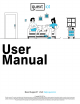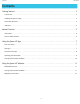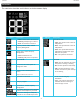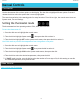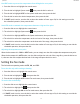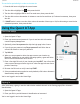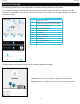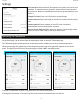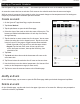User's Manual
10
Quext IoT User Manual
Setting up Thermostat Schedules
Use the Quext IoT app to create “events” — thermostat operations that occur on scheduled days and times�
An event has a start time but no end time� Each event on the schedule ends when the next event begins�
While an event is in progress, Smart mode is active� Any manual changes to the temperature and fan settings are
temporary overrides before scheduled operation resumes�
Create an event
1� On the Quext IoT app Home Page, tap the thermostat�
2� Tap Control Method�
3� Tap the plus button to open the Add Event page�
4� Select the days of the week on which the event will be active� The
buttons are labeled with abbreviations of each day from Sunday
through Saturday�
5� Tap the time bar to enter a start time for the event� You can enter
a start time using the clock or keypad control� Tap the icon in the
lower left corner of the page to toggle between these methods�
• Clock: Select AM or PM, tap an hour, and then tap a minute�
• Keypad: Tap the hour eld, enter an hour, tap the next
arrow, then enter a minute, then tap the check key, then
select AM or PM�
6� Tap Done�
7� Tap Mode and select the mode the thermostat will enter at the
event start time�
8� Tap Fan and select the mode the fan will enter at the start time�
9� Use the slider(s) to set the desired temperature (for Heat and Cool
modes) or the temperature range (for Auto mode)�
10� Tap Done to save the event and return to the Schedule page�
Modify an Event
On the Schedule page, tap an event to open the Edit Event page� Make your desired changes and tap Done�
Delete an event
On the Schedule page, tap the trash icon in the upper right corner of an event tile� When you are prompted to
conrm the deletion, tap Delete�