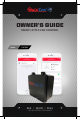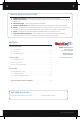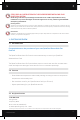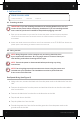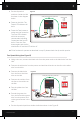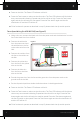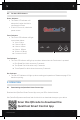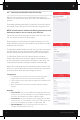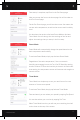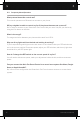Instructions / Assembly
QUIETCOOLSYSTEMS.COM
8
3-2 Operating the QuietCool Smart Control App
When you first connect to your QuietCool Smart Attic Fan
Control, your attic fan will show up in the list of available fans in
the app.
A message indicates that setup is required. Press and hold the
Pair button on the Hub until the LED indicator begins to blink.
NOTE: You will need to initiate this Pairing process on each
device you want to use to control your attic fan.
Tap on the fan to start the setup process. Once you tap on the
fan, you will go to to the Fan Setup page.
On this page, you will be able to change the name of your fan.
Simply tap the current fan name and you will be able to name it
whatever you would like.
The Speeds Available section will tell you if you have connected
the fan and set your dip switch properly. Make sure that this
number matches the specification of the fan you purchased.
The QuietCool Smart Attic Fan Control has an innovative
Smart mode that allows the fan to adjust the speed based
on the temperature and humidity conditions in your attic. Tap
Temperature & Humidity Settings to adjust these settings.
Within this mode there are two standard presets, Summer and
Winter. You can modify these presets and add your own custom
presets to allow quick settings changes on the fly.
Temperature
• The settings you choose in this section will change what
temperature the fan will come on at each set speed.
• Tap on either Low or High speed to adjust the temperature for
each speed.
• Note: Low Speed must be set at a lower speed than High
Speed.
Humidity
• Turn Fan Off: This is the humidity percentage that will cause
the fan to turn off. For example, if it is set at 90%, the fan will
turn off if the humidity in the attic is 90% or higher.
• Turn Fan On: This is the humidity percentage that will cause
the fan to turn on. For example, if it is set at 70%, the fan will
turn on if the humidity in the attic is higher than 70%.
• Desired Speed: This is the speed the fan will use if the
humidity causes the fan to turn on.