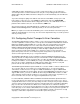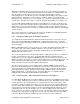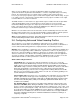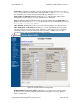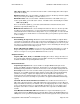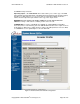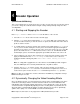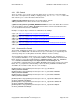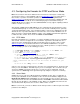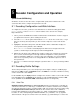User`s manual
5
Decoder Configuration and Operation
(QVDEC and QVPRO Only)
As with the encoder, the decoder can be configured and operated from a web browser. This
section describes how to configure and operate the decoder.
5.1
Decoding Configuration and Web Interface
To configure the deocoder, you must use the web interface to edit the decoding profile. Enter
http://IPAddress where IPAddress is the IP address of the decoder. For example,
http://192.168.1.23.
1. Unless you have the BiDirectional feature installed, make certain that the encoder is stopped
(as explained in Section 4.1) before starting the decoder.
2. Select the Profile menu option underneath the Decoder menu. For a new codec, or if you
have not saved any decoder profiles yet, click on New or Import to create a new decoder
profile.
3. Highlight the desired decoder profile, and either double-click it or click Edit to modify it. To
reset a profile to factory defaults, click on Default.
A Decoder Profile interface should display in the main area to the right of the menu
system as shown in Figure 3a through 3c, below and in Appendix B.
4. Edit the decoder profile. Three tabbed forms together comprise the complete decoder profile.
These 3 forms, shown in Figures 3a through 3d, allow configuration of: video parameters,
network configuration, ARQ error correction setup, and configuration of a remote QVidium
video server, respectively. Please refer to Appendix B for a detailed description of each of
these parameters.
5. Press the Save button to save your changes. If you don’t click Save, then your changes will be
ignored.
5.2
Decoding Profile Settings
The decoder profile allows you to select an input port, and configure settings on 4 tabbed pages
related to: the Video stream, the Network interface, the ARQ error correction, and when receiving
a video stream from a video Server.
For the QVPRO only: The Input parameter configures the decoder to either receive a video stream
from an IP/Ethernet port in Network mode (default), or from the DVB-ASI input port when in ASI
mode. (In ASI mode, the Network, ARQ, and Server parameters are all ignored.)
5.2.1
Video Tab
Output Resolution and Format: The QVPRO/QVDEC includes a powerful video scalar that can
scale the decoded video to a wide range of standard video resolutions and frame rates, including
up-scaling an SD format to HD or converting NTSC to PAL. Set the frame rate and resolution using
the Output Resolution and Format pull-down menu. The format is in the form of XXXX<i or
p>YYYY, where XXXX is the horizontal resolution (eg., “1080”, corresponding to 1920x1080
resolution, or “720”, corresponding to 1280x720 resolution, etc.). The letter, “i” or “p”, signifies
either Interlaced or Progressive format. YYYY is the field rate (eg., 59.94 fields per second for the