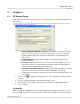User's Manual
Table Of Contents
Qwizdom Actionpoint User Guide17
Qwizdom Actionpoint 2007
Instructor Remote
(this is the instructor remote for Q4 and Q5 participant remotes)
1.
Send
key-press to submit command
2.
C
[Clear] key-press to clear names from the
Help Request
list.
3.
Thumb pad-press right/left to navigate between slide sets, up/down for menu
options, and "on-the-fly" question choices. Press the circle button (in the middle)
to select an option, play
Microsoft PowerPoint
animations, advance slides, exit the
presentation, and show/hide correct responses on the response graph.
4.
?
[Help List
]
key-displays list of participants who requested help on the LCD screen
5.
Menu
key-view menu options such as entering session ID and search again for
host
6.
True/Right
and
False/Wrong
keys-not applicable using
Qwizdom Actionpoint
7.
New Q
[-] key-press to pose an "on-the-fly" question
8.
Pick
[.] key-press to display/hide a random participant's name on the computer
screen
9.
LCD Graph
[0] key-displays the results of the class responses as a graph on the
LCD screen of the instructor's remote
10.
Screen Graph
[/] key-displays the results of the class responses as a graph on
the computer (projector, television screen, etc.) screen for everyone to view. Use
the right/left controls on the thumb pad to scroll through the different graphs.
Use the circle button (in middle of thumb pad) to show/hide correct responses.
11.
Show
[7] key-not applicable using
Qwizdom Actionpoint
12.
Play
[8] key-pauses or continues a video/sound clip
13.
Fn
(Function) key-allows you to re-pose a question if you go back during to a