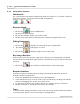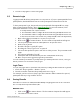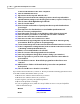User's Manual
Table Of Contents
Qwizdom Actionpoint User Guide25
Qwizdom Actionpoint 2007
*)Send
Make sure
1)
is highlighted and press either the
Circle
or the
Send
key to select the
question number.
1)__________
will appear on the LCD. Press the
Menu
key to
display the alphabet. Use the arrows on the thumb pad to navigate through the
letters, using the Circle key to select the letter(s). Press the
Send
key when finished
entering the answer. You will see
1)
your answer
.
Press the down arrow on the thumb pad to select
2)__________
and press the
Circle
or
Send
key to select the question number.
2)__________
will appear on the LCD.
Press the
Menu
key to display the alphabet. Use the arrows on the thumb pad to
navigate through the letters, using the Circle key to select the letter(s). Press the
Send
key when finished entering the answer. You will see
2)
your answer
.
Press the down arrow on the thumb pad to select
*)Send
and press the
Send
key to
confirm the answers.
·
Short Answer-Specific
; for
Q5
remotes only. The alphabet menu will automatically
appear when this question type is displayed. Use the arrows on the thumb pad to
navigate through the letters, using the Circle key to select the letter(s). Press the
Send
key to confirm your answer.
6.2 Response Graph
During presentation, you can display a response graph to see the results of the question.
There are two response graphs you can display: the public response graph and the private
graph.
Public Response Graph
1.
Press the
/
key on the RF instructor remote.
2.
The response graph will appear on screen for the participants to view.
3.
Press the up arrow to view a different graph
*
of the results.
4.
If you press the circle key (in the middle of the thumb pad), you can change the colors
of the chart to show either the correct/incorrect responses (green/red) or hide the
correct/incorrect responses (pink, blue, yellow).
5.
Press the
/
key again to remove the response graph.
Depends on question type; pie chart may not be available for all question types.
If you have a graph displayed, whether it be on the instructor remote or
computer, you must remove that graph before displaying the other graph; both
graphs cannot be displayed simultaneously.
Private Response Graph
1.
Press the
0
key on the RF instructor remote.
2.
A bar chart showing the number of responses will display on the RF instructor remote's
LCD screen.