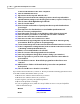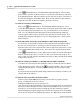User's Manual
Table Of Contents
Troubleshoot
32
Qwizdom Actionpoint 2007
using
Qwizdom
, you must click on the
Presentation
button to launch the
presentation using
Qwizdom
.
If you present using
Qwizdom
and the menu options aren't appearing during
presentation, the menu options may not be enabled. Menu options are enabled
by selecting them in the
Presentation Setup
window
.
Click on the
Presentation
button and click on the
Presentation Settings
tab. Check the '
Show Control Bar
,'
'
Display Percentage of participants who responded
,' and '
I would like to use the Timer
function
.'
8)
How do I turn off the Right/Wrong feedback?
To disable Right/Wrong feedback, click on the
Presentation
button. Click on
the
Remote Settings
tab. Uncheck '
Send Right/Wrong Feedback to Remotes after
answering'
to disable the feature.
9)
How do I set the timer?
There are two ways to set the timer:
To set the time on a slide, select a slide. In the
Qwizdom
toolbar, either select the
time value or type in the desired time value in the
Timer
field (if you type in the
value, press the
Enter
key on the keyboard to apply the time). Then click on the
Presentation
button. Click on the
Presentation Settings
tab. Check
'I would like to
use the Timer function'
to activate the timer.
To apply a set time for all the slides, click on the
Presentation
button. Click on
the
Presentation Settings
tab. Check
'I would like to use the Timer function'
to activate
the timer and then check the '
Override Slide Timer with Global timer value of xx
seconds
' option. Enter the number of seconds.
10)
Can I show the total number of participants that responded rather than a
percentage?
Yes, total number of participants can be displayed rather than percentage. Click
on the
Presentation
button. Click on the
Presentation Settings
tab. Select
'
Display Percentage of participants who responded
.' Click
OK
to begin presentation.
You will see a percentage box on the screen. Use the mouse to double click on the
percentage box and it will change to show number of participants responded out
of total number of participants. To change it back to percentage, double click on
the box with the mouse.
11)
Can I import a class list that I have created within
Qwizdom Interact
?
Yes, class lists can be exported from
Qwizdom Interact
and imported into
Qwizdom
Actionpoint
. If you have
PowerPoint
open, close the program down. Open
Qwizdom Interact
and click on the
participants
tab. Select the class you want to
export and go to the
File
menu. Select
Export participants
. Name the file and click
on
Save
. The file will save as a .csv file. Close
Interact
and open
PowerPoint
. Click