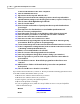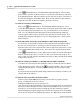User's Manual
Table Of Contents
Qwizdom Actionpoint User Guide33
Qwizdom Actionpoint 2007
on the
Participant
button. The
Participant
wizard will appear. Select '
Import
from a CSV file'
and click on
Browse
button. Search for the class that you exported
from
Qwizdom Interact
. When you find it, select it and click on
Open
. The name of
the class list will appear in the
Name
field. Click on
Next
and follow the wizard to
import the class list. An
Interact
template should be selected.
12)
How do I create a participant list?
Click on the
Participant
button. The
Participant
wizard will appear. Select
'
Create New Participant List
.' Enter the name of the participant list and click on
Next
.
Select the template (if you want to use one) you would like to use and click on
Next
. You can edit which fields will appear in the participant list by adding or
removing them. Click on
Next
. Create groups (optional) and click on
Next
. The
participant list template will appear for you to add participants to. Click on
Done
when complete.
13)
Can I import the class lists I created in
Microsoft Excel
into
Actionpoint
?
Yes, class lists created in
Microsoft
Excel
can be imported into
Actionpoint
. Open
the class you created in
Excel
. In
Excel
, go to the
File
menu and select
Save As
.
Enter the name of the class and click on the
Save as Type
drop down menu. Select
.
CSV Comma Delimited
and click on
Save
. Close
Excel
and open
PowerPoint.
Click
on the
Participant
button. Select
'Import from a CSV file'
and click on the
Browse
button. Search for the class you saved as a .CSV, select it and click on
Open
. The
name of the class will appear in the
Name
field. Click on
Next
and follow the wizard
to import the class list.
14)
How do I start a presentation so that my remotes will be activated?
You will need to present from the
Qwizdom
toolbar to ensure the remotes will be
active during presentation. Click on the
Presentation
button. The
Presentation
Setup
window will appear. Select the desired settings in the
Presentation Setup
window.
If you present the
PowerPoint
activity using standard
PowerPoint
procedures, your
remotes will all say '
Inactive
.'
15)
How do I use more than one host at a time?
Each host can handle 1000 remotes being sent at a time. If you have a larger
group, you will want to use more hosts.
Setting up multiple hosts is a two-part process.
First, you must assign fixed numbers to the remotes using both hosts (only if using
a fixed class, which is a typical scenario when using multiple hosts). Second, you
must choose to use both hosts when setting up your presentation properties.
After installing the program, plug both hosts into the computer to be used. Make
sure both sets of drivers are installed and ready to use. Open
Microsoft
PowerPoint