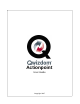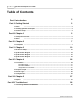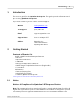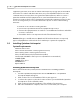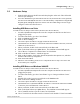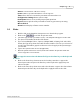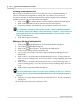User's Manual
Table Of Contents
Chapter 1
6
Qwizdom Actionpoint 2007
Answer
-correct answer or
None
for survey
Points
-number of points awarded for correct response
Timer
-allows slide to be viewed in presentation for time that is set
Configuration Settings
button-remote setup
Participants
button-create, modify, import participant lists
Reports
button-upload saved presentation results to generate reports using
Microsoft
Excel
About
button-displays software version number
3.2 Slides
1.
Double-click on the
Qwizdom Actionpoint
icon to launch the program.
2.
Click on the
Insert
Slide
drop-down menu.
3.
Select the type of slide you want to create. The template will appear on the slide.
4.
The
Question
field will indicate the slide format.
5.
If you selected
Multiple Choice, Sequence, Multiple Mark
, or
Rating Scale
as the slide
format, the
Type
drop-down menu will show the number of choices you selected. If
not, the
Type
field will be grayed out because it doesn't apply to the question type
you selected.
6.
Type in the question and choices (if applicable).
7.
After the question has been created, click on the
Answer
drop-down menu and
select or type the correct answer.
If you type the answer into the
Answer
field, press the
Enter
key on the keyboard
to save it.
8.
Click on the
Points
drop-down menu and select the point value or type in the
desired point value and press the
Enter
key on the keyboard to apply the point
value to the slide.
9.
Click on the
Timer
drop-down menu and select the time or type in the desired time
limit and press the
Enter
key on the keyboard to apply the time to the slide.