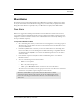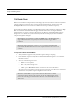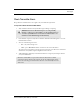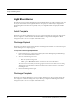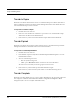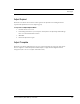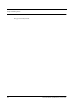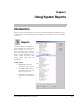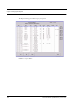User Manual
Table Of Contents
- Federal Communication Commission (FCC) Compliance
- Industry Canada Compliance
- Overview
- 9450 System
- Quick Response (QR) System
- Integrated Care Management (ICM) System
- Intended Audience
- Additional Detailed Documentation
- Contact Information
- Product Warranty
- Chapter 1
- Introduction
- Central Server and Client Computers
- Quick Look Display
- 9450 System
- Exit Alarm Controller
- Card Reader Access Device
- The Exit Alarm Zone
- Exit Alarm Receiver
- Magnetic Reed Switch
- CodeLock Electromagnetic Lock
- Alarming Band Receivers
- Alarming Band Zone
- Transmitters
- Wander Management Transmitter
- Alarming Band Transmitters
- Mother Transmitter
- Quick Response System
- Wireless Receiver
- Repeater
- Locator
- Paging Base
- Back-Up Interface
- Pendant Transmitters
- CodeWatch Transmitter
- Pull-Cords
- Check-in Pull Cord
- Smoke Detector
- PIR Sensor
- Door/Window
- Universal Transmitter
- Code Alert ICM System
- Gateway
- Router
- Transceivers
- Pull-Cords
- Nurse Call
- Door/Window Transceivers
- Smoke Detector
- PIR Sensor
- Universal Transceiver
- Pendant Transceivers
- Asset Transceiver
- Fall Management System
- Fall Management System Control Unit
- Fall Management System Sensor Pad
- Advanced 3-Way Care Solution
- Advanced 3-Way Control Unit
- Advanced 3-Way Care Sensor Pads
- Motion Sensor Pad
- Incontinence Sensor Pad
- Messaging Services
- Event Messaging
- Messaging Delays, Retries and Escalation
- Walkie-Talkie System
- Chapter 2
- Introduction
- Start the Software
- Window Conventions
- Touchscreen Monitor
- Quick Reference Tutorial
- Map Orientation
- Ruleset for Displaying Patient Name
- The Main Window
- The Menu Bar
- Monitor
- Tools
- Messaging
- Asset
- Help
- Top Toolbar
- Bottom Toolbar
- Low Battery Icon
- Chapter 3
- Introduction
- Commonly Used Terms
- Login and Passwords
- Units
- Device Supervision
- Global Lockdown
- Common Operations
- Admit
- Admit Information Windows
- Patient Admit Information Window
- Asset Admit Information Window
- Admit Information Tabs
- Patient Main Information Tab
- Discharge
- Escort
- Transfer
- Adjust
- Silence
- Chapter 4
- Introduction
- Events
- Devices Displayed on the Map
- Devices Assigned to a Room
- Event Types
- Event Information Window
- Event Information Window Properties
- Red Alarms
- Door Alarm
- Exit Alarm (Wide Gap)
- Smoke Alarm
- Perimeter Alarm
- Cut Band Alarm
- Mismatch Alarm
- Match Alarm
- Link Alarm
- Check Alarm (not “Check Transmitter Alarm”)
- Check Transmitter Alarm
- Assistance Required
- Fall Alarm
- Wet Alarm
- Turn Alarm
- Server Missing
- Yellow Alarms
- Client Missing
- Low Battery
- Device Fault
- White Alarms
- Auto-enroll
- Admit Complete
- Discharge Expired
- Discharge Complete
- Escort to Expire
- Escort Expired
- Escort Complete
- Transfer to Expire
- Transfer Expired
- Transfer Complete
- Begin Adjust
- Adjust Expired
- Adjust Compete
- Blue Alarms
- Door Alarm
- Cut Band Alarm
- Check Transmitter Alarm
- Light Blue Alarms
- Admit Complete
- Discharge Expired
- Discharge Complete
- Escort to Expire
- Escort Expired
- Escort Complete
- Transfer to Expire
- Transfer Expired
- Transfer Complete
- Adjust Expired
- Adjust Complete
- Chapter 5
- Introduction
- Reports
- Report Buttons
- Sort By Headings
- Additional JCAHO Report Buttons
- System Reports
- Daily Alarms and Activities (Tracer Level 2)
- Alarm Report
- Alarm Activities Report
- Alarm Response Report
- Care Time Report (ICM only)
- Activities Report
- All Activities Report
- All Other Reasons Report
- Facility Trends (Tracer Level 3)
- JCAHO Alarm Trend Report
- JCAHO Assistance Trend Report
- Response Time Trend Report
- Staff Reports (Tracer Level 4)
- Users Report
- User Training Report
- Staff Care Time Report
- Staff Drill Report
- Training Report
- Facility Maintenance (Tracer level 5)
- System Maintenance Report
- Low Batteries Report
- Device Fault Report
- Additional Reports
- Census Report
- Auto Enrolled History Report
- Adjusted Bands Report
- Transfer Report
- Escort Report
- Discharge Report
- Device Hardware Report
- Transmitter Report
- Links Report
- Links Activities Report
- Sensatec Report
- Patient Reports
- Review Info Report
- Review Activity Report
- Review Response Report
- Review Response Reason
- Review Response Reason Detail Report
- Asset Reports
- Asset Transmitter Report
- Asset Activities Report
Chapter 4: Handling Events
98 Series 6.0 Software (0510-1065-A) - User Guide
Light Blue Alarms
The following sections provide detailed information about Light Blue Alarms, responding to alarming events, and
the way the event should be cleared. Light Blue Alarms are low priority asset alarms. They are displayed in the
Alarm Message Box and the Event List sequentially as they occur. Light Blue Alarms are displayed below Blue
Alarms.
Admit Complete
This alarm occurs when the Admit function for an asset is complete. This dialog box only appears if the software
has been configured to confirm the Admit. The Confirm Admit is configured in the Configuration, Global
Settings menu (refer to the Series 6.0 Software Administrator Guide).
Discharge Expired
This alarm occurs when the amount of time allowed for an alarming band transmitter to be removed has expired
and the discharge has not completed properly.
To respond to a Discharge Expired Alarm
1. If the transmitter has not yet been removed, click anywhere in the Discharge Expired Alarm Message
Box to access the Event Information window.
2. Select one of the following event causes:
• Tes t —the system was being tested.
• Other—opens a Clear Reason window, user must enter the cause in this window.
You cannot clear an event until you select the appropriate cause for the event. If the asset is not being
discharged, the asset’s information is still in the database and the software continues to assist staff in
monitoring the asset.
3. Perform the Discharge function again.
Discharge Complete
This alarm occurs when the Discharge for an asset is complete. This dialog box only appears if the software has
been configured to confirm the discharge. The Confirm Discharge is configured in the Configuration, Global
Settings menu (refer to the Series 6.0 Software Administrator Guide).