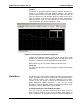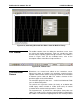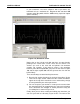User manual
Table Of Contents
- 3152B Cover and Notices
- 3152B Chapter 1-Introduction
- Chapter 1
- What’s in This Manual
- What’s in This Chapter
- Conventions Used in this Manual
- Introduction
- ArbConnection Feature Highlights
- General Description
- Carrier Configuration (Different Model Numbers)
- Specifications
- Safety Considerations
- Options
- Supplied Accessories
- 3152B Chapter 2-Installation
- 3152B Chapter 3-Operation
- Chapter 3
- Overview
- Legacy toModern Mode
- Output Termination
- Input/Output Protection
- Power On/Reset Defaults
- Turning the Output On
- Turning the SYNC Output On
- Example: Generating a Simple Waveform
- Amplitude-Offset Interaction
- Selecting an Output Function
- Selecting a Run Mode
- Selecting the Trigger Source
- Selecting the Trigger Level
- Selecting the Trigger Slope
- Using Trigger Delay
- Activating the Backplane TTLTrg Lines
- Example: Generating Standard Waveforms
- Generating Standard Waveforms
- Generating Arbitrary Waveforms
- Generating Sequenced Waveforms
- Generating Modulated Waveforms
- Generating Half Cycle Waveforms
- Synchronizing through the Local Bus
- 3152B Chapter 4-ArbConnection
- Chapter 4
- What’s in This Chapter
- What is ArbConnection
- System Requirements
- Installing ArbConnection
- Startup & Communication Options
- ArbConnection Features
- Main Window
- Control Panels
- The Operation Panels
- Output
- Run Mode
- Trigger Modifier
- Trigger Source
- The 3152B accepts triggers from a number of sources: Bus, VXI Backplane (TTL Trigger 0 through 7 and ECL Trigger 1), External, and Internal. The VXI backplane trigger lines can synchronize operation with other devices residing in the VXIbus chassis.
- The various trigger source options are:
- Trigger Parameters
- Gated Mode: There are two modes that define how the 3152B will gate. The standard mode is Level, in which a selectable level (high or low) on the trigger signal enables the output. The other mode is Transition, in which each transition toggles the gate on or off. The level or transition direction is programmable using the Slope options.
- Slope: If you click on “Pos”, the instrument triggers on the positive-going (rising) edge of the trigger signal. Similarly, if you click on “Neg”, the instrument will trigger on the negative-going (falling) edge of the trigger signal. Note that this affects only the signals that are accepted from the front panel trigger input.
- Burst: Programs the burst counter for burst mode. Once triggered, the 3152B outputs a series of output waveforms that ends when the burst counter reaches the specified count.
- Trigger Level: Programs the trigger level parameter. Depending on the slope setting, the 3152B will be triggered to output waveforms when the trigger level threshold has been crossed.
- Manual Trigger
- The TRIG button operates only in conjunction with the BUS mode. Press the TRIG button to trigger the instrument as if an external trigger has been applied.
- Standard
- Arbitrary/Sequence
- Using the Memory Partition Table
- Using Waveform Studio
- Half Cycle
- The Modulation Panels
- FM
- State
- FM Parameters
- Baseline – The Baseline parameter affects the output characteristics in one of the interrupted run modes (i.e., triggered, burst). In this case this parameter defines where the signal idles between triggers. There are two options: CW and DC. The DC option will set the idle state to a DC level, meaning that in between triggers, the output resides on a DC level and generates modulation when a trigger is accepted. The CW is similar except the signal idles on the pre-trigger CW frequency setting, executes the modulation upon receipt of a legal trigger signal and returns to continuous CW frequency output.
- Standard FM Parameters - These parameters are active only when one of the built-in waveforms is selected as the modulating signal. These are: Sine, Triangle, Square, or Ramp. The modulation frequency, deviation and marker frequency control the standard FM modulation scheme.
- Modulating Wave - Defines the shape of the modulating waveform. There are two basic options: Standard (built-in) waveforms and Arbitrary waveforms. If you do not need exotic waveforms, you can use one of the built-in standard wave shapes: Sine, Triangle, Square, or Ramp. These waveforms can be adjusted for their frequency and deviation range. On the other hand, you can select the arbitrary modulating wave option where you can use any shape, although you must load the modulating waveform from an external application, such as the FM composer in ArbConnection. Information on the standard and arbitrary FM functions is given in Chapter 3. Click on the button next to the required modulating waveform shape to select it.
- Arbitrary FM Parameters – Allow adjustment of the sample clock of the modulating waveform. These parameters are active only when arbitrary modulating waveform option is selected. The modulating waveform must be downloaded from an external utility such as ArbConnection and the sample clock is programmed from this location.
- AM
- State
- AM Parameters
- CW Frequency –The CW Frequency is the frequency of the carrier waveform.
- Baseline – The Baseline parameter affects the output characteristics in one of the interrupted run modes (i.e., triggered, burst). In this case this parameter defines where the signal idles between triggers. There are two options: CW and DC. The DC option will set the idle state to a DC level, meaning that in between triggers, the output resides on a DC level and generates modulation when a trigger is accepted. The CW is similar except the signal idles on the pre-trigger CW frequency setting, executes the modulation upon receipt of a legal trigger signal and returns to continuous CW frequency output.
- Modulating Wave – Defines the shape of the modulating waveform. There are four built-in standard wave shapes: Sine, Triangle, Square, or Ramp. These waveforms can be adjusted for their frequency and deviation range. Click on the button next to the required modulating waveform shape to select it. The modulating waveform can be selected independently for each channel
- Freq – Programs the frequency of the modulating waveform. Note that the frequency setting must be smaller than the CW frequency for the AM function to operate correctly. Note that the modulating frequency setting is common to both channels.
- Depth – The Depth parameter programs the modulation depth, or index in percent of the un-modulated CW amplitude. The depth is symmetrical about the center of the CW amplitude. Each channel can have a unique setting of the modulation depth.
- Sweep
- State
- Sweep Parameters
- Baseline – The Baseline parameter affects the output characteristics in one of the interrupted run modes (i.e., triggered, burst). In this case this parameter defines where the signal idles between triggers. There are two options: CW and DC. The DC option will set the idle state to a DC level, meaning that in between triggers, the output resides on a DC level and generates modulation when a trigger is accepted. The CW is similar except the signal idles on the pre-trigger CW frequency setting, executes the modulation upon receipt of a legal trigger signal and returns to continuous CW frequency output. Note that in sweep modulation, the Start parameter replaces the CW value.
- Step
- Direction
- Parameters
- FSK/PSK/ASK
- State
- General
- CW Frequency – The CW Frequency is the frequency of the pre-modulation carrier waveform.
- Baseline – The Baseline parameter affects the output characteristics in one of the interrupted run modes (i.e., triggered, burst). In this case this parameter defines where the signal idles between triggers. There are two options: CW and DC. The DC option will set the idle state to a DC level, meaning that in between triggers, the output resides on a DC level and generates modulation when a trigger is accepted. The CW is similar except the signal idles on the pre-trigger CW frequency setting, executes the modulation upon receipt of a legal trigger signal and returns to continuous CW frequency output.
- FSK
- Control Data – The Control Data button in the FSK group provides access to the data string that controls the sequence of base frequency and shifted frequency. It contains the list of “0” and “1” values that the output will repeatedly follow for its frequency shift keying sequence advance as programmed.
- “0/1” Frequency – In FSK, the carrier waveform (CW) has two frequencies: an initial frequency level which is set by the “0” frequency parameter and shifted frequency which is set by the “1” frequency. The control data table has a list of “0” and “1” values that flag when the frequency shifts from base to shifted frequency.
- Baud – The baud parameter sets the rate at which the generator steps through the sequence of the FSK Control Data bits.
- Marker Index – The marker index programs a step in the control data string to output a pulse at the SYNC output connector. The SYNC State button must be turned on to generate the FSK marker output.
- PSK
- Control Data – The Control Data button in the PSK group provides access to the data string that controls the sequence of base phase and shifted phase. It contains the list of “0” and “1” values that the output will repeatedly follow for its phase shift keying sequence advance as programmed.
- “0/1” Phase – In PSK, the carrier waveform (CW) has two phase settings: an initial phase which is set by the “0” Phase parameter and shifted phase which is set by the “1” Phase. The control data table has a list of “0” and “1” values that flag when the phase shifts from base to shifted phase.
- Baud – The baud parameter sets the rate at which the generator steps through the sequence of the PSK Control Data bits.
- Marker Index – The marker index programs a step in the control data string to output a pulse at the SYNC output connector. The SYNC State button must be turned on to generate the PSK marker output.
- ASK
- Control Data – The Control Data button in the ASK group provides access to the data string that controls the sequence of base amplitude and shifted amplitude. It contains the list of “0” and “1” values that the output will repeatedly follow for its amplitude shift keying sequence advance as programmed.
- “0/1” Amplitude – In ASK, the carrier waveform (CW) has two amplitudes: an initial amplitude level which is set by the “0” Amplitude parameter and shifted amplitude which is set by the “1” Amplitude. The control data table has a list of “0” and “1” values that flag when the amplitude shifts from base to shifted amplitudes.
- Baud – The baud parameter sets the rate at which the generator steps through the sequence of the ASK Control Data bits.
- Ampl/Freq Hop
- State
- General
- CW Frequency – The CW Frequency is the frequency of the pre-modulation carrier waveform.
- Baseline – The Baseline parameter affects the output characteristics in one of the interrupted run modes (i.e., triggered, burst). In this case this parameter defines where the signal idles between triggers. There are two options: CW and DC. The DC option will set the idle state to a DC level, meaning that in between triggers, the output resides on a DC level and generates modulation when a trigger is accepted. The CW is similar except the signal idles on the pre-trigger CW frequency setting, executes the modulation upon receipt of a legal trigger signal and returns to continuous CW frequency output.
- Amplitude Hop
- Hop Data – The Hop Data button in the Ampl Hop group provides access to the data string that controls the sequence of amplitude hops. The hop data table contains a list of amplitude levels that the output steps through the amplitude levels of as programmed in the hop data table.
- Variable Hold – The Variable Hold parameter determines how long each step of amplitude dwells before stepping to the next amplitude setting. By selecting Variable Hold, the hold time changes automatically from one step to the next depending on the hold time value that is affixed to the hop step. The values can be programmed in the HOP Data table.
- Dwell Time –The Dwell Time parameter programs the period of time that must elapse before the output amplitude hops to the next amplitude setting. Dwell Time is associated with the Fixed Dwell option only.
- Marker Index – The marker index programs a step in the hop data string to output a pulse at the SYNC output connector. The SYNC State button must be turned on to generate the hop marker output.
- Frequency Hop
- Hop Data – The hop data button in the frequency hop group provides access to the data string that controls the sequence of frequency hops. The hop data table contains a list of frequencies and the output will step from one frequency level to another in the same order as programmed in the hop data table.
- FM
- Auxiliary Panels
- The System Panels
- The Operation Panels
- The Composers Panels
- The Wave Composer
- The Toolbar
- The Waveform Screen
- The Pulse Composer
- The Pulse Composer Menu Bar
- File Menu
- Edit Menu
- View Menu
- Tools Menu
- The Pulse Composer Toolbar
- Creating Pulses
- Setting the Pulse Editor Options
- Using the Pulse Editor
- Pulse Example, Section 1
- Pulse Example, Section 2
- Pulse Example, Section 3
- Pulse Example, Section 4
- Pulse Example, Section 5
- Downloading the Pulse Train
- Interpreting the Download Summary
- The FM Composer
- The 3D Composer
- The Command Editor
- Logging SCPI Commands
- 3152B Chapter 5-Programming Reference
- Chapter 5
- What’s in This Chapter
- Introduction to SCPI
- SCPI Syntax and Styles
- Alternative Command Set (HS Commands)
- 3152B Legacy Commands
- 3100R/M-3152B Commands
- Instrument & Output Control Commands
- Run Mode Commands
- Standard Waveform Control Commands
- Arbitrary Waveform Control Commands
- The Apply Control Commands
- Using the Apply Commands
- Sequenced Waveform Control Commands
- Modulated Waveform Global Control Commands
- Counter Control Commands
- Synchronization Commands
- IEEE-STD-488.2 Common Commands and Queries
- Error Messages
- 3152B Chapter 6-Performance Checks
- Chapter 6
- Performance Checks
- What’s in This Chapter
- Performance Checks
- Environmental Conditions
- Recommended Test Equipment
- Test Procedures
- Initial Instrument Setting
- Frequency Accuracy
- Amplitude Accuracy
- Offset Accuracy
- Square Wave Characteristics
- Sine Wave Characteristics
- Trigger Operational Characteristics
- Sequence operation
- SYNC Output Operation
- PLL Operation
- PM Operation
- Arbitrary Waveform Memory Operation
- Modulated Waveform Operation
- Auxiliary Counter/Timer Operation
- 3152B Chapter 7-Adjustments and Updates
- Chapter 7
- Calibration and Firmware Update
- What’s in this Chapter
- Calibration
- Periodic Calibration
- Factory Calibration
- Updating the Firmware
- 3152B Appendix A
- Appendix A
- 3152B Specifications
- Outputs
- Filters
- General Run Modes
- Trigger Characteristics
- Frequency/Time Accuracy
- PLL Characteristics
- PM Characteristics
- Function Generator Characteristics
- Arbitrary Waveform Generator Characteristics
- Sequenced Waveforms Generator Characteristics
- Modulated Waveform Generator Characteristics
- Pulse Generator Waveform Characteristics
- Half-Cycle Waveform Generator Characteristics
- Counter/Timer Characteristics
- Backplane Multiple Instrument Synchronization
- Options
- VXlbus General Information
- General
- 3152B Appendix B
- 3152B Appendix C
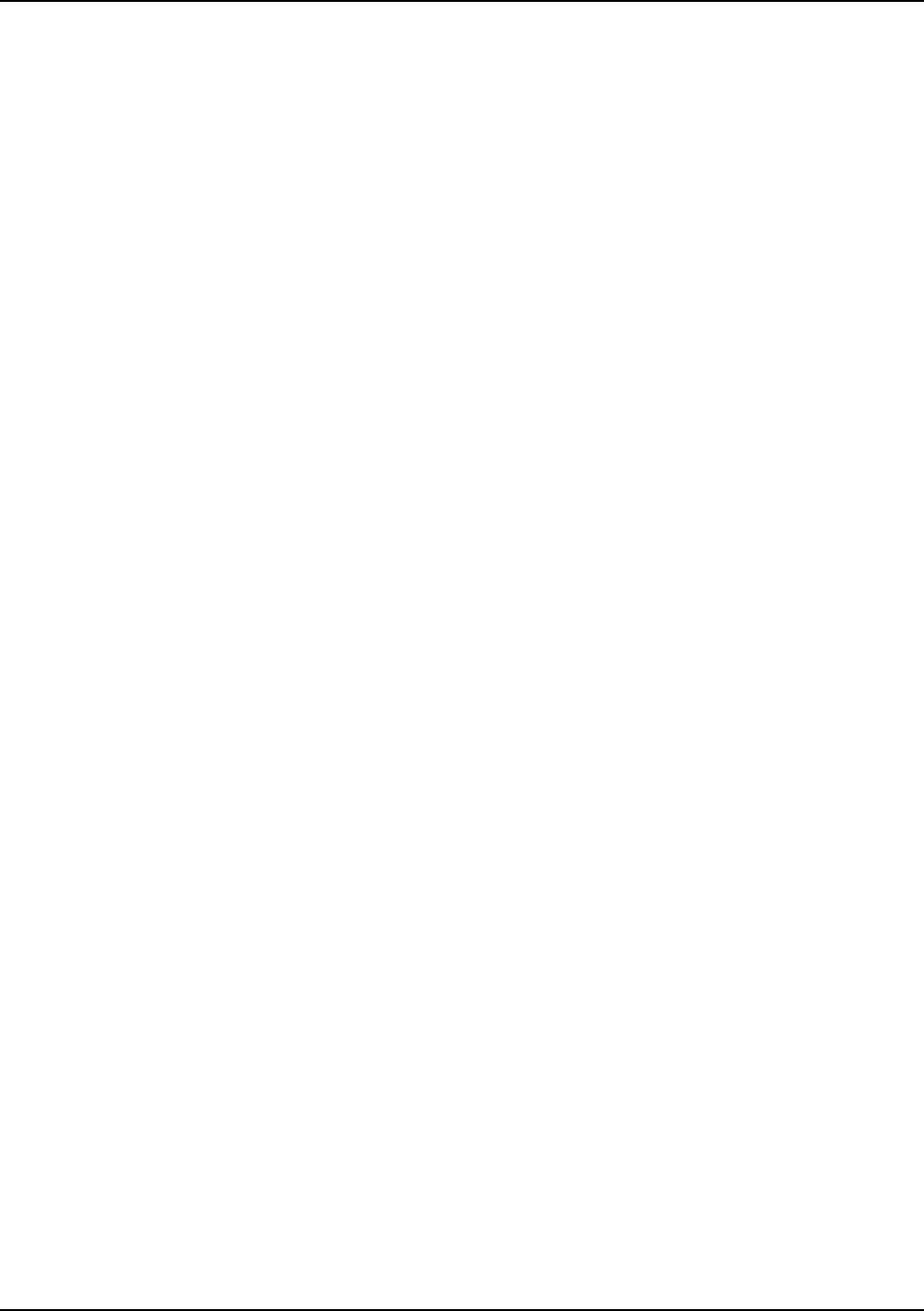
3152B User Manual Publication No. 980935 Rev. M
4-48 ArbConnection Astronics Test Systems
operations is given later.
Max – defines the positive peak of the vertical axis
Min – defines the negative peak of the vertical axis
Cycles
The Cycles
parameter defines how many waveform cycles will be
created within the specified start and end anchor points.
Level Adjuster
The Level Adjuster is a convenient tool that help
s you adjust the
amplitude and offset without modifying your equation. The Level
Adjuster mode does not interfere with your calculations and
displays the waveform as computed from your equation. The only
difference is that your final calculations are stret
ched or shrunk or
offset on the vertical scale to fit the new amplitude and offset
boundaries.
If you change the Max and Min setting in the Waveform Amplitude
fields and press the Adjust key, your waveform will offset
immediately without changing the equation. The same way, you can
also change amplitude only or both amplitude and offset. If you
check the Manual option, you’ll have to click on the Adjust button for
the Waveform Amplitude parameters to take effect. The Adjust
button name will change to Resto
re and back to Adjust if you click
on it again. If you check the Auto option, your waveform will be
created automatically with the new Amplitude setting.
Equation
The Equation group has four buttons and the equation field. You will
be using the Equation fi
eld for writing your equations. Equation
syntax and conventions are discussed in the following paragraphs.
The Remove button clears the equation field so you can start typing
a new equation. Click on the Store
button to store your equation if
you intend to
use it again. The Browse button provides access to
waveform pre-
stored files in your computer for combining them in
new equations. The Operands
button expands the bottom of the
dialog box to show the operands you can use with your equation.
While you typ
e and store equations, they are collected in a history
file and can be used again by expanding the history log from the
equation field.
Control Buttons
There are four control buttons at the right corner of the dialog box.
Use the Preview button to preview
an image of your equation, or
use the OK button to place your waveform on the waveform screen
and to leave the dialog box on the screen. The Default button
restores the parameters in the equation editor to their original
factory default values. The Cancel button will remove the dialog box
from the screen and will discard of any waveforms that you
previewed with your Equation Editor.