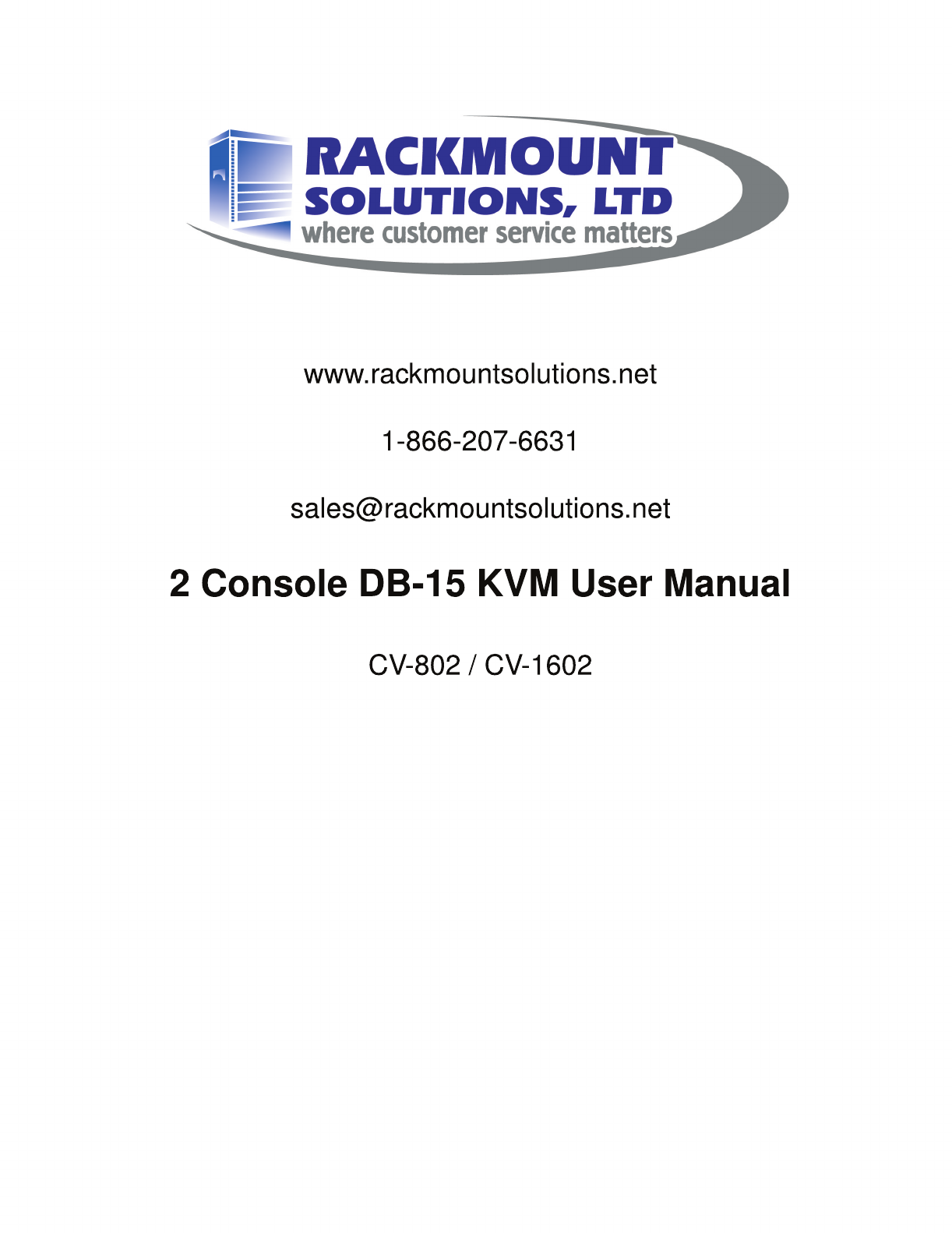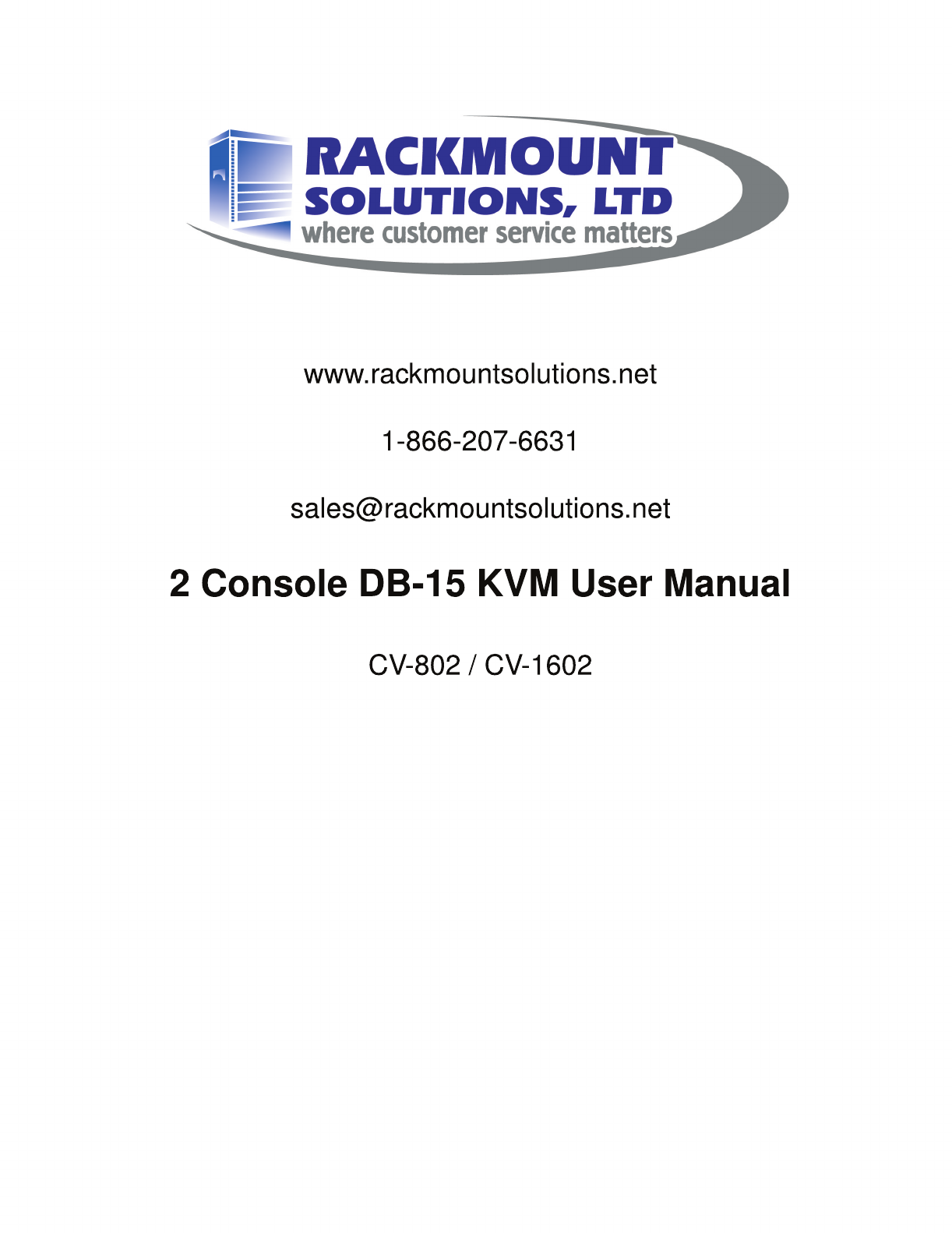www.rackmountsolutions.net 1-866-207-6631 sales@rackmountsolutions.
CV-802 / CV-1602 Two Console DB-15 KVM Installation screw A: M3.2 x 4.5 mm A B iew rV be Cy screw B: M4 x 10 mm ■ Install each bracket using screws provided shown in Figure 1. ■ Fix the KVM into the rack Figure 1. Installing the bracket to the KVM. iew rV be Cy Figure 2. Fixing the KVM into the rack.
CV-802 / CV-1602 Two Console DB-15 KVM Package Content (only for rackmount KVM) 1 5 6 Remote I/O al User Manu Local Compute r VGA 9VDC 500mA Cat.5 Remo te Conso le Keyboard Mouse Remote 2 3 Local Console Select 7 4 1 KVM switch x 1 pc 2 Screw M3.2 x 4.
CV-802 / CV-1602 Two Console DB-15 KVM Connection CV-802 Local Console Remote console Power Input Cascade CV-1602 Connection Rackmount KVM Receiver Remote I/O Local Computer VGA 9VDC 500mA Cat.5 Remote Console Keyboard Mouse Remote Console Select Local CD-6 KVM cable Cat5 cable (up to 1,000 ft) Connection KVM modules Receiver Remote I/O Local Computer VGA 9VDC 500mA Cat.
CV-802 / CV-1602 Two Console DB-15 KVM Receiver Receiver Box Front View USB Keyboard Mouse Rear View Console Console LEDs Select 9VDC VGA Local Computer Remote I/O Receiver Connection CV-802 / CV-1602 9V DC Power Adapter Monitor Cat5 cable (up to 1,000 ft) CB-6 KVM cable
CV-802 / CV-1602 Two Console DB-15 KVM Cascade ■ Cascaded KVM ( Bank 2 to 8 ) must be single console USB KVM - CV-S801 / CV-S1601 ■ With the CV-802 cascade up to 120 servers. With the CV-1602 cascade up to 128 servers.
KVM Membranes Power ON ■ Turn off all servers and KVM switches ■ Make sure all cables / connectors are properly connected ■ Recommend Power ON sequence is monitor, KVM switch finally computer Front Panel - Port LED Indications 8 ports Online Channel Selected Channel Bank Button 16 ports Channel Select Button Shift Bank Button No.
Password Password for CV-802 / CV-1602 The password is disabled by default (i.e. There is no password required when you power on the KVM switch for the first time) ■ Enable password 1. Press the KVM hotkey Scroll Lock + Scroll Lock + U 2. Logout the KVM by pressing the hotkey Scroll Lock + Scroll Lock + P 3. In SUPERVISOR level, enter “00000000” eight zeros in user name & password field (Do not use “0” on number pad) 4.
KVM OSD OSD Menu OSD operation next to the system name The PC is powered on next to the system name The PC is selected F1 Access F1 MAIN MENU F2 Logout the OSD menu F3 Previous menu Esc Cancel / Quit Enter Complete / Switch to selected port Switch to previous or next port PgUp/PgDn Switch to previous bank or next bank 1/2/3/4 Display port 01 ~ 08 / 09 ~ 16 / 17 ~ 24 / 25 ~ 32 Remark: Display port 17 ~ 32 for 32 port model only F1 Main Menu 01 LANGUAGE OSD language change 02 PORT NAME E
KVM Hotkey Local Console Hotkey for CV-802 / CV-1602 Hotkey Function Scroll Lock + Scroll Lock + Space Bar Calling OSD menu Right-button mouse + Esc Calling OSD menu Scroll Lock + Scroll Lock + Switch to previous port Scroll Lock + Scroll Lock + Switch to next port Scroll Lock + Scroll Lock + PgUp / PgDn Switch to previous bank or next bank Scroll Lock + Scroll Lock + Bank no. + Port no.
Optional Accessories 1. PS/2 3-in-1 KVM cable 1.1 CD-6 6 feet 1.2 CD-10 10 feet 1.3 CD-15 15 feet 1.4 CD-33 33 feet 2. USB KVM cascade cable 2.1 CBC-6 6 feet 3. SUN / iMAC USB to PS/2 adapter 3.1 SUN-31 kit 5. Power cord 4.1 IEC power cord 4.2 NEMA 5-15 power cord (US) 4.3 BS 1363 power cord (UK) 4.4 CEE 7/4 power cord (German) 4.
DC Power 12V, 24V, 48V Input Model 12V 24V 48V Input voltage: 12-Volt 24-Volt 48-Volt Input range: 9 ~ 18V 18 ~ 36V 36 ~ 75V - No load 50 mA 50 mA 50 mA - Full load 4950 mA 2450 mA 1220 mA Output voltage: 12-Volt 12-Volt 12-Volt Output current: 4.16A 4.16A 4.
Specification CV-802 / CV-1602 ▀ ▀ ▀ ▀ KVM Port Number of ports: 8 or 16 Connector: HDDB 15-pin Connectivity: CD-6 / 10 / 15 / 33 6' / 10' / 15' / 33' 3-in-1 PS/2 KVM cable Local Console Graphic connector: HDDB15-pin VGA Resolution: Up to 1920 x 1440 Input device: 2 x USB type A for keyboard & mouse Remote Console Connector: HDDB 15-pin, VGA Resolution: Up to 1600 x 1200 (500 feet), Up to 1024 x 768 (1000 feet) Input device: 2 x USB type A for keyboard & mouse Remote I/O: RJ45 via Ca
FAQ General 1. How do the KVM switches allow the user to switch ports? There are two ways to switch ports. One is the membrane buttons on the front and the other way is with Hot-key commands. 2. What operating systems do the KVMs support? The KVMs support multi-platform support allows you to control Windows-based computers, Sun Solaris systems, Linux, or even Macs by a single KVM switch.
FAQ 10. The server VGA resolution does not match the resolution of monitor ? The KVM supports DDC function which will dynamically detect and the DDC data. The problem may come from the power on sequence. For KVM switch The recommended power on sequence is - monitor, KVM switch and then servers. For remote console box It supports DDC function but does not support hot-plug, the recommend power on se quence is – monitor, remote console box and then servers.
Troubleshooting 1. There is no LED display on KVM membrane switch i. Make sure the power adapter plugged into the KVM Switch, if the LED’s still off, perform soft reset to KVM switch. ii. Power cycle KVM switch. 2. I can power on the KVM, but I am not getting any picture at all, how can I solve this? Switching to another port and checking if this port has the same problem a. If you switch to another port, please check the screen resolution is the same. b.