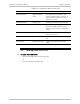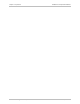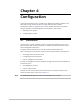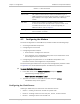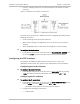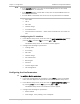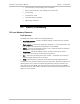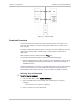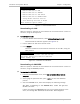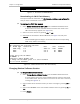Specifications
Installation and Operation Manual Chapter 4 Configuration
ASMi-52CQ Ver. 2.12 Memory Downloading 4-7
DOWNLOAD MAIN MENU
1. Modem Download via LAN
2. Modem Download via XMODEM
3. Modem Download via CM2 FLASH
4. Modem Download via MODEM FLASH
5. Change Modem Software Version
6. View Existing Versions of Modem
Enter download option number ___>
Figure
4-3. Download Main Menu
Downloading via LAN
When this option is selected, the new software file is transferred from a server to
the CM-2, using the TFTP protocol.
³ To download via LAN:
1. From the Modem Download menu, select Modem Download via LAN.
The Download via LAN menu appears (see
Figure
4-4).
2. Enter IP address of TFTP server and file name.
3. Press <Enter>.
The file is transferred via the Ethernet connection of the CM-2, using the
TFTP protocol.
Download via LAN
IP Address of TFTP server: 000.000.000.000
File name: Insert file name for download
Remote modems: N/A
Figure
4-4. Download via LAN Menu
Downloading via XMODEM
When this option is selected, the new software file is transferred from a server to
the CM-2, using the XMODEM protocol.
³ To download via XMODEM:
1. From the Download Main menu, select CM2 or Modems Download via
XMODEM.
2. After typing the parameter data, press <Enter> to start the download
process.
3. Start the XMODEM server, when CM-2 displays the following message:
The CM-2 is waiting to the XMODEM data. Start the process
within one min.
If after one minute the XMODEM server has not connected properly to the
CM-2, the message The download action has failed appears.