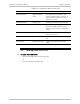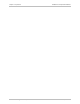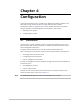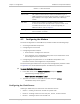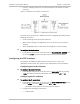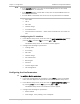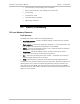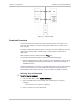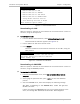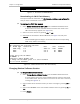Specifications
Chapter 4 Configuration Installation and Operation Manual
4-8 Memory Downloading ASMi-52CQ Ver. 2.12
Download via XMODEM
Remote modems: N/A
Figure
4-5. Download via XMODEM Menu
Downloading via CM-2 Flash Memory
This option should be used when the CM-2 already contains a new software file
that you want to download to the modem.
³ To download via CM-2 Flash memory
1. Select Modem Download via CM2 FLASH from the Modem Download menu.
A menu with a list of the available software versions that reside in the
CM-2 flash memory appears (see
Figure
4-6).
2. Select one of the versions by pressing <F> or <B>.
3. Select N/A for Download to Remote Modems (see
Figure
4-6) and press
<Enter>.
The downloading process begins. All the TST LEDs of the corresponding
ASMi-52CQ module start blinking.
MODEMS DOWNLOAD via CM2 FLASH
CM2 containing the following versions:
ID Modem Type Version No. Date Size Location
1 ASMi-52CQ 0.2 2000-6-6 230k FLASH2
2 NULL 0.0 0-0-0 0k EMPTY
3 NULL 0.0 0-0-0 0k EMPTY
Please choose the ID number
ID NUMBER: 1
Download to Remote Modems: N/A
to change the ID number press f to scroll forward
or b to scroll backward
Figure
4-6. Modem Download via CM2 Flash Memory
Changing Modem Software Version
³ To change modem software version:
1. Select Change Modem Software Version from the Modem Download menu.
A screen appears with a list of the available software versions that reside
in the modem flash. The first version in the list is the one that is currently
running (see
Figure
4-7).
2. Select modem which software version you want to change by pressing <F> or
<B>.
3. Select the ID NUMBER of the new modem software version by pressing <F> or
<B>.
4. Press <Enter>.