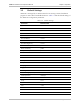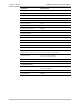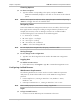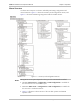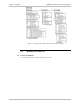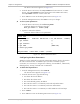Specifications
Chapter 3 Operation ASMi-52L Installation and Operation Manual
3-6 Configuration Alternatives
Choosing Options
To choose an option:
• Type the number corresponding to the option, and press <Enter>.
ASMi-52L immediately displays a new value or new menu for the selected
option.
When a menu option has only two values, typing the option number and pressing
<Enter> will toggle between the available values.
Navigating Tables
Some of the ASMi-52L management software screens are tables, which are larger
than regular menus and require scrolling to navigate between parameters. For
example, the Inventory screen or Manager List menu are considered tables.
Use the following keys (case-sensitive) for the table navigation:
• L – move left, l – scroll left,
• R – move right, r – scroll right
• U – move up, u – scroll up
• D – move down, d – scroll down
• <Tab> – select next changeable cell.
You can display these navigation keys by typing <?> from a table.
Saving Changes
To save changes in the configuration:
• Type S to save the changes that were made to the ASMi-52L configuration.
Logging Out
To end the current session:
• In the Main menu, click Logout or type & in a terminal management screen.
Configuring via Web Browser
Web Browser Requirements
The following Web browsers can be used to access the ASMi-52L supervision
utility from any location that enables access to the ASMi-52L using Internet
protocols.
• Internet Explorer 6.0, running on Windows™ 98, Windows™ 2000,
Windows™ XP
• Netscape Communicator 7.1, running on Windows™ NT or Unix.
Please enable pop-ups in your browser settings, if applicable.
Login
To login via Web browser:
1. Connect one of the Ethernet ports of ASMi-52L to the LAN.
Note
Note
Note