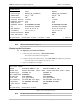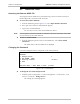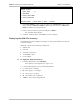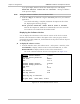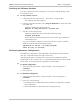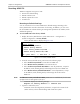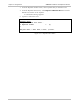Specifications
ASMi-52L Installation and Operation Manual Chapter 4 Configuration
Additional Tasks 4-27
ASMi-52L
TFTP
TFTP status (No operation)
TFTP error (No error)
1. TFTP IP server (0.0.0.0)
2. TFTP file name (asmi52.img)
3. TFTP retry timeout (15)
4. TFTP total timeout (60)
5. Save
6. Transfer command
>
ESC - prev. menu ; ! – main menu ; & – exit
Figure 4-32. TFTP Menu
2. From the TFTP menu, perform the following steps:
Select TFTP IP Server and enter the IP address of the TFTP server
Select TFTP File Name and enter the name of the software file (for example,
asmi52.img).
Select TFTP Retry Timeout and specify intervals between connection retries
(in seconds).
Select TFTP Total Timeout and specify the TFTP connection timeout (in
seconds).
Select Save to save the TFTP configuration.
Select Transfer Command to start downloading file to ASMi-52L.
ASMi-52L automatically erases the backup partition. Once the downloading
is completed, ASMi-52L saves the new release as an active partition, the
former active partition becomes backup.
Once the downloading is complete, ASMi-52L decompresses the release
file, displaying the following message:
Final process download. Reset
After the decompression, ASMi-52L saves the new release as an active
partition, the former active partition becomes backup. Then the unit resets
itself. This causes the new software to be loaded into the modem's RAM.
Installing a New Software Release via XMODEM
• Installation of the new software releases via XMODEM is not possible over Telnet.
• To minimize the software downloading time, it is recommended to configure the
CONTROL port to the highest available data rate, see Changing the Control Port
Data Rate section above.
To install a new software release via XMODEM:
1. Follow the path: Main menu > File Utilities S&W & File Transfer > XMODEM.
ASMi-52L responds with the following string:
PLEASE OPEN XMODEM APPLICATION.
For exit press Q(uit)
Notes