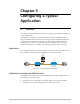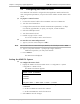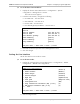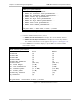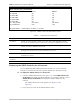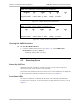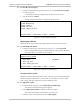Specifications
ASMi-52L Installation and Operation Manual Chapter 6 Troubleshooting and Diagnostics
Handling Alarms 6-5
6.3 Handling Alarms
ASMi-52L detects fault conditions and initiates alarms to alert the user. ASMi-52L
supports the following alarm types:
• System alarms, relating to the ASMi-52L chassis
• Port alarms, relating to a specific interface (SHDSL or DTE)
• Information messages (warnings)
• Events that trigger alarm activation.
ASMi-52L maintains two separate displays for the system and port alarms. In
addition, the modem supports a local log file, holding up to 100 alarms.
An alarm or warning enters simultaneously both the alarms display and the log file,
and the ALM LED turns on to indicate the condition. When the fault condition that
caused the alarm is cleared, the alarm is removed from the alarm screen, but it
remains in the log file, enabling you to view the alarm history. Events enter only
the log file.
Displaying All Alarms
ASMi-52L allows you to display all alarms, irrespective of their origin (system or
port).
To display all alarms:
1. Follow the path: Main menu >Monitoring > Total Alarms.
The Total Alarms Screen appears (see Figure 6-7).
The display of the alarms screen includes the source of alarm (local or remote
device), name of the alarm, its number, severity (major or minor) and status
(always ON), see Figure 6-7.
Once the event that caused the alarm is cleared, the ALM indicator turns off.
2. Press <Enter> to refresh the display.
ASMi-52L
Total alarms
Source Name Num Severity Status
Local 1 PSD NOT COMPATIBLE 16 MINOR ON
Local 1 CRC ERROR OVER LINE A 21 MINOR ON
Figure 6-7. Total Alarms Screen
Viewing the System Log File
ASMi-52L maintains system alarm buffer, which can store up to 100 system alarm
messages. The system log file specifies alarm or event name, severity (major or
minor), status (ON or OFF), and time elapsed since the last ASMi-52L reset.
To display the system log file:
• From the System Monitoring menu (Figure 6-8), select System Log File.
The System Log File screen appears.