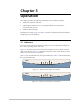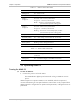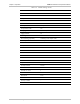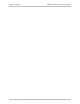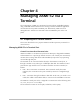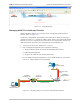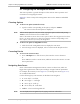Specifications
Chapter 4 Managing ASMi-52 via a Terminal ASMi-52 Installation and Operation Manual
4-2 Preparing for a Control Session
Preparing the Terminal
Any standard ASCII terminal (a “dumb” terminal or a personal computer running
a terminal emulation application) equipped with a V.24 (RS-232) communication
interface can be used to configure ASMi-52. Appendix A details the pin assignment
and control signal directions of the ASMi-52 control connector.
Data Terminal Ready (DTR)
When connected and turned on, the terminal sets the DTR line ON (active) to gain
control over ASMi-52 and starts a configuration or monitoring session.
Initiating a Control Session
To initiate a control session:
1. Connect the terminal cable to the CONTROL connector of ASMi-52.
2. Turn the control terminal on.
3. Configure the terminal to the default communication parameters: 9.6 kbps, one
start bit, eight data bits, no parity, one stop bit, VT100 emulation.
4. Select the full duplex mode.
5. Turn the terminal echo off.
6. Disable any type of flow control.
You are now ready to start a control session.
Managing ASMi-52 via Ethernet Port
ASMi-52 is equipped with an Ethernet/Fast Ethernet port (10/100BASE-T) which
enables communication with ASMi-52 management subsystem using the IP protocol
(see Figure 4-2). The Ethernet management port is configured for LAN cross-over
connection.
To prepare ASMi-52 for network management:
1. Connect a LAN network management station to the ASMi-52 Ethernet port
designated 10/100BASE-T.
2.
Configure the host IP parameters of the ASMi-52 unit via an ASCII terminal.
3.
Run an SNMP management application, such as RAD’s RADview, open Telnet
session, or manage ASMi-52 via ConfiguRAD.
To start ConfiguRAD session:
1. Start a Web browser.
2. Disable any pop-up blocking software, such as Google Popup Blocker.
3. Enter the IP address of the ASMi-52 in the address field of the browser in the
following format: http://<IP address> and then press <Enter> to command
the browser to connect (IP address stands for the actual ASMi-52 IP address
which has to be assigned via an ASCII terminal).
4. In the Login screen, click LOGIN to start the ConfiguRAD management session.