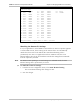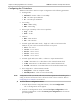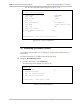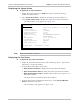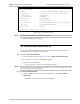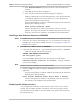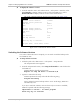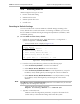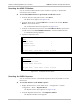Specifications
Chapter 4 Managing ASMi-52 via a Terminal ASMi-52 Installation and Operation Manual
4-40 Updating Software Releases
4.9 Updating Software Releases
This section presents procedures for installing new software releases into the
ASMi-52 units, as well as swapping existing software versions in a local or remote
unit.
ASMi-52 stores two software versions, each of them in one of the two 512-byte
partitions of its flash memory, which also contains a boot program. The software is
stored in compressed format. The active version is decompressed and loaded into
the ASMi-52 RAM upon power-up. The passive software is kept for the backup
purposes. By default, ASMi-52 is delivered with the active software only.
The new software releases are distributed on diskettes as an *.img file, which is
downloaded to the local ASMi-52 using the TFTP or XMODEM protocol. Upon
downloading, the new software release becomes active, the former active software
turns into backup, and the former backup is erased.
If a failure occurs during downloading or decompression, the new version is erased
from the flash and the backup version becomes active. In this case, only one version
is left stored in the flash memory. If active software becomes corrupted, you can
replace it with the backup one.
Installing a New Software Release via TFTP
To install a new software release via TFTP:
1. Display the TFTP menu (Figure 4-43) (Main menu > File Utilities S&W & File
Transfer > TFTP)
ASMi-52
TFTP
TFTP status (No operation)
TFTP error (No error)
1. TFTP IP server (0.0.0.0)
2. TFTP file name (asmi52.img)
3. TFTP retry timeout (15)
4. TFTP total timeout (60)
5. Save
6. Transfer command
>
ESC - prev. menu ; ! – main menu ; & – exit
Figure 4-43. TFTP Menu
2. From the TFTP menu, perform the following steps:
Select TFTP IP Server and enter the IP address of the TFTP server
Select TFTP File Name and enter the name of the software file (for example,
asmi52.img).
Select TFTP Retry Timeout and specify intervals between connection retries
(in seconds).