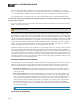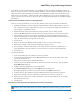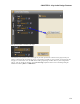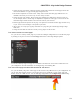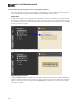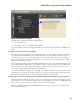Installation guide
About Control Pages
This section contains the background information you need to work effectively with HALSystem Control Pages.
In addition to reviewing these conceptual details and best practices, we highly recommend that you review in Hal-
ogen online help the included Web Controls and DR6 starter configuration examples and the detailed descriptions
of the various tasks you can perform.
You develop a set of custom control pages in the Control Page Designer dialog, which you can open via the Con-
trols Systems toolbar menu in the Processing Workspace.
1. First click on the Processing Workspace tab.
2. Then click on Control Systems in the toolbar and select Control Page Designer to open the dialog:
For full details about the Control Page Designer see Control Page Designer Dialogs.
Basics of Control Pages
What are control pages and why would Iuse them?
HALSystem Control Pages allow you to create custom pages that allow an end-user to control a HAL system
from almost any device that can host a web browser or from one or more DR6s. The HALincludes a built-in
web server for web controls that provides a connection for browser-based control devices, such as tablets,
smart phones, laptops, and desktop computers. You can also use control pages in DR6 devices that you've
included in your system.
To use control pages, you first create the pages in Halogen using the Control Page Designer, assign them to
the Web and/or to DR6 devices, test them from within Halogen on your PC and/or HAL, then put them into
operation in the end-user's HALaudio system.
In short, Halogen Control Pages allow you to create custom control pages for a HAL system that the end-user
can access from common browser-based devices, either wirelessly or via Ethernet, or from one or more DR6
devices.
What controls can Iuse on a control page?
Control Pages use External Controls as the building blocks for providing control access. This means that a
page can include any of the four types of linkable controls that the HALsystem provides for controlling the
CHAPTER 3: Key Audio Design Features
148