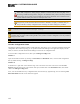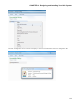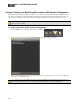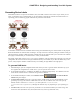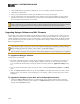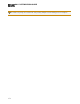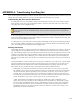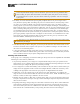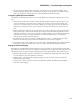Installation guide
Generating Device Labels
Most RADs (with the exception of the RAD16, AM1, and AM2) contain an area near its top in which you can
insert a custom label. We recommend that you use these labels to identify the channel associated with the cor-
responding jack. The following graphic illustrates the placement of the labels:
To eliminate confusion and also streamline audio routing and troubleshooting, the channel names on the physical
RADs should match the channel names in Halogen. To help ensure this consistency, Halogen includes a label gen-
eration feature that produces a PDF document of labels based on the channel names you've entered in the software.
We highly recommend that you use this feature to create your RAD labels.
The timing of this label creation is up to you. It may be helpful to create the labels at the same time you create the
configuration file and insert them in the physical RADs (if they are available). If you label the RADs early in the
process, it may help the installers confirm that they are installing the right RADs in the right places.
To generate RAD labels:
1. Within Halogen, open the configuration file from which you want to generate labels. Alternatively, if you
have applied the configuration to a HAL device, you can open the device itself.
2. In the Hardware Workspace, confirm that the RADs are configured appropriately. At a minimum, enter the
names for the channels as this is needed for the generation of labels.
3.
In the Hardware Workspace toolbar, click Generate Labels : The Generate Device
Labels dialog box displays.
4. In Name and Location, browse for or type the location and file name you want for the PDF file you are
generating. If you type the name of a folder that does not exist, the software will create it for you. By
default, the file is named DeviceLabels.pdf and is placed in C:\Users\<use-
r>\Documents\HalogenLabels,although this location may vary depending on your operating sys-
tem.
5. In Label Color, select the color you want your labels to be (to match the RADs you will be using). The
choices are white (with black text), black (with white text), and ivory (with black text).
CHAPTER 4: Designing and Installing Your HAL System
168