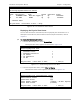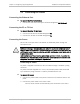Specifications
Installation and Operation Manual Chapter 4 Configuration
RICi-E3, RICi-T3 Ver. 1.0 Additional Tasks 4-21
RICi-T3
Monitoring>System>Connection Status
Index Description Type Status Operation Speed
1 ETHERNET PORT Fast Eth copper Up Up 100000000
2 T3 PORT DS3E3 Up Up 44736000
r – Refresh Table
ESC-prev menu; !-main menu; &-exit; ?-help
Figure 4-20. T3 Connection Status Screen
Displaying the Physical Port Status
You can view the status of the RICi-E3, RICi-T3 physical port connections. For a
description of the RICi-E3, RICi-T3 Ethernet and E3/T3 ports statistics, refer to
Chapter 5
.
To display the Ethernet port status:
1. From the Monitoring menu, select Physical Port.
The Physical Port menu appears as illustrated in
Figure 4-21
.
RICi-T3
Monitoring>Physical Port
1. Ethernet Status >
2. Ethernet Statistics >
3. T3 Status >
4. T3 Statistics >
5. T3 PM >
>
ESC-prev menu; !-main menu; &-exit; 1 user(s)
Figure 4-21. T3 Monitoring Physical Port Menu
2. From the Physical Port menu, select Ethernet Status.
The Ethernet Status screen appears as illustrated in
Figure 4-22
.
RICi-E3, RICi-T3
Monitoring>Physical Layer>Ethernet Status
Administrative Status (Up)
Operational Status (Up)
Actual Speed & Duplex (100base - FX Full Duplex)
Actual Flow Control (Disable)
>
ESC-prev menu; !-main menu; &-exit; 1 user(s)
Figure 4-22. Ethernet Status Screen