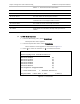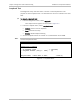Specifications
Installation and Operation Manual Chapter 6 Diagnostics and Troubleshooting
RICi-E3, RICi-T3 Ver. 1.0 Connectivity Tests 6-7
RICi-E3, RICi-T3
Diagnostics>Ping
1. Destination IP Address ... (0.0.0.0)
2. Number of Frames to Send [0 - 50] ... (0)
3. Send Ping
4. Stop Ping
>
0 means send frames continuously
ESC-prev.menu; !-main menu; &-exit; 1 user(s)
Figure 6-5. Ping Menu
Tracing the Route
This diagnostic utility traces the route through the network from RICi-E3, RICi-T3
to the destination host.
To trace a route:
1. From the Diagnostics menu, select Trace Route.
The Trace Route menu appears as illustrated in
Figure 6-6
.
2. From the Trace Route menu, select Destination IP Address and enter an IP
address of the host to which you intend to trace route.
3. Select Display Trace Route to start tracing.
RICi-E3, RICi-T3 starts tracing the route, displaying the IP addresses of all
hop nodes.
4. Select Stop Trace Route to stop the tracing.
RICi-E3, RICi-T3
Diagnostics> Trace Route
1. Destination IP Address ... (0.0.0.0)
2. Display Trace Route
3. Stop Trace Route
>
ESC-prev.menu; !-main menu; &-exit; 1 user(s)
Figure 6-6. Trace Route Menu