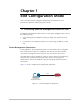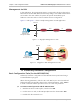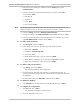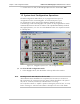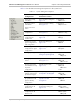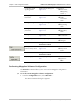System information
Chapter 1 Edit Configuration Mode RADview-PC/TDM Megaplex-2100/2104 User’s Manual
1-10 System Level Configuration Operations
Table 1-3. Select Configuration Parameters
Parameter Possible Values / Remarks
Cfg Id Index numbers in the list of the configurations. The current Edit Configuration is marked
by [ ] surrounding the Cfg Id number. RADview can store up to 10 configurations.
Description Brief description of each configuration ID. The default description for Cfg Id [1] is Initial
Config.
[Add…] Click <Add…> to add a new Megaplex configuration to the Select Config list. The Add
Configuration dialog box appears.
Select an available configuration ID and enter a description of the new configuration in
the Description field.
Click <OK>. The new configuration will include the same set of cards as the previous
configurations, although those card configuration values will be the defaults.
[Change…] To change a Megaplex configuration description, select an entry in the list and click
<Change…> The Change Configuration dialog box appears.
Enter new description of the configuration in the Description field.
Click <OK>. The changed description appears in the Select Config dialog box.
[Delete] Delete an entry in the list by selecting it and clicking <Delete>.
A dialog box appears asking the user to confirm the delete. Click <OK> to confirm
delete from the RADview database.
Note: You cannot delete the configuration that currently appears in the Edit Configuration
mode. To delete this configuration, select another configuration to appear in the Edit
Configuration mode. You can then delete the replaced configuration.
[Select…] A configuration can be added to the Select Config list if less than 10 Megaplex
configurations exist in RADview’s database.
To select a configuration to appear in the Edit Configuration mode: click the required
configuration and click Select…
Copying Configuration
The Copy command transfers the current Edit Configuration, or all existing Edit
Configurations, to a specified Megaplex in the net.
To copy configurations:
1. From the Configuration menu, select Copy...
The Mux Copy dialog box appears.
If all the configurations are selected, the Configuration ID and Description fields will
be disabled. The copied configurations will have the same ID and Descriptions as
the source.
The destination Mux must have the same Running Application (matching Agent SW
Version) as the Mux in focus, otherwise, it will not be selectable.
2. Set Copy parameters as required and click <Set>.
If All configurations are selected to copy:
The existing Edit configurations are copied to the destination Muxes with
the same Configuration ID and Description.
Note