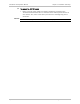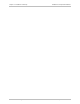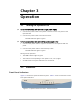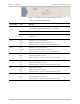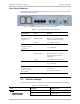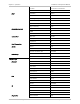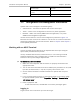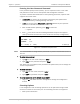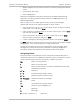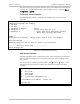Specifications
Chapter 3 Operation Installation and Operation Manual
3-6 Configuration and Management Alternatives Optimux-106 Ver. 6.1
Entering the User Name and Password
In the password prompt screen (below), you are required to enter a user name
and password in order to start the Optimux-106 management software.
To prevent unauthorized modification of the operating parameters, Optimux-106
supports two access levels:
• A superuser can perform all the activities supported by the Optimux-106
management facility, including defining new users.
• A user has access rights (full control or read only) defined by the superuser.
Users are not allowed to create new users.
1. After the SW finishes uploading, press Enter a few times.
"..." appears.
2. Press <.> a few times until the following Password Prompt screen appears.
(This synchronizes the baud rate of the terminal to the setup configuration).
Optimux-106
USER NAME: SU
PASSWORD: ****
ESC - clear; & - exit; 1 User(s)
Figure
3-4. Password Prompt Screen
It is recommended to change default passwords to prevent unauthorized access to
the unit.
³ To enter as a superuser:
1. Type su for the user name and press <Enter>.
2. Type 1234 for the password and press <Enter>.
This allows you to configure all the parameters of Optimux-106, and to change the
su
and
user
passwords.
³ To enter as a user:
1. Type user for user name and press <Enter>.
2. Type 1234 for password and press <Enter>.
³ To set all passwords to the default values (1234):
• Log in as su and delete the unit’s configuration through the configuration
screens.
Choosing Options
Local configuration and monitoring operations can be performed using an ASCII
terminal connected to the control port. The following functions are supported:
• View system information
Note