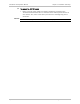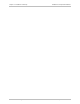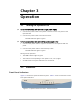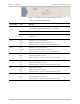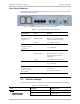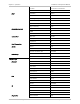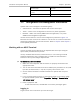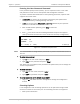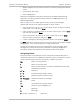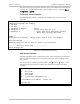Specifications
Installation and Operation Manual Chapter 3 Operation
Optimux-106 Ver. 6.1 Configuration and Management Alternatives 3-7
• Modify configuration and mode of operation, including setting system default
values
• View statistics and status
• Perform diagnostics.
Remote site configuration and system monitoring, including troubleshooting
procedures, can also be performed using Telnet or an SNMP application (e.g.,
RADview-HPOV/TDM).
Refer to
Figure
3-4
as a sample generic screen, to set up and configure
Optimux-106. Not all screen elements appear on all the screens.
• Link to a submenu, such as 1 or 2 on the sample screen. To reach a submenu,
select either 1 or 2 and press <Enter>
• Enter a value for a parameter (item 3). To enter a value, type 3, press <Enter>,
type the value and press <Enter>.
• Select a value from a list (item 4). To select a value, type 4, press <Enter>,
select the value from the list and press <Enter>.
• A value is changed by choosing a parameter (item 5) and pressing <Enter>.
The Save command is shown only when at least one menu item has been changed.
Illegal changes, such as a parameter out of range, disable Save.
The area at the bottom of the screen is allocated for online messages. These
messages carry online interactive user information containing configuration
instructions and failure information with possible reasons of the failure.
Navigating Tables
Terminal hot keys are provided per screen to enhance the functionality that is
required of that screen. The available hot keys are listed in the lower part of each
screen. The following hot keys are system keys, available on screens:
Esc Return to previous menu
! Return to the main menu
& Exit to password screen (to prevent unauthorized access after
completing the session)
X or x Next item
F or f Forward interval (statistic menus)
B or b Rearward interval (statistic menus)
@ - Full Screen Allocate full screen for messages
D Down
U Up (monitoring-->system screens)
Tab Select the next changeable cell
L Move left
R Move right
S <row No.><column No.> Select cell.