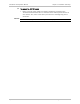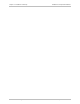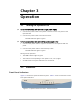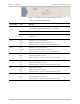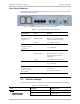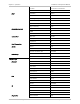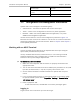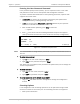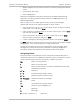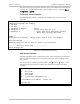Specifications
Chapter 3 Operation Installation and Operation Manual
3-8 Configuration and Management Alternatives Optimux-106 Ver. 6.1
The path at the top of the screen after the “Title” line indicates the menu path for
reaching the currently displayed menu from the Main menu (for example: Main >
Configuration > System).
Functional Screen Example
The following figure shows a typical generic sample screen, with main items
displayed.
Title line (For example: Optimux-106
Configuration>System (for example)
1. Sub Menu >
2. Sub Menu >
3. Parameter X [Range] (value)
4. Parameter Y (Select value from the list)
5. Parameter Z > (value that can be changed by pressing
Enter after choosing this line)
prompt>
Instruction line message : (Please select item <1 to 4>, for example).
Help line message
Parameter help line such as “Esc” to return to previous menu
-----------Division screen line ------------------
Scroll message are
Figure
3-5. Sample Functional Screen
Help Screen Example
The following figure shows a typical Help screen, which summarizes the keyboard
shortcuts that are available in the functional screen from which the Help screen
was invoked.
The Help screen is invoked by pressing SHIFT-/ (the ‘?’ symbol) ‘?’ (SHIFT-/) from
the relevant functional screen. However, not all functional screens have Help
available.
Table Hot Keys
'L' - move left
'R' - move right
'D' - move down
Tab - select next changeable cell
S <row number>,<col number> - select cell
Press any key . . .
Figure
3-6. Typical Help Screen