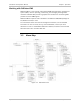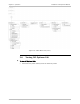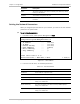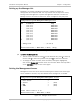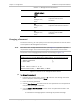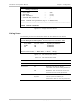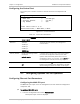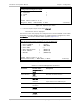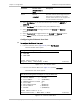Specifications
Chapter 4 Configuration Installation and Operation Manual
4-4 Configuring Optimux-106 for Management Optimux-106 Ver. 6.1
Table
4-3. Manager Access Parameters
Parameter Possible Value
(default value in
bold)
Description
Telnet All
Managers only
None
The management terminal connects
to Optimux-106 via Telnet
connection.
WEB All
Managers only
None
The management terminal connects
to Optimux-106 via Web connection.
SNMP All
Managers only
None
The management terminal connects
to Optimux-106 via SNMP
connection.
Changing a Password
To enhance security, you can specify a user name and password to control access
to the Optimux-106 management functions.
Each line at the “Change Password screen” (see
Figure 4-5
) appears only after
the previous change. All the instructions appear at the bottom of the screen.
The access to the changing password screen is according to
Figure
4-5
:
Optimux-106
Configuration>System>Management>Management Access>User Access
1. Change password >
2. User info []
>
Please select item <1 or 2>
ESC-Previous menu; !-Main Menu; &-Exit
Figure
4-5. Access to the Change Password Screen
³ To change the password:
1. From the User Access screen, choose <1> and enter the existing User Name
(SU for example) and then press <Enter>.
2. Enter the existing password.
3. Choose New Password and then enter the new password. The new password
may contain up to eight characters.
4. Choose Confirm New Password and then enter the password entered in the
previous step.
A confirmation message appears confirming the password change.
Note