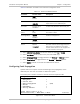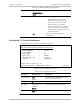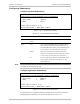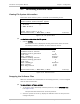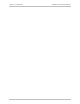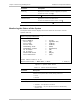Specifications
Installation and Operation Manual Chapter 4 Configuration
Optimux-106 Ver. 6.1 Performing Additional Tasks 4-13
4.3 Performing Additional Tasks
Viewing File System Information
Information about the file system is accessed via the following screen.
Optimux-106
Utilities>File Utilities>File System
1. SW Files []
2. SWAP SW Files
>
Please select item <1 to 2>
ESC-Previous menu; !-Main Menu; &-Exit 1 User(s)
Figure
4-18. File System Menu
³ To view information about the file system:
• Choose SW Files.
The SW Files screen is displayed, showing information about the active
and backup software partitions as well as the boot version.
Utilities>File Utilities>File System>SW Files
Software active version 6.10
Software active partition 0
Code size 451933
Date <dd-mm-yy> 03-09-07
Software backup version 0.00n00
Software backup partition 1
Code size 0
Date <dd-mm-yy> 00-00-00
Boot version 1.02
Boot mng version 10.03
ESC-Previous menu; !-Main Menu; &-Exit 1 User(s)
Figure
4-19. SW Files Screen
Swapping the Software Files
When the software file is downloaded to the backup partition, it can be swapped
with the main software file.
³ To swap between software versions:
1. To swap the active and backup software partitions, choose SWAP SW Files
(see
Figure
4-18
).
The Optimux-106 reboots from the other partition.
2. After the system has come up, display the SW Files screen to verify that the
change took place.