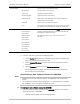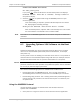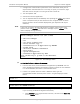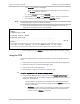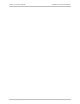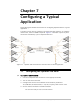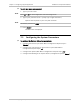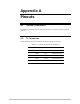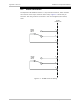Specifications
Installation and Operation Manual Chapter 6 Software Upgrade
Optimux-106 Ver. 6.1 Upgrading Optimux-106 Software via the File Utilities Menu 6-5
Transfer Status Current status of the TFTP download.
No operation No TFTP transfer is in process
Connecting Initiating a TFTP connection.
Transferring data TFTP data transfer is in process.
Ended Time out The transfer terminated because the Retry Timeout or
Total Timeout was exceeded.
Ended OK The file was successfully transferred.
Error The transfer terminated because an error occurred. Check
the Transfer Error parameter for details about the error.
Transfer Error No error
Error resources
Error timout
Error use msg
Error nofile
Error acceess
Error disk full
Error illegal op
Error bad tid
Error exists
Error no user
Error code when Transfer Status is Error. This parameter
provides specific details of the error that occurred while
attempting to download the file.
This parameter is set to No error unless an error is
detected.
2. From the TFTP menu, perform the following steps:
1. Choose Server IP and enter the IP address of the server from which you
want to download the new software file.
2. Choose Remote File Name and enter the name of the file you want to
download.
3. Choose Command and then choose Software download.
The download process begins. The Transfer Status field indicates the
current status of the download.
Downloading a New Software Release via XMODEM
•
•
Installation of the new software releases via XMODEM is not possible over
Telnet.
•
To minimize the software downloading time, it is recommended to configure
the CONTROL port to the highest available data rate.
³ To download a new software release via XMODEM:
1. From the SW & File Transfer menu, select XMODEM (Utilities > File Utilities >
SW & File Transfer > XMODEM).
Optimux-106 responds with the following string:
Notes