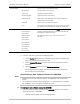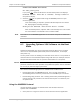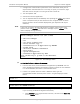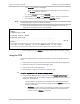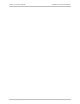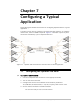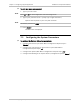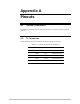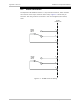Specifications
Chapter 6 Software Upgrade Installation and Operation Manual
6-6 Upgrading Optimux-106 Software via the Boot Menu Optimux-106 Ver. 6.1
PLEASE OPEN XMODEM APPLICATION.
For exit press Q(uit)
If you press <Q>, Optimux-106 aborts the download process and displays
Download failure. Press Esc to continue. message in addition to
the previous display.
2. Send the *.img file to Optimux-106 using the XMODEM protocol of your
terminal application.
Once downloading is complete, Optimux-106 decompresses the release
file, displaying the following message:
Final process download. Reset device after 5 seconds
After the decompression, Optimux-106 is automatically reset. This causes
the new software to be loaded into the modem's RAM.
You need to run an XMODEM application on the remote computer to invoke the
download.
6.5 Upgrading Optimux-106 Software via the Boot
Menu
Software downloading may also be performed using the Boot menu. The Boot
menu can be reached while Optimux-106 performs initialization, for example,
after power-up.
You may need to start the loading from the Boot menu when it is not possible to
activate TFTP from the Download/upload using TFTP menu (for example, because
the Optimux-106 software has not yet been downloaded or is corrupted).
The Boot menu procedures are recommended only for use by authorized
personnel, because this menu provides many additional options that are intended
for use only by technical support personnel.
Two software downloading options are available from the Boot menu:
• Downloading using the XMODEM protocol. This is usually performed by
downloading from a PC directly connected to the CONTROL port of the unit.
• Downloading using the TFTP. This is usually performed by downloading from a
remote location that provides an IP communication path to an Ethernet port
of Optimux-106.
Using the XMODEM Protocol
Use the following procedure to download the new software release to
Optimux-106 via XMODEM.
1. Verify that the *.img file is stored on the PC with the terminal application.
Caution
Note