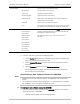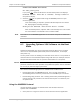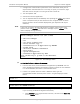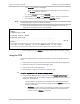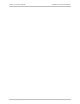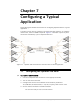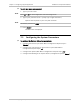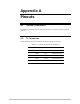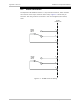Specifications
Installation and Operation Manual Chapter 6 Software Upgrade
Optimux-106 Ver. 6.1 Upgrading Optimux-106 Software via the Boot Menu 6-9
IP Mask: used to select the IP subnet mask of Optimux-106. To
change the current value, type the IP subnet mask address in the
dotted quad format, and then <Enter> to continue.
Default Gateway Address: when the TFTP server is located on a
different LAN, you must define the IP address of the default gateway
to be used by Optimux-106. Make sure to select an IP address within
the subnet of the assigned Optimux-106 IP address. To change the
current value, type the desired IP address in the dotted quad format,
and then <Enter> to end the configuration.
If no default gateway is needed, for example, because the TFTP
server is attached to the same LAN as Optimux-106 being loaded,
enter 0.0.0.0.
2. Press <Enter> to display the Boot menu.
3. Select Perform Reset to the board to reset Optimux-106. The new
parameters take effect only after the resetting is completed.
³ To download software from the Boot menu using TFTP:
1. From the Boot menu, select Download an Application by TFTP and then press
<Enter> to start the TFTP transfer.
Please Enter the Target File Name message is displayed.
2. Enter the name of the desired software distribution file (make sure to include
the path, when necessary). When done, press <Enter> to continue.
Please Enter the Server IP address message is displayed.
3. Enter the IP address of the server on which the software distribution file
resides and then <Enter> to continue.
If no errors are detected, the downloading process starts, and the screen
displays its relative progress.
4. After the transfer is successfully completed, return to the Boot menu and
select Exit Boot-Manager.
When the Optimux-106 initialization is ended, the unit loads the new
software.
If downloading failed, repeat the whole procedure.
Note