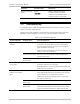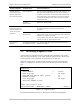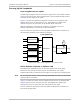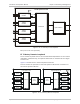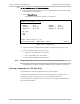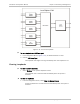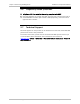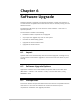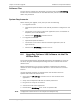Specifications
Chapter 6 Software Upgrade Installation and Operation Manual
6-2 Upgrading Optimux-108 Software via the File Utilities Menu Optimux-108 Ver. 6.1
Software Files
The new version releases are distributed as software files named OP-106.img.
The files can be obtained from the local RAD business partner from whom the
device was purchased.
System Requirements
Before starting the upgrade, verify that you have the following:
• For upgrade via TFTP:
Operational Optimux-108 unit with valid IP parameters configured for the
host
Connection to a PC with a TFTP server application (such as 3Cdaemon or
PumpKIN), and a valid IP address
Software file (OP-106.img) stored on the PC
• For upgrade via XMODEM:
Operational Optimux-108 unit
Connection to a PC with a terminal emulation application (such as
HyperTerminal)
Software file (OP-106.img) stored on the PC.
6.4 Upgrading Optimux-108 Software via the File
Utilities Menu
The recommended software downloading method is downloading by means of
the TFTP, using the
Download/upload using TFTP
menu reached from the File
Utilities menu.
Network administrators can use this procedure to distribute new software
releases to all the managed Optimux-108 units in the network from a central
location.
Use the following procedure to download the new software release to
Optimux-108 via the File Utilities menu.
1. Verify that the OP-106.img is stored on the PC with the TFTP server
application.
2. Verify that the Optimux-108 host has valid IP parameters.
3. Ping the PC to verify the connection.
4. Activate the TFTP server application.
5. Download the OP-106.img from the PC to Optimux-108.
Configuration values shown in this chapter are examples only.
Note