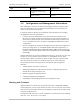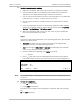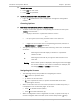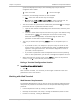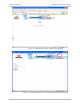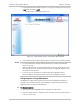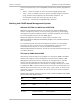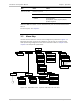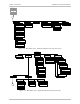Specifications
Chapter 3 Operation Installation and Operation Manual
3-6 Configuration and Management Alternatives Optimux-108 Ver. 6.1
³ To start a terminal control session:
1. Make sure all Optimux-108 cables and connectors are properly connected.
2. Connect Optimux-108 to a PC equipped with an ASCII terminal emulation
application (for example, Windows Hyper Terminal or Procomm).
3. Turn on the control terminal PC and set its port parameters to 115,200 baud,
8 bits/character, 1 stop bit, no parity, flow control: none.
4. Set the terminal emulator to VT100 emulation (for optimal view of system
menus).
5. If you are using Hyper Terminal, set the terminal application under windows
system to 132-column mode for optimal view of system menus (Properties >
Settings > Terminal Setup > 132 column mode).
6. When the initialization and self-test are over, press any key to display the
user name and password entry fields.
Login
To prevent unauthorized modification of the operating parameters, Optimux-108
supports two access levels:
• Superuser can perform all the activities supported by the Optimux-108
management facility, including defining new users.
• User’s access rights (full control or read only) are defined by the superuser.
Users are not allowed to create new users.
1. After the SW finishes uploading, press Enter a few times.
"..." appears.
2. Press <.> a few times until the following Password Prompt screen appears.
(This synchronizes the baud rate of the terminal to the setup configuration).
Optimux-108
USER NAME: SU
PASSWORD: ****
ESC - clear; & - exit; 0 M/ 1 C
Figure
3-3. Password Prompt Screen
It is recommended to change default passwords to prevent unauthorized access
to the unit.
³ To enter as a superuser:
1. Enter su for user name.
2. Enter 1234 for password.
This allows you to configure all the parameters of Optimux-108, and to change
the
su and user passwords.
Note