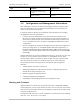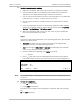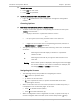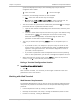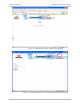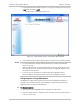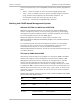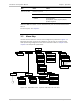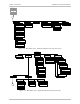Specifications
Installation and Operation Manual Chapter 3 Operation
Optimux-108 Ver. 6.1 Configuration and Management Alternatives 3-7
³ To enter as a user:
1. Enter user for user name.
2. Enter 1234 for password.
³ To set all passwords to the default values (1234):
• Log in as su and delete the unit’s configuration through the configuration
screens.
Choosing Options
³ How to use the terminal to perform a desired activity:
• To select a menu item, type the corresponding line number and then press
<Enter>. This will either …
… display a submenu or a parameter selection screen …
or …
… let you type the (free text) parameter value in the same row
or …
… toggle the current value of the corresponding parameter (relevant to
ENABLE/DISABLE or ON/OFF selections).
• The type of response to be expected after selecting a menu item is indicated
as follows:
> Selecting that item will display a submenu or a parameter
selection screen.
... Selecting that item will let you type the desired value in the
same line.
Nothing When neither symbol is displayed, selecting that item will toggle
the current selection, now shown in brackets (for example, this
will change ENABLE to DISABLE or vice versa).
Navigating the Screens
• The following hot keys are provided for navigating the screens:
Esc – Return to previous menu
! – Return to the main menu
& – Exit to password screen (to prevent unauthorized access after
completing the session)
• When a menu does not fit on one screen (because it includes many lines), it
is displayed on two consecutive pages. In this case:
Press D to browse forward (down)
Press U to browse backward (up).
• When a configuration screen is organized as a table, a special set of keys is
used for navigation within the table (such screens always have a ? (help)