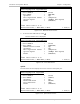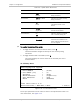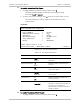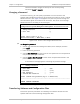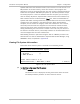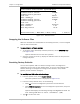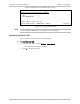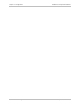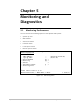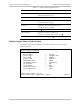Specifications
Chapter 4 Configuration Installation and Operation Manual
4-22 Performing Additional Tasks Optimux-108 Ver. 6.1
The Device Number changes to identify the unit currently being
monitored (Local or Remote).
Changing a Password
To enhance security, you can specify a password to control access to the
Optimux-108 management functions. Pay attention that each line at the “Change
Password screen” (see
Figure
4-29
) appears only after the previous change. All
the instructions appear at the bottom of the screen. The access to the Change
Password Screen is according to the next figure:
Optimux-108
Configuration>System>Management>Management Access>User Access
1. Change Password >
2. User info []
>
Please select item <1 or 2>
ESC-Previous menu; !-Main Menu; &-Exit
Figure
4-28. Access to the Change Password Screen
³ To change the password:
1. Choose <1> and enter the existing User Name (SU for example) and then
press Enter.
3. Enter the existing password
4. Choose New Password and then enter the new password. The new password
may contain up to eight characters.
5. Choose Confirm New Password and then enter the password entered in the
previous step.
A confirmation message appears confirming the password change.
Optimux-108
. . . >Change Password
1. User Name ... (SU)
2. Password ... (****)
3. New Password ... (****)
4. Confirm New Password ... _-
Please confirm new password (Up to 8 characters)
---------------------------------------------------------------
PLEASE CONFIRM PASSWORD!
Figure
4-29. Change Password Screen
Transferring Software and Configuration Files
This section presents procedures for installing new software releases into the
Optimux-108 units and transferring configuration files.