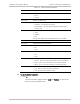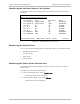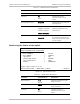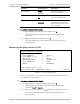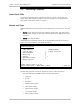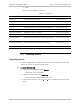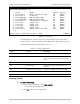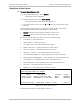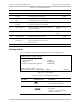Specifications
Installation and Operation Manual Chapter 5 Monitoring and Diagnostics
Optimux-108 Ver. 6.1 Handling Events 5-11
Displaying Active Alarms
³ To access the active alarm list:
1. From the Monitoring menu, select System.
The System menu is displayed.
2. From the System menu, select Active Alarms.
The active alarm list is displayed (see
Figure
5-9
).
3. In the Active Alarms screen, use the U and D keys to scroll the alarm list up
and down.
The list displays active alarms on the local and remote devices, their source,
severity (Major or Minor) and status (Masked or Unmasked):
Masked indicates an active alarm for which no trap is sent
Unmasked indicates an active alarm for which trap is sent.
The source that generated the alarm can be one of the following:
Local Device – system level alarm
Remote Device – system level alarm
Local LINK <A,B> – alarm generated on local uplink
Remote LINK <A,B> – alarm generated on remote uplink
Local E1 <number> – alarm generated on local E1 port
Remote E1 <number> – alarm generated on remote E1 port
Local Ethernet Management – alarm generated on local Ethernet port
Remote Ethernet Management – alarm generated on remote Ethernet port
Local USER-ETH – alarm generated on local user Ethernet port
Remote USER-ETH – alarm generated on remote user Ethernet port
Local V.35 – alarm generated on local V.35 port
Remote V.35 – alarm generated on remote V.35 port
Optimux-108
Monitoring>System>Active Alarms
Source Description Severity Status
1 Local Device Remote Connection Fail Major Unmasked
2 Local Device Redundancy not available Major Unmasked
>
ESC-Previous menu; !-Main Menu; &-Exit; ?-Help 1 User(s)
Figure
5-10. Active Alarms Screen
The Optimux-108 alarms are described in
Table
5-8
.