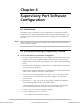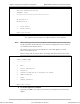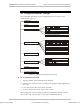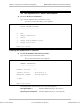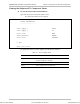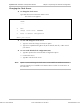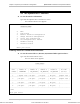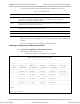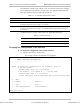Specifications
Chapter 4 Supervisory Port Software Configuration Optimux-XLT1 Installation and Operation Manual
4-8 The Optimux-XLT1 Interface
4.5 The Optimux-XLT1 Interface
➤ To view the interface information:
Type 2 in the Optimux-XLT1 Local Device screen.
The Interface Menu screen appears.
LOCAL DEVICE
INTERFACE MENU
--------------
0. Exit
1. Line Status
2. Monitor Interface Configuration
3. Change Interface Configuration
4. Serial Port Configuration
5. Set Configuration to Default
6. Hardware Setting
7. Interface Status
Enter your choice:
Viewing Status of Transmission Interfaces
➤ To view the status of the T1, Ethernet, HS, FETH and Fiber Optic interfaces:
Type 1 in the Interface Menu screen.
The Line Status screen appears.
LOCAL DEVICE
LINE STATUS
-----------
-----------------------------------------------------------------------------
| Port | Module A | Module B | Module C | Module D | FO link |
| number | ETHERNET | NO_MODULE | NO_MODULE | NO_MODULE | F/O-F/O |
-----------------------------------------------------------------------------
| 1 | Signal loss | No port | No port | No port |Signal loss |
-----------------------------------------------------------------------------
| 2 | No port | No port | No port | No port |Signal loss |
-----------------------------------------------------------------------------
| 3 | No port | No port | No port | No port |
-----------------------------------------------------------------------------
| 4 | No port | No port | No port | No port |
-----------------------------------------------------------------------------
0.Exit
Enter your choice:
Order from: Cutter Networks
Ph:727-398-5252/Fax:727-397-9610
www.bestdatasource.com