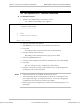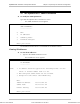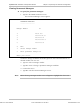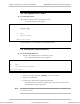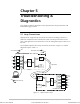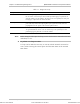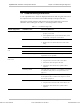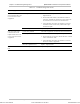Specifications
Optimux-XLT1 Installation and Operation Manual Chapter 4 Supervisory Port Software Configuration
The Optimux-XLT1 Interface 4-21
Viewing Hardware Setting
➤ To view the hardware setting:
Type 6 in the Interface Menu screen.
The Hardware Setting screen appears.
LOCAL DEVICE
HARDWARE SETTING
----------------
-----------------------------------------------------------------------------
| Module | Type | Coding/Duplex | Channel Alarm |
| | | | CH1 | CH2 | CH3 | CH4 |
|---------------------------------------------------------------------------|
| A | ETHERNET | Half duplex | NA | NA | NA | NA |
|---------------------------------------------------------------------------|
| B | NO_MODULE | | | | | |
|---------------------------------------------------------------------------|
| C | NO_MODULE | | | | | |
|---------------------------------------------------------------------------|
| D | NO_MODULE | | | | | |
|---------------------------------------------------------------------------|
0.Exit
Enter your choice:
Viewing Interface Status
➤ To view the interface status:
Type 7 in the Interface Menu screen.
The Interface Status screen appears.
LOCAL DEVICE
INTERFACE STATUS
----------------
NOTE: To change the configuration of the interface, select it
in the next format:
- decimal number from 1 to 4 for modules,
(1 for module A, 2 for module B, ...
- decimal number from 1 to 4 for ports
0. Exit
1. Module module A
2. Port port 1
3. Link Integrity N/A
4. Speed N/A
5. Hardware Revision N/A
6. Timing N/A
Order from: Cutter Networks
Ph:727-398-5252/Fax:727-397-9610
www.bestdatasource.com