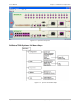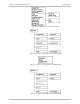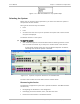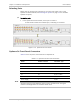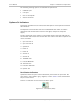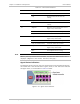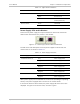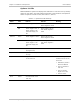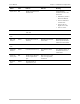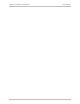System information
Chapter 2 Installation and Operation User’s Manual
2-8 Using the Graphical User Interface (GUI) Optimux-34 Ver. 2.81
Selecting Ports
Before you can perform port operations, you must first select a port in the
Optimux-34 View window (see
Selecting the System
on page
2-7
for available
Optimux-34 ports).
To select a port:
• In the Optimux-34 View window, click a port to select it.
A blue border outlines the selected port, indicating it is selected.
Figure 2-14. Optimux-34 Front Panel
Optimux-34 Front Panel Connectors
Table 2-3
lists the ports and connectors of Optimux-34.
Table 2-3. Optimux-34 Ports and Connectors
Name Number of Ports Connector Type
Control 1 DB9
MNG-ETH 1 RJ-45
USER-ETH 1 RJ-45
E3 (Link) 2 SFP
E1 16 RJ-45 or 2 BNC
V.35 1 DB25
Power Supply 2 AC/DC
The SFP connector looks different when an optic module exists. The agent
receives a message when no connector exists at all.
Note