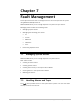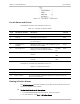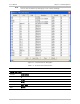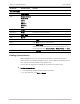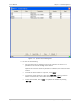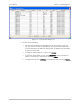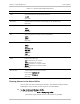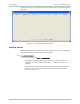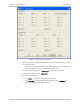System information
Chapter 7 Fault Management User’s Manual
7-4 Handling Alarms and Traps Optimux-34 Ver. 2.81
Parameter Possible Values Remarks
Port Level Alarms
Location Local, Remote
Port Channel 1-4, 5-8,
9-12, 13-16
Link A,
Link B
MNG-ETH
USER-ETH
V.35
Code Integer Active Alarm code
Description String Description of the active alarm
Severity Major, Minor
Mask No, Yes
[Done] Click <Done> to close the All Active Alarms Dialog Box
[Print] Click <Print> to print the active alarms
[Save To File] Click <Save To File> to save the active alarms. The Save dialog box
appears. In the File Name field, enter the name of the file. In the
File of type field, select Acrobat (*pdf) or HTML (*.htm). Click Save
[Refresh] Click <Refresh> to update the active alarms
Viewing System Alarms
RADview/TDM allows you to view all the active alarms of both the local and
remote devices. The window displays a list of current Optimux-34 system alarms,
their code and severity related to the system level.
You can sort the alarm list by clicking on any column you wish to sort.
To view system alarms:
1. In the Optimux-34 View window, select the system.
2. On the menu bar, click Fault > Alarms.