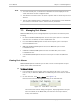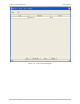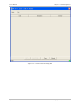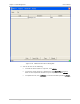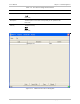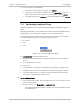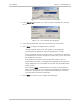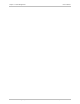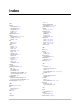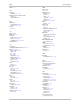System information
User’s Manual Chapter 7 Fault Management
Optimux-34 Ver. 2.81 Managing Port Alarms 7-11
1. For each inactive port, its check box is disabled. The value displayed in the
check box will be the last configured value.
2. The Remote Connection Fail is an alarm in System level. It exists only for Local
devices.
3.
The bit order defined above is independent on the existence of the USER-ETH
port and/or a second link. That is, the bit order is permanent.
7.3 Managing Port Alarms
RADview/TDM allows you to manage Optimux-34 port alarms for selected ports
including:
• E1 channel: RADview/TDM Optimux-34 has 16 E1 ports: (Ports 1 to 8 above
and Ports 9 to 16 below) on each Local/Remote unit.
• E3 (Link: RADview/TDM Optimux-34 has two Link ports (ports A and B) on
each Local/Remote unit.
• MNG-ETH: RADview/TDM Optimux-34 has one MNG-ETH port on each
Local/Remote unit.
• USER-ETH: RADview/TDM Optimux-34 has one USER-ETH port on each
Local/Remote unit.
• V.35: RADview/TDM Optimux-34 has one V.35 port on each Local/Remote
unit.
Viewing Port Alarms
RADview/TDM Optimux-34 allows you to view a list of current Optimux-34 port
alarms, their codes and severities.
To view port alarms:
1. In the Optimux-34 View window, select the relevant E1 (ports 1-16), V.35,
Link (A or B), or Ethernet (MNG-ETH or USER-ETH) port in the local or remote
unit.
2. On the menu bar, click Fault > Alarms (see
Figure 7-7
).
Note that the sub-menu changes according to the selected item.
Figure 7-7. Fault Menu – Port Level
The relevant Port Alarms dialog box appears, displaying whether the port
alarm is masked (in the Mask field), and lists the current port alarms,
codes, and severities.
Note