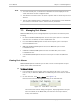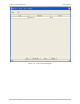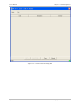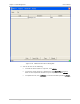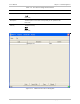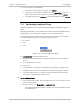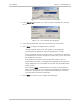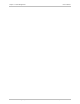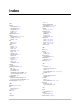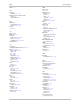System information
Chapter 7 Fault Management User’s Manual
7-16 Performing Loopback Tests Optimux-34 Ver. 2.81
4. You can do one of the following:
To send the active alarms to a printer, click <Print>.
To save the active alarms to a desired file, click <Save File>, then drill
down to the required file location on your computer and click <Save>.
To update the list, click <Refresh> or exit the window by clicking <Close>.
7.4 Performing Loopback Tests
Optimux-34 allows you to run local and remote diagnostic loopback testing for
ports.
Monitoring performance in the Optimux-34 consists of performing diagnostics or
loopback tests. You can perform loopback tests on Optimux-34 ports.
The Diagnostics menu provides access to the port level diagnostic test options.
You can run loopback tests for the following types of ports:
• E1 channel
• Link
• V.35.
Figure 7-12. Port Level Diagnostics Menu
The Loopback Test command enables you to:
• View all loopback tests that are currently running on the local and remote
devices
• Run a loopback test on a link.
You cannot run:
• A loopback test on a channel if a loopback test is already running on a link
• A loopback test on a link if a loopback test is already running on a channel
• A remote loopback test on a channel if a remote loopback test is already
running at the opposite end of the channel.
To run a loopback test:
1. In the Optimux-34 window, select the relevant (E1. Link, or V.35) port on the
local or remote device.
2. On the menu bar, click Diagnostics > Loopback Test.
The Loopback dialog box appears, showing the current loopback status of
the selected port.