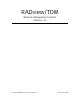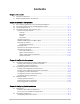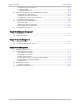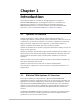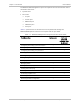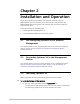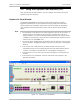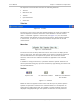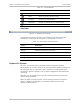System information
User’s Manual Chapter 2 Installation and Operation
Optimux-34 Ver. 2.81 Using the Graphical User Interface (GUI) 2-3
The Optimux-34 View window contains the following elements:
• Title bar
• Main menu bar
• Toolbar
• Optimux devices
• Status bar.
Title Bar
Figure 2-2. Title Bar
The title bar (at the top of the View window) displays the name or IP address of
the local Optimux-34 and the connection status between it and the remote
device. “Connected” appears in the title bar (see
Figure 2-2
), if a connection
exists between the Optimux-34 and the remote device. “Disconnected” appears
in the title bar, if, there is no connection between the Optimux-34 and the
remote device.
Menu Bar
Figure 2-3. Main Menu Bar
The main menu bar has drop-down sub-menus. Click a menu to display all the
items in that menu. The menu items allow you to perform operations related to
the selected elements in the Optimux-34 system. The menus are context
sensitive; menu items are enabled or disabled as applicable to the selected
element.
In addition to using the menu bar, operations related to specific elements can
also be performed using pop-up menus activated by right-clicking the mouse over
the selected element.
Toolbar
System Level E1 and E3 Port Toolbar MNG-ETH and USER-ETH
Port Toolbar
Figure 2-4. Toolbars
Below the menu bar appears toolbar icons that allow you to perform specific
Optimux-34 operations related to the selected elements in the Optimux-34
system with a single mouse-click. This toolbar is context sensitive; the icons
displayed change depending on the Optimux-34 element currently selected.