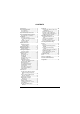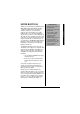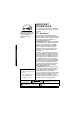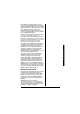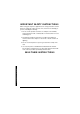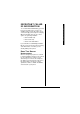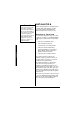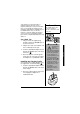5.8 GHz Multi-Handset Expandable Cordless Telephone with Digital Answerer 43-3887 Memo Recording — lets you leave messages for yourself or others in your home or office, or record your phone conversations. (See “Voice memo” on page 63.) Phone Pick-Up Detection — stops recording when you pick up any phone on the same line as the answering system, and resets to answer the next call. Call Screening — lets you listen as a caller leaves a message. (See “Screening a call” on page 64.
CONTENTS Introduction ................................... 3 Important Information ................... 4 Caller ID ..................................... 46 FCC Statement .................................. 4 Surge Protection ................................ 5 46 47 48 48 50 Important Safety Instructions ........ 6 Important Caller ID Information .... 7 Read This Before Installation ............. 7 Installation ..................................... 8 Selecting a Location ..........................
INTRODUCTION • Your phone operates on standard radio frequencies as allocated by the FCC. • It is possible for other radio units operating nearby on similar frequencies to unintentionally intercept your conversation or cause interference. This possible lack of privacy can occur with any cordless phone. Introduction Thank you for purchasing a RadioShack 5.8 GHz Multi-Handset Expandable Cordless Telephone.
IMPORTANT INFORMATION As an ENERGYSTAR Partner, RadioShack Corporation has determined that this product meets the ENERGYSTAR guidelines for energy efficiency. Important Information Ô NOTE Ô You must not connect your phone to • • coin-operated systems most electronic key telephone systems WARNING: To reduce the risk of fire or shock hazard, do not expose this product to rain or moisture. This telephone has been tested and found to comply with all applicable UL and FCC standards.
Important Information In the unlikely event that your phone causes problems on the phone line, the phone company can temporarily discontinue your service. If this happens, the phone company attempts to notify you in advance. If advance notice is not practical, the phone company notifies you as soon as possible and advises you of your right to file a complaint with the FCC.
IMPORTANT SAFETY INSTRUCTIONS When using your telephone equipment, basic safety precautions should always be followed to reduce the risk of fire, electric shock and injury to persons, including the following: 1. Do not use this product near water, for example, near a bathtub, wash bowl, kitchen sink, or laundry tub, in a wet basement or near a swimming pool. 2. Avoid using a telephone (other than a cordless type) during an electrical storm. There may be a remote risk of electric shock from lightning. 3.
Important Caller ID Information IMPORTANT CALLER ID INFORMATION To use Caller ID and Call Waiting, you must be in an area where those services are available and you must subscribe to those services through your local phone company.
Ô NOTE Ô If your home has specially wired alarm equipment connected to the telephone line, be sure that installing the system does not disable your alarm equipment. If you have questions about what will disable alarm equipment, contact your telephone company or a qualified installer. INSTALLATION Before using your phone, carefully peel the protective film off the display. The film protects the handset window during shipment and is not necessary for use.
Your telephone connects directly to a modular telephone line jack. If your telephone wiring does not have a modular jack, you can update the wiring yourself using jacks and adapters (available at your local RadioShack store), or have the telephone company update the wiring for you. You must use compatible modular jacks that are compliant with Part 68 of FCC Rules. Ô Ô NOTE Ô The USOC number of the jack to be installed is RJ11C (or RJ11W for a wall plate jack). On a Desk Top 2.
On a Wall Plate or Wall To mount the phone directly on a wall, you need two screws (not supplied) with heads that fit into the keyhole slots on the base. Drill two holes 315/16 inches apart. Thread a screw into each hole, letting the heads extend about 1/8 inch. 1. Route the AC adapter and the short telephone line cord through the hole on the bracket. 2. Slide the bracket into the notches on the base. 3. Plug the adapter into a standard AC outlet. Hook the cord on the notch of the bracket. 4.
1. Press down and slide off the battery compartment cover. 2. Lift the battery pack out of the compartment. 3. Plug the battery pack’s connector into the socket in the compartment (the connector fits only one way), then place the battery pack in the compartment. 4. Replace the cover. To charge the battery pack, place the handset on the base. The CHARGE indicator on the base lights. Recharge the battery pack when Low Battery flashes on the display.
o WARNING o Dispose of the old battery pack promptly and properly. Do not burn or bury it. There is a risk of explosion if battery is replaced by an incorrect type. Dispose of used batteries according to the instructions. • The supplied battery pack should last for about a year. If the battery pack does not hold a charge for more than 2 hours after an overnight charge, replace it with a new 3.6-volt, 800 mAh battery pack with a connector that fits the socket in the battery compartment.
DISPLAY AND ICONS Example of the standby mode display • Handset 570 # *CPFUGV 0GY %+& 4'&+#. /'07 Ringer off icon (when the ringer is off)/ day of the week and time / battery icon Handset ID and Banner Number of new Caller ID calls received (If there are no new Caller ID messages, the Handset ID appears here.) • Base * Status of your Answering machine Day of the week and time ** Number of message Number of new Caller ID calls received 0'9 #059'4 1(( ** (7.. #PPQWPEG 10.
ANIMATION DISPLAYS (HANDSET ONLY) The handsets have a variety of animation displays. Below are examples of the animation screens and what they mean: Turning on the phone 9GNEQOG Hanging up the phone Confirmation (Done!) Deleting (Deleted!) &QPG &GNGVGF 2NGCUG 9CKV 'PF Making a call Find Handset/Paging the Handset 6CNM 2CIKPI /76' %9&: /'07 Also, the animation display changes depending on the ringer volume setting.
SOFT KEY FUNCTION • Access the main menu Ô NOTE Ô The soft keys will not appear while the handset is charging. • Set up CIDCW options • Store or edit phone numbers • Access stored Caller ID information • Redial one of the last three numbers dialed from the handset • Remote Answering operation The function of each soft key is determined by the icon that appears directly above it. For example, when the handset is in standby mode, pressing soft key 1 will redial the last dialed number.
MAIN MENU OPTIONS Ô NOTE Ô For Global Setup, Answ. Setup, and Deregister HS menu options, make sure the line is not in use and the handsets are within range of the base. Your phone has seven main menu options: DirectLink Mode, Room Monitor, Handset Setup, Base Setup, Answ. Setup, Global Setup and Deregister HS. Ô DEFAULT SETTINGS The default settings set from the factory match the features that most people use. You may not need to change them.
SETTING MENU OPTIONS USING THE INTERFACE Below are some tips for using the software interface on your phone. • Press the MENU soft key to access the main menu. • Use VOL/RING/ or VOL/RING/ to scroll through options. • Press the OK soft key to make a selection. • Press the BACK soft key to return to the previous screen. • Press END to exit the menu. • If you do not press a key within 30 seconds, the phone will time out and exit the menu mode.
2. Press the ENTER soft key to enter DirectLink mode. You will hear a confirmation tone, and DirectLink Mode Complete appears. 3. To return to normal mode, press the CANCEL soft key and then the OK soft key, or return the handset to the cradle. Room Monitor Ô NOTE Ô This feature only works when the handset(s) is within the range of the base. This feature allows you to monitor sounds in another room. Place the base or a handset in the room you wish to monitor; it will function as a microphone.
• Ringers (Flicker, Clatter, Soft Alert, Wake Up, Light Bug, Beep Boop, Tone Board, Chip Chop, Party Clap, Reminder) • Melodies (Beethoven’s Symphony #9 [Beethoven9], For Elise [Elise], We Wish You A Merry Christmas [MerryXmas], Home Sweet Home [Hm Swt Hm], Lorri Song #6 [Lorri Song], When Irish Eyes Are Smiling [Irish Eyes], Aura Lee, Let Me Call You Sweet Heart [Sweetheart], Star Spangled Banner [Star Spngl], Old MacDonald [Old MacDld]) You must set a separate ringer tone on each handset. 1.
all incoming calls will have a normal ring tone. Switching to Distinctive On activates all programmed distinctive ring memory locations. 1. Press the MENU soft key. Select the Handset Setup menu, and then the Distinctive Ring submenu. 2. Press VOL/RING/ or VOL/RING/ select On or Off. to 3. Press the OK soft key. You will hear a confirmation tone. Setting the Auto Talk (Handset Only) Auto Talk allows you to answer the phone simply by removing the handset from the cradle.
Setting the True Banner (Handset Only) True Banner lets you customize the name your handset displays. The name will be displayed on the LCD screen during Standby Mode, Intercom, Intercom Hold, Room Monitor and Copy Phonebook operation. The banner name will be displayed on the receiving handset as well. 1. Press the MENU soft key. Select the Handset Setup menu, and then the Banner submenu. 2. Use the number keypad (0-9), */TONE/<, #/>, or the DELETE soft key to enter or edit the name. 3.
2. Press VOL/RING/ or VOL/RING/ to adjust the contrast of the LCD (10 levels.) 3. Press the OK soft key. You will hear a confirmation tone. Setting the Key Touch Tone (Handset Only) Key Touch Tone is the tone your keypad makes when keys are pressed. You can turn this tone on or off. 1. Press the MENU soft key. Select the Handset Setup menu and then the Key Touch Tone submenu. 2. Press VOL/RING/ or VOL/RING/ select On or Off. to 3. Press the OK soft key. You will hear a confirmation tone.
Answering System Setup This main menu option allows you to set up the built in answering device. Record a Personal Outgoing Message (Base Only) Record Greeting allows you to record a personal outgoing message (greeting) which the answering system automatically plays when you receive a call. 1. Press the MENU soft key. Select the Answ. Setup menu, and then the Record Greeting submenu. To record greeting press [STA RT] appears. 2. Press the START soft key. You will hear “Record Greeting.
2. Once you have recorded a personal greeting, press the CHANGE soft key to choose the greeting. The selected outgoing message is played. Each time you press the CHANGE soft key, the phone switches the outgoing message between the prerecorded and the personal outgoing message. Setting a PIN Code Security code selects a two-digit Personal Identification Number (PIN) code. A PIN code is required to play your messages from a remote location. 1. Press the MENU soft key. Select the Answ.
Setting the Record Time Record Time sets the duration for recording the incoming messages. You have three record time options. The options “one minute” or “four minutes” set the duration for recording the incoming messages. “Announce only” answers the call but prevents the caller from leaving a message. 1. Press the MENU soft key. Select the Answ. Setup menu, and then the Record Time submenu. 2. Press VOL/RING/ or VOL/RING/ to select Record Time (1 Minute, 4 Minutes, or Announce Only). 3.
Turning the message alert tone off from a remote location When all new messages are played back using the remote playback feature (see “Remote Operation” pages 65-68) the Message Alert tone will automatically deactivate. The tone will not deactivate until all new messages are played back. Setting the Language of your Answering System Language allows you to set the language of your answering system announcements to English, French, or Spanish. 1. Press the MENU soft key. Select the Answ.
Setting Day and Time Day & Time sets the day and time of your display. 1. Press the MENU soft key. Select the Global Setup menu, and then the Day & Time submenu option. 2. Press VOL/RING/ or VOL/RING/ to select the day of the week, and then the soft key. 3. Press VOL/RING/ or VOL/RING/ to set hour, and then press the soft key. 4. Press VOL/RING/ or VOL/RING/ set minute, and then press the key. to soft 5. Press VOL/RING/ or VOL/RING/ to choose AM or PM, and then press the SAVE soft key.
Setting the Area Code Ô NOTES Ô • • If the area code has already been stored in memory, the stored area code will be displayed. To change it, use the DELETE soft key and number keys to enter the new area code. If your calling area requires 10-digit dialing, do not program this option. If you enter a 3-digit area code number in the “Area Code” option, your local area code does not appear in the Caller ID message. For calls received from outside your local area code, you will see a full 10digit number.
De-register the Handset (Handset Only) Deregister HS clears the handset’s ID from the main base unit and the base ID from the handset. You will usually only deregister the handset if you are having a problem with your phone. 1. In standby mode, select Deregister HS in the menu and press the OK soft key. Deregister HS? appears. 2. Press VOL/RING/ or VOL/RING/ to select Yes and then the OK soft key. When de-registration is complete you will hear a confirmation tone, and Deregistration Complete appears.
Ô NOTES Ô • Using Your Phone If the line is already in use, all registered handsets that are not currently in use will display .KP G + P 7 UG . • The handset microphone is located at the bottom of the handset. • For best performance, use the speaker phone in a quiet room and let the caller finish speaking before you speak. If you or the other party has difficulty hearing, adjust the speaker volume. USING YOUR PHONE MAKING CALLS From the Handset 1. Remove the handset from the charging cradle. Ô 2.
3. Dial the number. RECEIVING A CALL From the Handset 1. Remove the handset from the charging cradle. (If Auto Talk is on, the phone will automatically answer the call when you pick it up.) Ô 2. Press TALK/FLASH. OR If the handset is off the charging cradle, press TALK/FLASH. If Any Key Answer is on, you can also press any number key, /TONE/<, or #/>. Using Your Phone 4. When the other party answers, talk into the microphone.
Ô NOTES Ô Using Your Phone Call Waiting You must subscribe through your local telephone company to receive Call Waiting or Caller ID on call waiting service. Placing a Call on Hold • While a call is on hold, CIDCW can not be received. • If you leave a call on hold for more than 10 seconds, the display screen will read, Line On Hold. Redialing a Call • If the number exceeds 32 digits, only the first 32 digits are retained in redial memory. • If the redial memory is empty, you will hear a beep.
4. To hang up, press END (or SPEAKER on the base). Using Your Phone Deleting a Redial Record (Handset Only) 1. With the phone in standby mode, press the REDIAL soft key. 2. Press VOL/RING/ or VOL/RING/ repeatedly to display the number to be deleted. 3. Press the DELETE soft key. 4. Press VOL/RING/ choose Yes. or VOL/RING/ to 5. Press the OK soft key. The redialed number is deleted. Storing a Redial Record (from the Handset Only) 1. With the phone in standby mode, press the REDIAL soft key. 2.
Using Your Phone Ô NOTE Ô When you press volume up key (VOL/RING/ ) in the maximum volume level or volume down key (VOL/ RING/ ) in the lowest volume level, an error tone sounds. ADJUSTING THE RINGER, EARPIECE AND SPEAKER VOLUME You can adjust the ringer and earpiece/ speaker volume separately. Ô Setting the ringer volume Press the volume up key or volume down key (labelled as VOL/RING/ or VOL/RING/ ) on the handset or base in standby mode to select one of three ringer volumes (off, low, or high).
DO NOT DISTURB (DND) To mute the ringer tone for each handset or the base temporarily, when the phone is ringing: • Press the MUTE soft key on the handset or the base, or Ô NOTES Ô • Setting the DND to on while the answering system is off, turns the Answering system on automatically. The Answering system setting will return to the original setting when you cancel the DND. • If you press ANSWER when the DND and the answering system are on, both the DND and the answering system will turn off.
Ô NOTES Ô Using Your Phone Tone Dialing Switch Over • The tone feature only applies when the dial mode is set to pulse. This special number can be stored in a memory location. • This is referred to as Chain Dialing (see “Chain Dialing” on page 45). Privacy Mode If another handset is in Privacy Mode, you cannot join the call. If someone is using the handset in Privacy Mode, Unavailable appears in the display when you try to join the call.
The phone permits Three-way conversations between the handset, base, and an outside line. Ô When speaking on the handset 1. Press SPEAKER on the base to initiate the three-way conversation. 2. To hang up, press SPEAKER on the base. The handset will still be connected to the call. When speaking on the base 1. Press TALK/FLASH or SPEAKER on the handset to initiate the three-way conversation.
PHONEBOOK The Phonebook allows you to dial a number using just a few key presses. Your phone stores names/numbers in the phonebook memory location, and you can search names in alphabetical order. You have a total of 100 locations that can be used for the phonebook (including the speed dials) and Caller ID messages. STORING PHONE NUMBERS, NAMES, DISTINCTIVE RINGS, AND SPEED DIAL 1. When the phone is in standby mode, press .
5. Press the number keypad to enter the phone number (up to 20 digits), press the OK soft key to store the number. Ô 7. Speed Dial appears. Press VOL/RING/ or VOL/RING/ to move the pointer to select the Speed dial location (ten locations: SPD1-SPD0). Ô 8. Press the OK soft key. You will hear a confirmation tone, and Done! appears in the display. STEPS FOR ENTERING NAMES AND SPECIAL CHARACTERS Ô NOTES Ô Storing Phone Numbers, Names, Distinctive Rings, and Speed Dial • The pause key counts as one digit.
If you make a mistake while entering a name Use /TONE/< or #/> to move the cursor to the incorrect character. Press the DELETE soft key to erase the wrong character, and then enter the correct character. To delete all characters, press and hold the DELETE soft key. For example, to enter Movies: 1. When the phone is in standby mode, press . 2. Press the STORE soft key, Store/ Edit Name appears. 3. Press 6 once, and then press #/> to move the cursor to the right. Phonebook 4. Press 6 six times. 5.
2. Press VOL/RING/ or VOL/RING/ , or the number keypad to scroll through the phonebook locations. Phonebook locations appear in alphabetical order (from first to last when you press VOL/RING/ , from last to first when you press VOL/RING/ ). You can also use letters on the number keys to select the first letter of the desired name. Press a number key (2-9 and 0) once for the first letter, press twice for the second letter, and so on. The first location that begins with the letter you entered appears. 3.
3. To hang up press END on the handset or SPEAKER on the base. From Talk Mode 1. Press TALK/FLASH or SPEAKER on the handset or SPEAKER on the base. 2. View the phonebook location to dial (see “Viewing the Phonebook” on page 40). 3. Press the DIAL soft key. The number in the displayed phonebook location is dialed. 4. To hang up press END on the handset or SPEAKER on the base.
a. Editing the Stored Data 1. When the phonebook location to be edited appears, press the EDIT soft key. Store/Edit Name appears. 2. Follow the steps 3 to 7 under “Storing Phone Numbers, Names, Distinctive Rings, and Speed Dial” on pages 38-39 to complete the editing operation. 3. Press the OK soft key. You will hear a confirmation tone, and Done! appears in the display. b. Deleting the Stored Data 1. When the phonebook location to be deleted appears, press the DELETE soft key. Delete Memory? appears.
3. Press VOL/RING/ or VOL/RING/ , to select the handset or the base to which you want to transfer the phonebook locations and then press the OK soft key. 4. Press VOL/RING/ or VOL/RING/ to select One Memory or All Memories: and then press the OK soft key. If you select All Memories, Are you sure? appears on the display screen. Press VOL/RING/ or VOL/RING/ to select Yes, and then press the OK soft key.
CHAIN DIALING The memory locations in the handset are not limited to phone numbers. You can also store a group of numbers (up to 20 digits), that you need to enter once your call connects. This is referred to as Chain Dialing. An example of this is a bank account number. Store the account or special number in one of the phonebook locations. (Refer to “Storing Phone Numbers, Names, Distinctive Rings, and Speed Dial” on page 38.
Ô NOTES Ô • If you answer a call before the Caller ID message is received (for example, before the second ring), the Caller ID message will not appear. • When the call is received via a telephone company that does not offer Caller ID service, the caller’s phone number and name does not appear. (This includes some international calls.) • When the call is received via a private branch exchange (PBX), the caller's phone number and name may not appear. • Data errors appear as “❚”.
2. When you pick up the phone, the display changes to Talk. (AutoTalk feature is set to on.) VIEWING THE CALLER ID LIST The Caller ID list stores information for incoming calls - even unanswered calls. 1. Press CID (or CID/EXIT). The summary screen appears. The screen shows the number of new messages and total messages. 2.
DELETING MESSAGE A CALLER ID Deleting Information from the Caller ID List Ô NOTE Ô Once the Caller ID data has been deleted, the information cannot be retrieved. 1. When the phone is in standby mode, view the Caller ID information to be deleted (see “Viewing the Caller ID List” on page 47). Ô 2. Press the DELETE soft key Delete Caller ID appears. 3. Press VOL/RING/ choose Yes. or VOL/RING/ to 4. Press the OK soft key. You will hear a confirmation tone. Deleting all Caller ID names/ numbers 1.
2. Press TALK/FLASH or SPEAKER on the handset or SPEAKER on the base. The displayed phone number dials automatically. From Talk mode 1. Press TALK/FLASH or SPEAKER on the handset or SPEAKER on the base. 2. View the Caller ID message you want to dial (see “Viewing the Caller ID List” on page 47). 3. Press the DIAL soft key. The displayed phone number will be dialed.
Ô NOTES Ô • To activate features, select CW On/CWDX On in the CIDCW option. See “Setting CIDCW (Caller ID on Call Waiting)” on page 27. • You can also answer a waiting call immediately by pressing TALK/FLASH, the first caller will be placed on hold. To return to the original caller, press TALK/FLASH again. • If you don’t press a key within 30 seconds while in the operation, the phone goes back to the original call. CALL WAITING DELUXE FEATURES Your phone gives you new options for call waiting.
Ten Multi-Handset Expandability Your phone supports up to ten handsets. You can now place a fully- featured cordless handset anywhere AC power is available to connect the handset charger. ! Up to two handsets can be used for outside and/or intercom call. Effective combination, for example: ! IMPORTANT ! If you purchase a 43-3581 extra handset, please register the handset to the original/main base before use. The 43-3581 will not operate until it is registered.
Expanding Your Phone When Registration Complete is displayed, the handset has been registered to the base. If Registration Failed appears, please try these steps again. Ô NOTE Ô Handsets can be in Direct Link mode while other handsets are in use. To use the 43-3581, register it to the original base. USING MODE THE DIRECTLINK To use this feature, you must enter the two handsets into the DirectLink mode first. Ô To enter the DirectLink mode, see “Using DirectLink Mode” on page 17. DirectLink call 1.
FOUR-WAY CONFERENCING INTERCOM/CALL TRANSFER FEATURE Expanding Your Phone A fourth person, at either the handset or the base, may be added to the conference call. For example, to add a fourth party to an ongoing conference call at the base or another handset, press TALK/FLASH on the fourth party’s handset (or SPEAKER on the base). To remove either caller from your conversation, press END on the party’s handset (or SPEAKER on the base). The other parties will still be connected to the call.
On the receiving base, to answer the call, press SPEAKER, the ANSWER soft key or INTERCOM/HOLD. Expanding Your Phone 4. To hang up the intercom call, press END or the END soft key on either handset (or INTERCOM/HOLD or the END soft key on the base). From the base to a handset 1. Press INTERCOM/HOLD on the base in standby mode. 2. Select the handset you want to talk with from the selection list within 30 seconds. To select the handset, press VOL/RING/ or VOL/RING/ , and then press the OK soft key.
Expanding Your Phone 2. Select a handset or the base to transfer the call within ten seconds. (Refer to step 2 in the intercom section on page 53.) The call will automatically be placed on hold, and an intercom tone sounds. To cancel the transfer, press the CANCEL soft key, TALK/FLASH or SPEAKER on the initiating handset. 3. On the receiving handset, to answer the page, press TALK/FLASH, the ANSWER soft key, or INTCM/HOLD. The intercom mode is activated, but the caller is still on hold.
Expanding Your Phone 3. On the receiving handset, to answer the call, press TALK/FLASH, the ANSWER soft key or INTCM/HOLD. The intercom mode is activated, but the caller is still on hold. Or press any number key, /TONE/< or #/> (when Anykey Answer is On), or pick up the handset from the cradle (when Auto Talk is on). 4. To hang up the intercom call, press INTERCOM/HOLD or the END soft key on the base (or END or the END soft key on the handset). 5.
THE INTEGRATED ANSWERING DEVICE The phone has a built-in answering system that answers and records incoming calls. You can also use your answering system to record a conversation, leave a voice memo message or to announce a special outgoing message to callers when you’re away from your phone.
TURNING THE ANSWERING SYSTEM ON/OFF 1. To turn the answering system On, press ANSWER in standby mode. After the announcement “Answering System is on”, the current greeting message will be played and you will hear a confirmation tone. MESSAGE and the number of messages stored in memory appear on the sub-display. If the display flashes, then there are new messages waiting for you. The Integrated Answering Device 2.
Announce only feature The announce only feature plays a prerecorded outgoing message or your own personal outgoing message, but it will not allow the caller to leave a message. To set announce only, follow the steps on “Setting the Record Time” on page 25. If you want to use your own greeting and you want to change your greeting to omit the prompt to leave a message, refer to “Selecting Your Greeting (Base only)” on page 23.
USING YOUR ANSWERING SYSTEM The message counter displays the number of messages stored in memory. If the display flashes, then there are new messages waiting for you. The answering system is designed to play your new messages first. After you play all your new messages, you can then play your old messages. Ô NOTE Ô Time stamp will not be heard until you have set the time. Playing your messages The Integrated Answering Device 1. When the phone is in standby mode, press XPLAY/ STOP.
The Integrated Answering Device 2. To repeat the current message, press the |<< soft key after a few seconds of beginning the message. To quickly scroll backwards through a message, press and hold the |<< soft key. To repeat the previous message, press the |<< soft key within a few seconds (about 4 seconds during remote operation) after a message begins playing. If you have several messages, press the |<< soft key repeatedly until you return to the message you want to replay.
3. Press XPLAY/ STOP at anytime to stop reviewing your messages and return to standby. The message counter shows the number of messages stored in memory. Ô NOTE Ô When the answering system is full, appears on the base. You should delete some messages so that the system can record new messages. The Integrated Answering Device ! IMPORTANT ! When you press ∅DELETE, you are permanently deleting the message. Once deleted, the message cannot be replayed or retrieved.
Voice memo 1. In standby mode, press the RECORD soft key on the base. Ô NOTES Ô Voice memo • The voice memo messages are recorded as incoming messages. • When the answering system is full, appears on the display and recording is terminated. • If an outside call is received during the operation, the operation is canceled. 2. Press the START soft key. 3. Start your recording after the announcement “Record Memo Message” and a confirmation tone. 4.
Ô NOTES Ô • • If you press TALK/ FLASH, call screen will be canceled and the handset is put in talk mode. If you press the SCREEN soft key while another handset is screening a call, you will hear a beep and you can not screen a call. Screening a call From the base To screen an incoming call, do the steps as follows: 1. After the answering system answers, the base speaker will let you hear the calls as the machine records the message. To adjust the volume, press VOL/RING/ or VOL/RING/ .
REMOTE OPERATION Ô NOTES Ô • Time stamp will not be heard until you have set the time. • The system will only play back messages for four minutes and then it returns to the command waiting mode. To continue playing your messages, press 0 then 2 again within 15 seconds. • If you enter an incorrect PIN code three times, you will hear a beep and the system will return to standby.
Ô NOTES Ô • • For Repeat a Message function, press 0 then 1 within about four seconds to repeat the previous message, or press 0 then 1 after about four seconds to repeat the current message. The Integrated Answering Device For the Memo Record and Greeting Message Record functions, the first time you enter the corresponding command, it starts the Recording function. If you want to stop the recording, press 0 then 7 or 8, or 0 then 5. 4.
Remote access with the handset 1. Press the Ô NOTES Ô • If you press END before the answering system answers, the phone will return to standby. • When the answering system does not answer within 6 seconds, you hear a beep and the phone will return to standby. • When you receive a call, the remote operation is canceled. • You can change the handset volume during a remote operation. • During the remote operation, Remote soft key on the handset.
Ô NOTES Ô • • For Repeat a Message function, press /1 within about four seconds to repeat the previous message, or press /1 after about four seconds to repeat the current message. The Integrated Answering Device For Memo Record and Greeting Message Record function, the first time you enter the corresponding command, it starts the Recording function. If you want to stop the recording, press 7, 8, or 5.
TROUBLESHOOTING If your phone is not performing to your expectations, please try these simple steps first. Symptom Suggestion • Make sure the AC adapter is plugged into the base or the charger (if you have more than one The CHARGE LED won’t handset) and wall outlet. illuminate when the handset • Make sure the handset is properly seated in the is placed in the cradle. cradle. • Make sure the charging contacts on the handset are clean. The audio sounds weak.
Symptom Unavailable appears in the display. Suggestion • Make sure that another handset(s) or the base is not in use, and try the phone again. • Make sure that you are not too far from the base. Troubleshooting Severe noise interference. • Keep the handset away from microwave ovens, computers, remote control toys, wireless microphones, alarm systems, intercoms, room monitors, fluorescent lights, and electrical appliances. • Move to another location or turn off the source of interference.
Suggestion • Make sure the base unit is plugged in. • Make sure that the answering system is turned The answering system does on. not work. • Make sure that the message record time is not set to Announce only (see “Announce only feature” on page 59). Messages are incomplete. • The incoming messages may be too long. Remind callers to leave a brief message. • The memory may be full. Delete some or all of the saved messages. After a power failure, the outgoing message is deleted.
SERVICE AND REPAIR If your phone is not performing as it should, take it to your local RadioShack store for assistance. To locate your nearest RadioShack, use the store locator feature on RadioShack’s website (www.radioshack.com), or call 1-800-The Shack (843-7422) and follow the menu options. Modifying or tampering with the phone’s internal components can cause a malfunction and might invalidate its warranty and void your FCC authorization to operate it.
NOTE ABOUT HANDSET-BASE REGISTRATION When you register the handset with the base, unique data is written on both the base and the handset. The handset registered to one base unit cannot be used with another base unit unless the registration data is "deregistered" with the original base unit. This means the handset must be within the range of the original base unit to de-register.
MEMO 74
MEMO 75
Limited One-Year Warranty This product is warranted by RadioShack against manufacturing defects in material and workmanship under normal use for one (1) year from the date of purchase from RadioShack company-owned stores and authorized RadioShack franchisees and dealers.