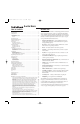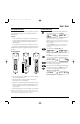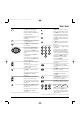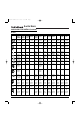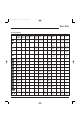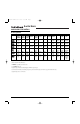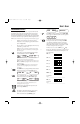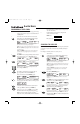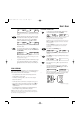Specifications
NOTE: In the manual search mode, the remote will send IR codes
from its library to the selected device, starting with the most popular
code first.
7. If the TV turned off,skip to the next step. If it did not turn
off,aim the remote at the TV and press
▲ once to advance
the manual search to the next code (e.g.,TV and 0054).
Again the red LED blinks and the (IR) icon flashes.
Repeat this step as often as needed until you find a code that
turns off the device.
8. Once you have found a working code,press SELECT once to
save it.The display confirms your entry with [SUCCESS] and
then [EXIT SETUP].
The remote returns to normal operation.
NOTE: For future reference, write down the working device code in
the appropriate boxes on page 9.
9. To perform a manual code search for another device,repeat
steps 1 through 8, but this time (in step 5) substitute the
appropriate device key for the device you are searching for.
USING LEARNING
The remote includes a Learning feature so you can add functions that are
unique to your home entertainment devices (e.g.,VCR Tracking Up or
Down). However, there are some considerations:
• Your original remote controls must be in working order for the
learning feature to work properly.
• Learned keys are mode specific,so each one can store a unique
function for each mode.
• Learned keys can be used in macros (see Using Macros on page 13).
• You can also use any key for learning, except device keys, P,,and
POWER. However, using them as learned keys will overwrite their
original functions.
• For optimum learning, avoid high levels of ambient light such as
natural sunlight or energy-efficient fluorescent lights.
NOTE: Please have your original remote controls handy before programming
learning. Be sure to press each key within 5 seconds of the previous entry. If not,
the remote will exit the programming mode.
PROGRAMMING A LEARNING
K
EY
1. On the remote, press and hold P until the display changes
from the default device and time to [CODE SET].
NOTE: Default values for device, its code, and time are shown
above.Your remote control settings may be different.
NOTE: If you wish to exit the programming mode at any time, press
EXIT once. An [EXIT] message appears as the remote control returns
to normal operation.
NOTE:Ifan [INVALID] message appears, you have inadvertently
pressed an incorrect key. Simply note your error and continue
programming.
2. Press ▼ twice until [IR LEARN] appears.
NOTE:Ifyou go past [IR LEARN],press ▲ one or more times to
return to it.
3. Press SELECT once to begin programming. The last-selected
device appears.
4. Press a device key once (e.g.,TV) to assign a desired mode
for learning.
5. Select a key for learning and press it once.As the remote
enters the learning mode, [LEARNING] appears and the red
LED turns on for 5 seconds.
6. Place your original remote control (e.g., TV remote control)
head-to-head (about 2" apart) from the remote.
continued on next page...
2"
USER’S
GUIDE
Searching For Your Code/Using Learning 11
(x 2)
RS 8in1 IR/RF UG rev 1/2/03 10:59 AM Page 11