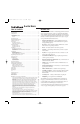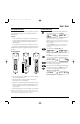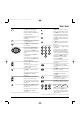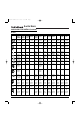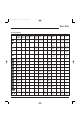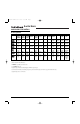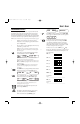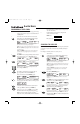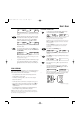Specifications
PROGRAMMING A DEVICE
The remote is preprogrammed at the factory to operate an RCA TV,VCR,
and satellite receiver, a Motorola (General Instruments) cable converter,
and Pioneer CD and DVD players,and audio devices. To control devices
other than the default brands, perform the following steps and repeat them
as needed for each device to be programmed; otherwise skip this section:
NOTE: To control a TV/VCR Combo, see “Programming A TV/VCR Combo”on page 10.
1. Find the codes for the devices you want to program in
Manufacturer’s Codes (starting on page 48) and write them
down or highlight them.
2. Turn on a device (e.g.,VCR or DVD player) and,if necessary,
load media (e.g., cassette or disc).
NOTE: Please read steps 3 through 9 completely before proceeding.
Highlight or write down the codes and device you wish to program
before starting step 2.
3. On the remote, press and hold P until the display changes
from the default device and time to [CODE SET].
NOTE: Default values for device, its code, and time are shown
above.Your remote control settings may be different.
NOTE: If you wish to exit the programming mode at any time, press
EXIT once. An [EXIT] message appears as the remote control returns
to normal operation.
NOTE:Ifan [INVALID] message appears, you have inadvertently
pressed an incorrect key. Simply note your error and continue
programming.
4. Press SELECT once to begin programming. The last-selected
device and its current code (e.g., TV and 0051) appear.
5. Press a desired device key once (e.g., VCR). The desired
device and its current code (e.g., VCR and 0035) appear.
NOTE: Use the AUX key to program home automation devices, video
accessories, audio services, and other audio/video devices. See
“Reassigning Device Keys” on page 19.
6. Use the keypad to enter the first four-digit code for your
device and press SELECT once.
For example,to enter the first GE VCR code (on page 52),
press 0 twice,6 once, 0 once, and then SELECT once.
If the code is entered correctly, [SUCCESS] appears.
7. Press EXIT to exit the programming mode.An [EXIT SETUP]
message appears as the remote returns to normal operation.
8. To verify the code works,aim the remote at the desired
device, press its device key once and then press POWER
once. The device should turn off. If it does not respond,
repeat steps 3 through 7, trying each code for your brand
until you find one that works.If you cannot find a code that
works,try Searching For Your Code on page 10.
NOTE: If the device does not have a POWER key, press (Play).
9. Repeat steps 1 through 8 for each device you want to control.
For future reference, write down each working device code
in the boxes below:
VCR Code:
CBL Code:
SAT Code:
TV Code:
CD Code:
DVD Code:
AUDIO Code:
Audio Device
Type:________________________________
AUX Code:
Aux. Device
Type:________________________________
USER’S
GUIDE
Programming A Device 9
RS 8in1 IR/RF UG rev 1/2/03 10:59 AM Page 9