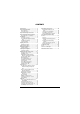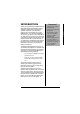5.8 GHz Multi-Handset Expandable Cordless Telephone with Digital Answering System 43-3880 Memo Recording — lets you leave messages for yourself or others in your home or office, or record your phone conversations. (See “Voice memo” on page 63.) Phone Pick-Up Detection — stops recording when you pick up any phone on the same line as the answering system, and resets to answer the next call. Call Screening — lets you listen as a caller leaves a message. (See “Screening a call” on page 59.
CONTENTS Introduction ................................... 3 Important Information ................... 4 Expanding Your Phone ............... 46 FCC Statement .................................. 4 Surge Protection ................................ 5 46 47 48 48 Important Safety Instructions ........ 6 Important Caller ID Information .... 7 Read This Before Installation ............. 7 Installation ..................................... 8 Selecting a Location ..........................
INTRODUCTION • Your phone operates on standard radio frequencies as allocated by the FCC. • It is possible for other radio units operating nearby on similar frequencies to unintentionally intercept your conversation or cause interference. This possible lack of privacy can occur with any cordless phone. Introduction Thank you for purchasing a RadioShack 5.8 GHz Multi Handset Expandable Cordless Telephone.
IMPORTANT INFORMATION As an ENERGYSTAR Partner, RadioShack Corporation has determined that this product meets the ENERGYSTAR guidelines for energy efficiency. Important Information Ô NOTE Ô You must not connect your phone to: • • coin-operated systems most electronic key telephone systems WARNING: To reduce the risk of fire or shock hazard, do not expose this product to rain or moisture. This telephone has been tested and found to comply with all applicable UL and FCC standards.
Also, the phone company can make changes to its lines, equipment, operations, or procedures that could affect the operation of this phone. The telephone company notifies you of these changes in advance, so you can take the necessary steps to prevent interruption of your telephone service. This device complies with part 15 of the FCC rules.
IMPORTANT SAFETY INSTRUCTIONS When using your telephone equipment, basic safety precautions should always be followed to reduce the risk of fire, electric shock and injury to persons, including the following: 1. Do not use this product near water, for example, near a bathtub, wash bowl, kitchen sink, or laundry tub, in a wet basement or near a swimming pool. 2. Avoid using a telephone (other than a cordless type) during an electrical storm. There may be a remote risk of electric shock from lightning. 3.
Important Caller ID Information IMPORTANT CALLER ID INFORMATION To use Caller ID and Call Waiting, you must be in an area where those services are available and you must subscribe to those services through your local phone company.
Ô NOTE Ô If your home has specially wired alarm equipment connected to the telephone line, be sure that installing the system does not disable your alarm equipment. If you have questions about what will disable alarm equipment, contact your telephone company or a qualified installer. INSTALLATION Before using your phone, carefully peel the protective film off the display. The film protects the handset window during shipment and is not necessary for use.
Your telephone connects directly to a modular telephone line jack. If your telephone wiring does not have a modular jack, you can update the wiring yourself using jacks and adapters (available at your local RadioShack store), or have the telephone company update the wiring for you. You must use compatible modular jacks that are compliant with Part 68 of FCC Rules. Ô Ô NOTE Ô The USOC number of the jack to be installed is RJ11C (or RJ11W for a wall plate jack). On a Desk Top 1.
4. Plug the telephone line cord into the telephone outlet. 5. For a wall plate, align the base’s keyhole slots with the wall plate studs and slide the base downward to secure it. To remove, push up a tab on the wall mount adapter as shown. For direct wall mounting, align the base’s keyhole slots with the mounting screws and slide the base downward to secure it.
Recharge the battery pack when Low Battery flashes on the display. If you have trouble replacing the battery pack, take the phone to your local RadioShack for assistance. Recharging the Battery Pack • If the battery pack becomes weak during a call, Low Battery flashes. When this happens, you cannot make a call until you recharge the battery pack.! • If the display is blank and the phone does not work, recharge the battery pack. (The battery power might be too low to light the display.
INSTALLING THE BELTCLIP To attach the beltclip Insert the beltclip into the holes on each side of the handset. Press down until it clicks. To remove the beltclip Pull either side of the beltclip to release the tabs from the holes. USING A HEADSET You can make or answer calls with handsfree convenience using an optional headset that has a 3/32-inch (2.5-mm) plug. RadioShack has a variety of headsets available.
DISPLAY AND ICONS Example of the standby mode display Ringer off icon (when the ringer is off)/ day of the week and time / battery icon Handset ID and Banner Number of new Caller ID calls received (If there are no new Caller ID messages, the Handset ID appears here.) 570 # *CPFUGV 0GY %+& 4'&+#. /'07 Appears During ICON DESCRIPTION Battery icons indicate the handset battery status. This icon changes depending on the battery status (empty, low, medium and full).
SOFT KEY FUNCTION Ô NOTE Ô Soft Key Function The soft keys will not appear while the handset is charging. “Soft” keys are keys that change function during the operation of the phone. There are three soft keys on each handset.
MAIN MENU OPTIONS Ô NOTES Ô • For Global Setup, Answ. Setup, and Deregister HS menu options, make sure the line is not in use and the handsets are within range of the base. • Main menu flow chart is provided on page 71. DEFAULT SETTINGS The default settings set from the factory match the features that most people use. You may not need to change them. However, there are a number of options you must set and entries you must make in memory to take full advantage of all the phone features.
SETTING MENU OPTIONS USING THE INTERFACE Below are some tips for using the software interface on your phone. • Press the MENU soft key to access the main menu. • Use VOL/RING/ or VOL/RING/ to scroll through options. • Press the OK soft key to make a selection. • Press the BACK soft key to return to the previous screen. • Press END to exit the menu. DirectLink Mode Ô NOTE Ô You must have at least two handsets to use Direct Link Mode.
Room/Baby Monitor This feature allows you to monitor sounds in another room. Place the base or a handset in the room you wish to monitor; it will function as a microphone. A second handset can be set to function as a remote speaker, allowing you to monitor sounds in the room. Ô Ô NOTE Ô This feature only works when the handset(s) is within the range of the base. Using Room/Baby Monitor 1. Press the MENU soft key and select the Room Monitor menu. To Room Monitor appears. 2.
Irish Eyes Are Smiling [Irish Eyes], Aura Lee, Let Me Call You Sweet Heart [Sweetheart], Star Spangled Banner [Star Spngl], Old MacDonald [Old MacDld]) You must set a separate ringer tone on each handset. 1. Press the MENU soft key. Select the Handset Setup menu, and then the Ringer Tone submenu. 2. Press VOL/RING/ or VOL/RING/ to move the pointer. You will hear the ringer or melody as you scroll through the options. 3. When you reach the ringer tone you want, press the OK soft key.
3. Press the OK soft key. You will hear a confirmation tone. Setting the AutoTalk Autotalk allows you to answer the phone simply by removing the handset from the cradle. You do not have to press any buttons to answer the call. 1. Press the MENU soft key. Select the Handset Setup menu and then the AutoTalk submenu. 2. Press VOL/RING/ or VOL/RING/ select On or Off. to 3. Press the OK soft key. You will hear a confirmation tone.
2. Use the number keypad (0-9), */TONE/<, #/>, or the DELETE soft key to enter or edit the name. 3. Press the OK soft key. You will hear a confirmation tone. Selecting a Language Language selects which language the menu display will use. Choose from English, French, or Spanish. 1. Press the MENU soft key. Select the Handset Setup menu, and then the Language submenu. 2. Press VOL/RING/ or VOL/RING/ to choose “English”, “Français” (French), or “Español” (Spanish). 3. Press the OK soft key.
2. Press VOL/RING/ or VOL/RING/ select On or Off. to 3. Press the OK soft key. You will hear a confirmation tone. Setting the Animation Screen The Animation screen displays animation on the handset LCD. The animations will be displayed on the LCD screen during a call, ringer volume setting, when you hang up, and so on. 1. Press the MENU soft key. Select the Handset Setup menu and then the Animation Screen submenu. 2. Press VOL/RING/ or VOL/RING/ select On or Off. to 3. Press the OK soft key.
Setting the Ring Time Ring Time allows you to set the number of rings the caller hears before your answering system plays the outgoing message. You can set the ring time to answer after two, four, or six rings. If you enable the Toll Saver (TS), the answering system picks up after two rings if you have new messages and after four rings if there are none. 1. Press the MENU soft key. Select the Answ. Setup menu, and then the Ring Time submenu. 2.
Setting the Message Alert On or Off Message Alert sounds an alert tone when you have an unheard message. If you set the Message Alert on, whenever a new message is received, the soft alert tone will sound every 15 seconds. 1. Press the MENU soft key. Select the Answ. Setup menu, and then the Message Alert submenu. 2. Press VOL/RING/ or VOL/RING/ select On or Off. to 3. Press the OK soft key. You will hear a confirmation tone.
Setting the Call Screen Without answering the call, Call Screen allows you to listen to the incoming message being left by the caller. 1. Press the MENU soft key. Select the Answ. Setup menu and then the Call Screen submenu. 2. Press VOL/RING/ or VOL/RING/ select On or Off. to 3. Press the OK soft key. You will hear a confirmation tone. Global Setup Ô NOTE Ô For setting the Day and Time, the idle time-out is extended to two minutes.
Setting CIDCW (Caller ID on Call Waiting) Caller ID on Call Waiting (CIDCW) displays the name and number of an incoming call while you are on the line. Call Waiting Deluxe (CWDX) allows you to handle call waiting calls in seven different ways. 1. Press the MENU soft key. Select the Global Setup menu, and then the CIDCW submenu. 2. Press VOL/RING/ or VOL/RING/ to select CW On/CWDX On, CW On/CWDX Off, or CW Off/CWDX Off, and then press the OK soft key. You will hear a confirmation tone.
• If you are not sure of your dialing system, set the unit to tone dialing. Make a trial call. If the call connects, leave the setting as is; otherwise set the unit to pulse dialing. • If your phone system requires pulse dialing and you need to send DTMF tones in certain situations during a call, you may switch over to tone dialing (refer to “Tone Dialing Switch Over” on page 32). 1. Press the MENU soft key. Select the Global Setup menu, and then the Dial Mode submenu. 2.
Ô NOTES Ô • To set Autotalk, see “Setting the AutoTalk” on page 19 or to set Anykey Answer see “Setting the Anykey Answer” on page 19. • The handset microphone is located at the bottom of the handset. Position yourself as near to the handset as possible and speak clearly. • If the line is in use by another handset(s), Line In Use appears in the display of all registered handset’s display, that are not in use.
From the Handset Making and Receiving Calls Normal conversation To hang up Ô NOTES Ô Hands-free conversation Press END or return the handset to the cradle (Auto Standby). To enter a When you dial the number press the pause PAUSE soft key. P appears in the within the display, which represents a pause. dialing sequence Making and Receiving Calls • The base microphone is located under the base. Position yourself as near to the base as possible.
Making and Receiving Calls 2. Press VOL/RING/ or VOL/RING/ to scroll through the last three dialed numbers. 3. Press TALK/FLASH or SPEAKER on the handset. The selected number is dialed. 4. To hang up, press END. Deleting a Redial Record 1. With the phone in standby mode, press the REDIAL soft key. 2. Press VOL/RING/ or VOL/RING/ repeatedly to display the number to be deleted. 3. Press the DELETE soft key. 4. Press VOL/RING/ choose Yes. or VOL/RING/ to 5. Press the OK soft key.
Making and Receiving Calls Ô NOTES Ô • • Standby Mode - The handset is not in use and TALK/FLASH has not been pressed. When you press volume up key (VOL/RING/ ) in the maximum volume level or volume down key (VOL/RING/ ) in the lowest volume level, an error tone sounds. ADJUSTING THE HANDSET RINGER, EARPIECE AND SPEAKER VOLUME You can adjust the handset ringer and earpiece/speaker volume separately.
DO NOT DISTURB (DND) To mute the ringer tone for each handset or the base temporarily, when the phone is ringing: • Press the MUTE soft key on a handset, or Ô NOTES Ô • Setting the DND to on while the answering system off, turns the Answering system on automatically. The Answering system setting will return to the original setting when you cancel the DND. • If you press ANSWER when the DND and the answering system is on, both of the DND and the answering system will turn off.
Ô NOTES Ô Making and Receiving Calls • The tone feature only applies when the dial mode is set to pulse. This special number can be stored in a memory location. • This is referred to as Chain Dialing (see “Chain Dialing” on page 40). TONE DIALING SWITCH OVER Some telephone companies use equipment that requires pulse dialing (sometimes referred to as rotary dialing). If you need to enter tone dialing digits, you can switchover to tone dialing during the call.
The phone permits Three-way conversations between the handset, base, and an outside line. Ô When speaking on the handset 1. Press SPEAKER on the base to initiate the three-way conversation. 2. To hang up, press SPEAKER on the base. The handset will still be connected to the call. When speaking on the base Ô NOTES Ô Three-way Conferencing If you have more than one handset, the phone permits Four-way conversations, see “Four-Way Conferencing” on page 48 for details.
PHONEBOOK The Phonebook allows you to dial a number using just a few key presses. Your phone stores names/numbers in the phonebook memory location, and you can search names in alphabetical order. You have a total of 100 locations that can be used for the phonebook (including the speed dials) and Caller ID messages. STORING PHONE NUMBERS, NAMES, DISTINCTIVE RINGS, AND SPEED DIAL 1. When the phone is in standby mode, press .
5. Press the number keypad to enter the phone number (up to 20 digits), press the OK soft key to store the number. Ô 7. Speed Dial appears. Press VOL/RING/ or VOL/RING/ to move the pointer to select the Speed dial location (ten locations: SPD1-SPD0). Ô 8. Press the OK soft key. You will hear a confirmation tone, and Done! appears in the display. Ô NOTES Ô • If you choose not to store a “Distinctive Ring”, simply select the “No Selectn” option.
If you make a mistake while entering a name Use /TONE/< or #/> to move the cursor to the incorrect character. Press the DELETE soft key to erase the wrong character, and then enter the correct character. To delete all characters, press and hold the DELETE soft key. For example, to enter Movies: 1. When the phone is in standby mode, press . 2. Press the STORE soft key, Store/ Edit Name appears. 3. Press 6 once, and then press #/> to move the cursor to the right. Phonebook 4. Press 6 six times. 5.
2. Press VOL/RING/ or VOL/RING/ , or the number keypad to scroll through the phonebook locations. Phonebook locations appear in alphabetical order (from first to last when you press VOL/RING/ , from last to first when you press VOL/RING/ ). You can also use letters on the number keys to select the first letter of the desired name. Press a number key (2-9 and 0) once for the first letter, press twice for the second letter, and so on. The first location that begins with the letter you entered appears. 3.
From Talk Mode 1. Press TALK/FLASH or SPEAKER. 2. View the phonebook location to dial (see “Viewing the Phonebook” on page 36). 3. Press the DIAL soft key. The number in the displayed phonebook location is dialed. 4. To hang up press END. SPEED DIALING Phonebook If you store a phone number in a speed dial memory location (ten locations: SPD1 SPD0), you can use the speed dialing feature.
3. Press the OK soft key. You will hear a confirmation tone. b. Deleting the Stored Data 1. When the phonebook location to be deleted appears, press the DELETE soft key. Delete Memory? appears. 2. Press VOL/RING/ or VOL/RING/ move the pointer to Yes. to 3. Press the OK soft key. You hear a confirmation tone. Deleted! appears in the display. COPYING PHONEBOOK LOCATIONS 1. When the phone is in standby mode, press .
If you select One Memory, press VOL/ RING/ or VOL/RING/ , or the number key (2-9 and 0) to select the phonebook location you want to export and then press the COPY soft key. 5. The phonebook locations will be transferred to the handset. Copying and the receiving handset name appear. When the transfer is completed Done! appears on the handset. CHAIN DIALING The memory locations in the handset are not limited to phone numbers.
CALLER ID CALLER ID AND CIDCW (CALLER ID ON CALL WAITING) Ô NOTES Ô • If you answer a call before the Caller ID message is received (for example, before the second ring), the Caller ID message will not appear. • When the call is received via a telephone company that does not offer Caller ID service, the caller’s phone number and name does not appear. (This includes some international calls.) • When the call is via a private branch exchange (PBX), the caller's phone number and name may not appear.
2. When you pick up the phone, the display changes to Talk. (AutoTalk feature is set to on). VIEWING THE CALLER ID LIST The Caller ID list stores information for incoming calls - even unanswered calls. ! IMPORTANT ! Memory locations for Caller ID messages and Phonebook locations (including Speed Dials) are shared, you can only store up to 100 in total. A Caller ID message is not stored when you have stored 100 phonebook locations.
DELETING MESSAGE A CALLER ID Deleting Information from the Caller ID List 1. When the phone is in standby mode, view the Caller ID information to be deleted (see “Viewing the Caller ID List” on page 42). Ô 2. Press the DELETE soft key Delete Caller ID appears. 3. Press VOL/RING/ choose Yes. or VOL/RING/ Ô NOTE Ô Once the Caller ID data has been deleted, the information cannot be retrieved. to 4. Press the OK soft key. You will hear a confirmation tone. Deleting all Caller ID names/ numbers 1.
2. Press TALK/FLASH or SPEAKER. The displayed phone number dials automatically. From Talk mode 1. Press TALK/FLASH or SPEAKER. 2. View the Caller ID message you want to dial (see “Viewing the Caller ID List” on page 42). 3. Press the DIAL soft key. The displayed phone number will be dialed. Ô NOTES Ô • When a long distance call has been set, 1 appears in the display. • If a call comes in via a telephone system that does not offer Caller ID service, no information is stored.
CALL WAITING DELUXE FEATURES Your phone gives you new options for call waiting. At the touch of a button, you can place the caller on hold, send them to your voice mail service, or conference them into your current call. You may be required to subscribe to Call Waiting and Call Waiting Deluxe to use these features. Not all features are available in all areas. Check with your local telephone company for details. Ô Ô NOTES Ô • To activate features, select CW On/CWDX On in the CIDCW option.
EXPANDING YOUR PHONE Expanding Your Phone Ten Multi-Handset Expandability ! IMPORTANT ! If you purchase a 43-3581 extra handset, please register the handset to the original/main base before use. The 43-3581 will not operate until it is registered. Your phone supports up to ten handsets. You can now place a fully- featured cordless handset anywhere AC power is available to connect the handset charger. ! Up to two handsets can be used for outside and/or intercom call.
USING MODE THE DIRECTLINK To use this feature, you must enter the two handsets into the DirectLink mode first. Ô To enter the DirectLink mode, see “Using DirectLink Mode” on page 16. Ô NOTE Ô Handsets can be in Direct Link mode while other handsets are in use.To use the 43-3581, register it to the original base. DirectLink call 1. When the phone is in the DirectLink standby mode, press the DirectLink soft key. 2.
FOUR-WAY CONFERENCING Expanding Your Phone A fourth person, at either the handset or the base, may be added to the conference call. For example, to add a fourth party to an ongoing conference call at the base or another handset, press TALK/FLASH on the fourth party’s handset (or SPEAKER on the base). To remove either caller from your conversation, press END on the party’s handset (or SPEAKER on the base). The other parties will still be connected to the call.
Expanding Your Phone 4. To hang up the intercom call, press END or the END soft key on either handset (or PAGE/INTCOM on the base). From the base to a handset 1. Press PAGE/INTCOM on the base in standby mode. 2. All the handsets will be paged. 3. On the receiving handset, to answer the call, press TALK/FLASH, the ANSWER soft key or INTCM/HOLD. Or press any number key, /TONE/< or #/> (when Anykey Answer is on), or pick up the handset from the cradle (when Auto Talk is on). 4.
Expanding Your Phone 3. On the receiving handset, to answer the page, press TALK/FLASH, the ANSWER soft key, or INTCM/HOLD (or SPEAKER or PAGE/INTCOM on the base). Or press any number key, /TONE/< or #/> (when Anykey Answer is on), or pick up the handset from the cradle (When Auto Talk is on). 4. To hang up the intercom call, press the END soft key or END on the handset. 5. To speak to the caller, press TALK/FLASH on the receiving handset (or SPEAKER on the base). From the base to a handset 1.
THE INTEGRATED ANSWERING DEVICE The phone has a built-in answering system that answers and records incoming calls. You can also use your answering system to record a conversation, leave a voice memo message or to announce a special outgoing message to callers when you’re away from your phone.
Functions Default Setting Reference Page Base Handset Answer On/Off On 52 - Time SUN 12:00 AM* 54 24 Security Code 80 55 21 Ring Time Toll Saver 56 22 Record Time One minute 56 22 Message Alert Off 57 23 Language English 58 23 Call Screen On 59 24 *To activate the clock and time stamp, you must setup the Time function. The Integrated Answering Device TURNING THE ANSWERING SYSTEM ON/OFF 1. To turn the answering system On, press ANSWER in standby mode.
SETTING UP YOUR ANSWERING SYSTEM Setting your outgoing message (Greeting) When you receive a call, the answering system automatically plays either the prerecorded message or your own personal message (greeting). Pre-recorded message The following message is pre-recorded: Recording a personal outgoing message (Greeting) Ô NOTES Ô • If you make an outside call, or a call is received on the base during the operation, the operation is canceled.
Deleting an outgoing message To delete the personal outgoing message, press ∅DELETE while the message is playing. The system announces “Greeting has been deleted”. Ô NOTES Ô Answering System Settings • For your convenience, voice prompts will guide you through the menu setup mode. • The Integrated Answering Device • • • To scroll through the menu options, repeatedly press CLOCK/MENU on the base in standby mode. The system returns to standby after the last menu option.
4. Press SKIP/SELECT or REPEAT/SELECT until you hear the correct hour setting. The numbers 1 through 1 2 appear on the base as each hour is announced. 5. Press SET to select the hour. SKIP/SELECT or REPEAT/SELECT until you hear the 6. Press correct minute setting. The numbers 0 0 through 5 9 appears on the base as each minute is announced. 7. Press SET to select the minute. SKIP/SELECT or REPEAT/SELECT until you hear the correct AM or PM setting.
3. Press SET to select the PIN code. A confirmation tone sounds, the system announces the new PIN code. Setting the ring time The Integrated Answering Device The ring time setting allows you to set the number of rings the caller hears before your answering system plays the outgoing message. You can set the ring time to answer after two, four, or six rings. Setting “TS” (Toll Saver), the answering system picks up after two rings if you have new messages, and after four rings if there are none.
2. Press SKIP/SELECT or REPEAT/SELECT until the desired message record time appears. 3. Press SET to select the new recording time. A confirmation tone sounds, the system announces the new record time. Announce only feature The Integrated Answering Device The Announce only feature plays a prerecorded outgoing message or your own personal outgoing message, but it will not allow the caller to leave a message. To set “Announce only”, follow the steps on page 56.
2. Press SKIP/SELECT or REPEAT/SELECT to choose or . 3. Press SET. A confirmation tone sounds, the system announces the current setting you have selected. When the first new message is received, the alert tone will begin to sound. Turning the message alert tone Off by pressing any key To quickly turn Message Alert tone to Off, press any key on the base unit and the tone will automatically deactivate.
Setting the call screen Ô NOTE Ô You can screen calls when the Call Screen function is set to On. Ô If you mute the ringer, you can not screen the call. 1. Press CLOCK/MENU seven times. The current Call Screen setting ( or ) appears on the base and it is announced. SKIP/SELECT or REPEAT/SELECT to choose 2. Press or . 3. Press SET. A confirmation tone sounds, and the system announces the new setting.
Ô NOTES Ô Screening a call • If you press TALK/ FLASH, call screen will be canceled and the handset is put in talk mode. • If you press the SCREEN soft key while another handset is screening a call, you will hear a beep and you can not screen a call. The Integrated Answering Device Playing your messages • Time stamp will not be heard until you have set the time. From the handset 1. Press the SCREEN soft key when the system is answering.
2. When all new messages have been played, you hear a confirmation tone and the system announces “End of messages.”The system returns to standby. After you have reviewed your new messages, you can play your old messages by pressing XPLAY/ STOP again. Once you have listened to a new message, it then becomes an old message. The old messages will be played in the order in which they were received. Repeating a message The Integrated Answering Device 1. Press XPLAY/ STOP to review your messages.
Skipping a message 1. Press XPLAY/ STOP to review your messages. The number of stored messages is announced. The Integrated Answering Device SKIP/SELECT at anytime to 2. Press skip to the next message. SKIP/SELECT is pressed, Each time the system scans forward one message. If you have several SKIP/SELECT messages, press repeatedly to find the message you want to play. To quickly scroll through a message, SKIP/SELECT. The press and hold system advances through the playback at double speed. 3.
This protects you from accidentally erasing messages you have not yet reviewed. Voice memo Ô NOTES Ô Voice memo • The voice memo messages are recorded as an incoming messages. • When the answering system is full, appears on the display and recording is terminated. • If an outside call is received during the operation, the operation is canceled. The voice memo function allows the user to record messages (more than two seconds and within four minutes). Ô 1. Press and hold MEMO/REC. You hear a beep. 2.
3. To stop recording, press the MENU soft key and VOL/RING/ or VOL/RING/ to select Call Record, and then press the OK soft key. You will hear a confirmation tone. From the base Ô NOTES Ô • The Integrated Answering Device • • • Time stamp will not be heard until you have set the time. See “Setting the Time” on page 54. The system will only playback messages for four minutes and then it returns to the command waiting mode. To continue playing your messages, press 0 then 2 again within 15 seconds.
Ô NOTES Ô • For Repeat a Message function, press 0 then 1 within about four seconds to repeat the previous message, or press 0 then 1 after about four seconds to repeat the current message. • For Memo Record and Greeting Message Record function, the first time you enter the corresponding command, it starts the Recording function. If you want to stop the recording, press 0 then 7 or 8, or 0 then 5. 4. Enter a command within 15 seconds, each command there after must be entered within two seconds.
Ô NOTES Ô • If you press END before the answering system answers, the phone will return to standby. The Integrated Answering Device • When the answering system does not answer within 6 seconds, you hear a beep and the phone will return to standby. • When you receive a call, the remote operation is canceled. • You can change the handset volume during a remote operation. • During the remote operation -- appears on the base.
Remote Key Function Repeat a Message Ô /2 Playing incoming Messages /3 Skipping a Message ∅/4 Deleting a Message /5 Ô NOTES Ô • For Repeat a Message function, press /1 within about four seconds to repeat the previous message, or press /1 after about four seconds to repeat the current message. • For Memo Record and Greeting Message Record function, the first time you enter the corresponding command, it starts the Recording function. If you want to stop the recording, press 7 or 8, or 5.
TROUBLESHOOTING If your phone is not performing to your expectations, please try these simple steps first Symptom Suggestion • Make sure the AC adapter is plugged into the base and wall outlet. The CHARGE LED won’t • Make sure the handset is properly seated in the illuminate when the handset cradle. is placed in the cradle. • Make sure the charging contacts on the handset are clean. The audio sounds weak.
Suggestion Severe noise interference. • Keep the handset away from microwave ovens, computers, remote control toys, wireless microphones, alarm systems, intercoms, room monitors, fluorescent lights, and electrical appliances. • Move to another location or turn off the source of interference. The Caller ID does not display. • The handset was picked up before the second ring. • The call was placed through a switchboard. • Call your local telephone company to verify your Caller ID service is current.
Symptom No sound on the base unit speaker during call monitoring or message playback. Suggestion • Adjust the speaker volume on the base unit. • Make sure the call screen feature is set to On. Care • Make sure you are using the correct PIN number. Cannot access remote call- • Make sure that the touch-tone phone you're in features from another using can transmit the tone for at least two touch-tone phone. seconds. If it cannot, you may have to use another phone to access your phone.
MAIN MENU FLOW CHART From standby mode 4'&+#. /'07 &KTGEV.KPM /QFG 4QQO /QPKVQT *CPFUGV 5GVWR $#%- /'07 $#%- &KTGEV.KPM /QFG 4QQO /QPKVQT *CPFUGV 5GVWR ∨ 1- $#%- $#%- 1- $#%- '06'4 ∧ or ∨ 'PVGT 570 # *CPFUGV &KTGEV.KPM /QFG %#0%'. 4QQO /QPKVQT *CPFUGV 5GVWR #PUY 5GVWR ∨ $#%- $#%- $#%- ∧ or ∨ *#0&5'6 5'672 4KPIGT 6QPGU &KUVKPEVKXG 4KPI #WVQ 6CNM #P[MG[ #PUYGT $CPPGT .CPIWCIG %QPVTCUV -G[ 6QWEJ 6QPG #PKOCVKQP 5ETGGP $#%- $#%- 1- 1- &KTGEV.
Limited One-Year Warranty This product is warranted by RadioShack against manufacturing defects in material and workmanship under normal use for one (1) year from the date of purchase from RadioShack company-owned stores and authorized RadioShack franchisees and dealers.